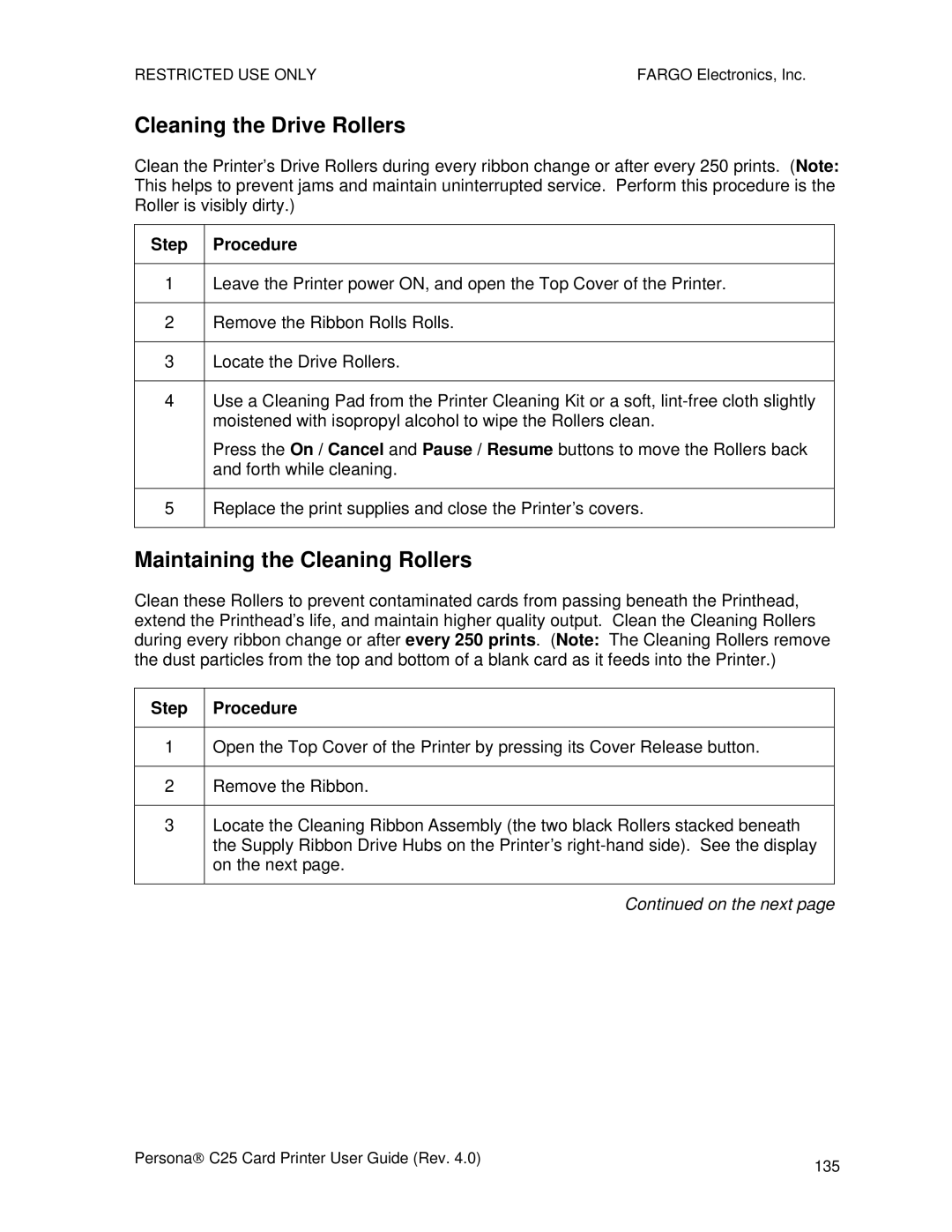RESTRICTED USE ONLY | FARGO Electronics, Inc. |
Cleaning the Drive Rollers
Clean the Printer’s Drive Rollers during every ribbon change or after every 250 prints. (Note: This helps to prevent jams and maintain uninterrupted service. Perform this procedure is the Roller is visibly dirty.)
Step Procedure
1Leave the Printer power ON, and open the Top Cover of the Printer.
2Remove the Ribbon Rolls Rolls.
3Locate the Drive Rollers.
4Use a Cleaning Pad from the Printer Cleaning Kit or a soft,
Press the On / Cancel and Pause / Resume buttons to move the Rollers back and forth while cleaning.
5Replace the print supplies and close the Printer’s covers.
Maintaining the Cleaning Rollers
Clean these Rollers to prevent contaminated cards from passing beneath the Printhead, extend the Printhead’s life, and maintain higher quality output. Clean the Cleaning Rollers during every ribbon change or after every 250 prints. (Note: The Cleaning Rollers remove the dust particles from the top and bottom of a blank card as it feeds into the Printer.)
Step Procedure
1Open the Top Cover of the Printer by pressing its Cover Release button.
2Remove the Ribbon.
3Locate the Cleaning Ribbon Assembly (the two black Rollers stacked beneath the Supply Ribbon Drive Hubs on the Printer’s
Continued on the next page
Persona→ C25 Card Printer User Guide (Rev. 4.0) | 135 |
|