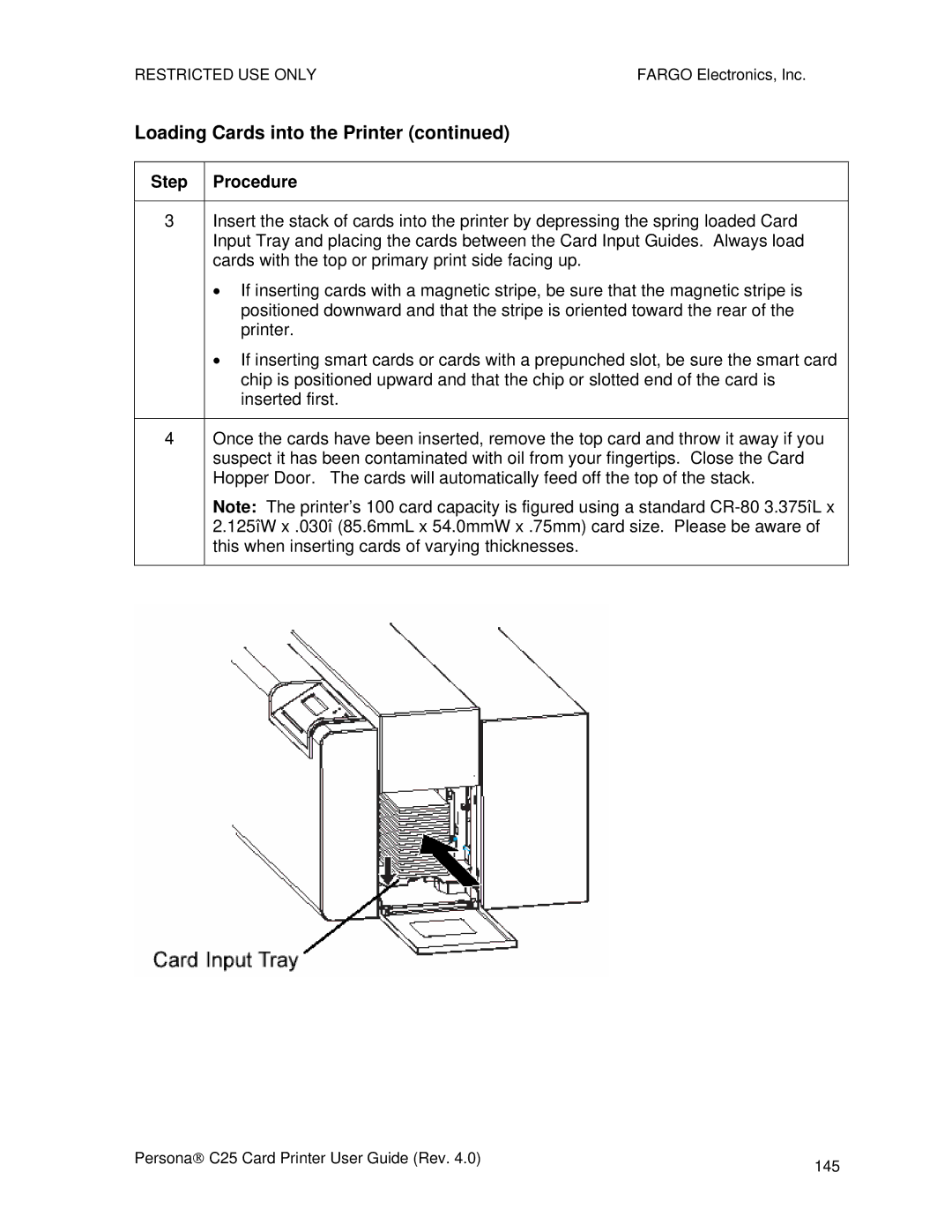RESTRICTED USE ONLYFARGO Electronics, Inc.
Loading Cards into the Printer (continued)
Step Procedure
3Insert the stack of cards into the printer by depressing the spring loaded Card Input Tray and placing the cards between the Card Input Guides. Always load cards with the top or primary print side facing up.
•If inserting cards with a magnetic stripe, be sure that the magnetic stripe is positioned downward and that the stripe is oriented toward the rear of the printer.
•If inserting smart cards or cards with a prepunched slot, be sure the smart card chip is positioned upward and that the chip or slotted end of the card is inserted first.
4Once the cards have been inserted, remove the top card and throw it away if you suspect it has been contaminated with oil from your fingertips. Close the Card Hopper Door. The cards will automatically feed off the top of the stack.
Note: The printer’s 100 card capacity is figured using a standard
Persona→ C25 Card Printer User Guide (Rev. 4.0) | 145 |
|