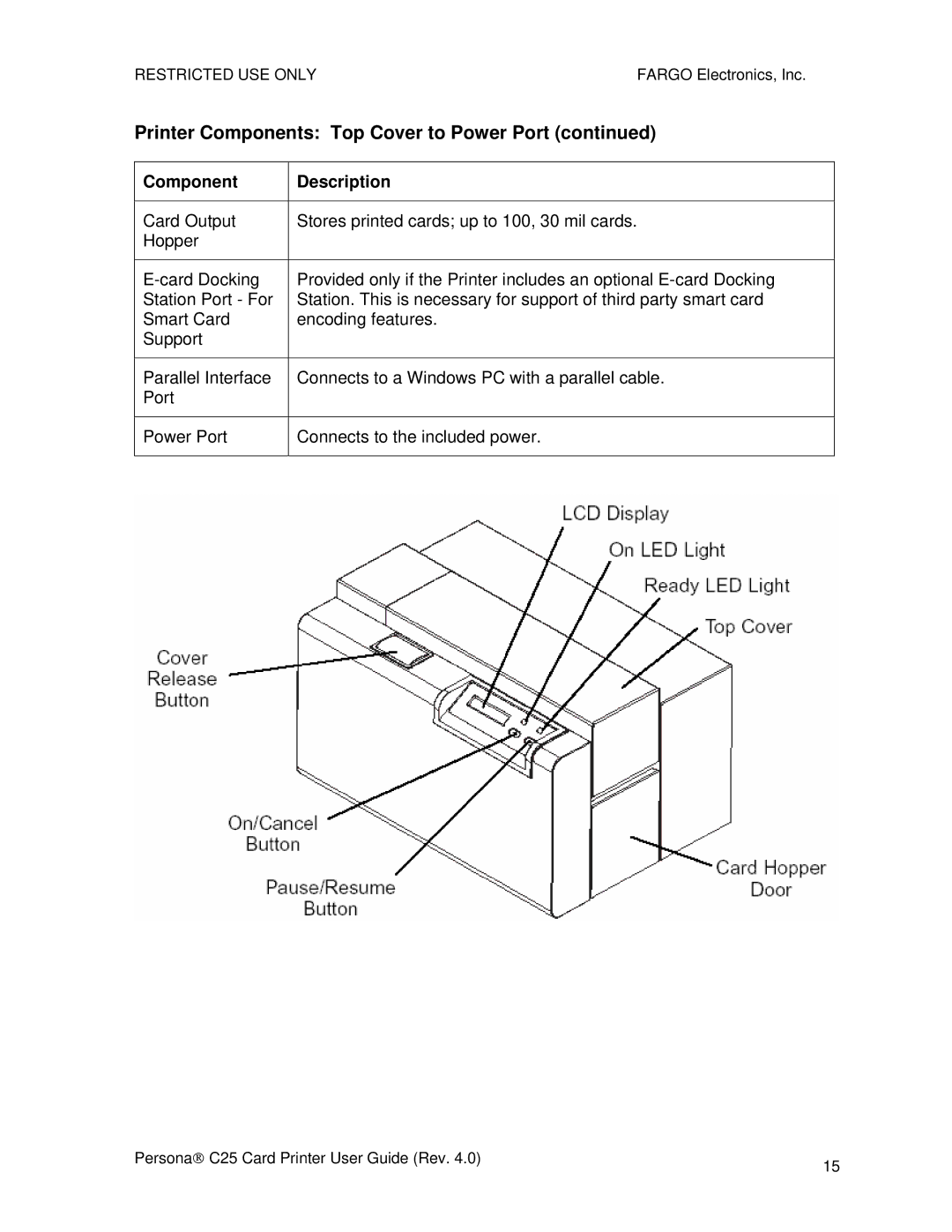RESTRICTED USE ONLY | FARGO Electronics, Inc. |
Printer Components: Top Cover to Power Port (continued)
Component | Description |
|
|
Card Output | Stores printed cards; up to 100, 30 mil cards. |
Hopper |
|
|
|
Provided only if the Printer includes an optional | |
Station Port - For | Station. This is necessary for support of third party smart card |
Smart Card | encoding features. |
Support |
|
|
|
Parallel Interface | Connects to a Windows PC with a parallel cable. |
Port |
|
|
|
Power Port | Connects to the included power. |
|
|
Persona→ C25 Card Printer User Guide (Rev. 4.0) | 15 |
|