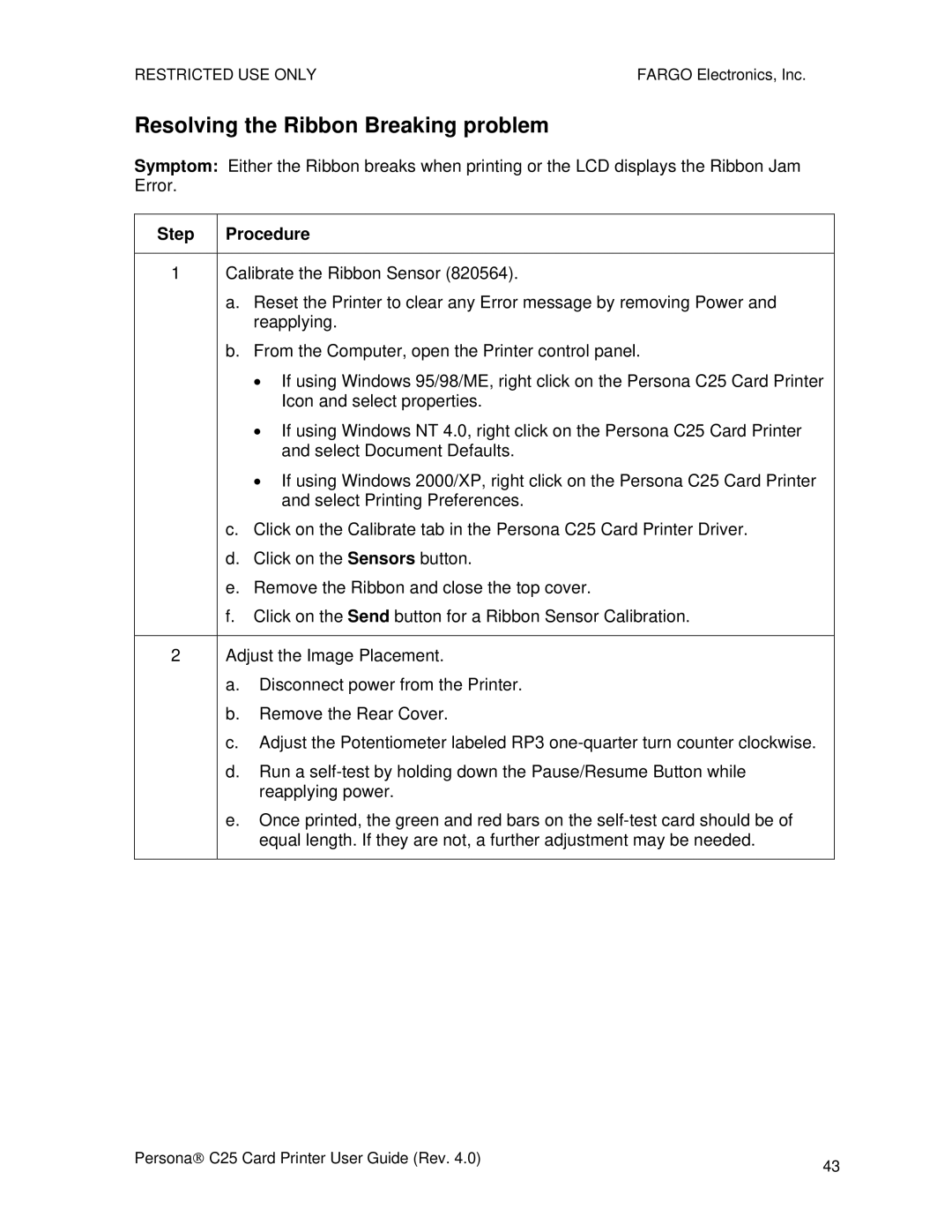RESTRICTED USE ONLY | FARGO Electronics, Inc. |
Resolving the Ribbon Breaking problem
Symptom: Either the Ribbon breaks when printing or the LCD displays the Ribbon Jam Error.
Step | Procedure |
1Calibrate the Ribbon Sensor (820564).
a.Reset the Printer to clear any Error message by removing Power and reapplying.
b.From the Computer, open the Printer control panel.
•If using Windows 95/98/ME, right click on the Persona C25 Card Printer Icon and select properties.
•If using Windows NT 4.0, right click on the Persona C25 Card Printer and select Document Defaults.
•If using Windows 2000/XP, right click on the Persona C25 Card Printer and select Printing Preferences.
c.Click on the Calibrate tab in the Persona C25 Card Printer Driver.
d.Click on the Sensors button.
e.Remove the Ribbon and close the top cover.
f.Click on the Send button for a Ribbon Sensor Calibration.
2Adjust the Image Placement.
a.Disconnect power from the Printer.
b.Remove the Rear Cover.
c.Adjust the Potentiometer labeled RP3
d.Run a
e.Once printed, the green and red bars on the
Persona→ C25 Card Printer User Guide (Rev. 4.0) | 43 |
|