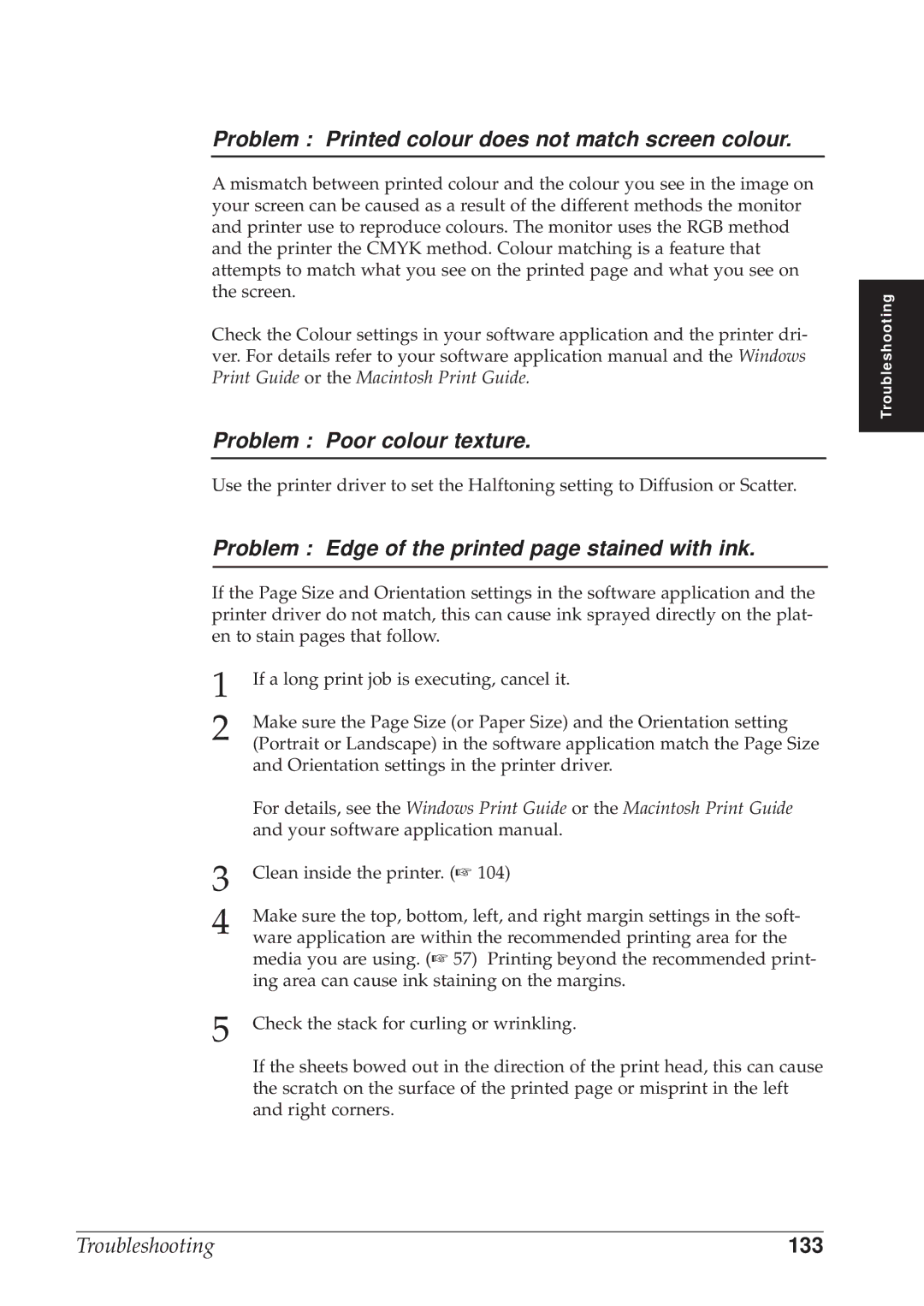Problem : Printed colour does not match screen colour.
A mismatch between printed colour and the colour you see in the image on your screen can be caused as a result of the different methods the monitor and printer use to reproduce colours. The monitor uses the RGB method and the printer the CMYK method. Colour matching is a feature that attempts to match what you see on the printed page and what you see on the screen.
Check the Colour settings in your software application and the printer dri- ver. For details refer to your software application manual and the Windows Print Guide or the Macintosh Print Guide.
Problem : Poor colour texture.
Use the printer driver to set the Halftoning setting to Diffusion or Scatter.
Problem : Edge of the printed page stained with ink.
If the Page Size and Orientation settings in the software application and the printer driver do not match, this can cause ink sprayed directly on the plat- en to stain pages that follow.
1 | If a long print job is executing, cancel it. |
2 | Make sure the Page Size (or Paper Size) and the Orientation setting |
(Portrait or Landscape) in the software application match the Page Size | |
| and Orientation settings in the printer driver. |
| For details, see the Windows Print Guide or the Macintosh Print Guide |
| and your software application manual. |
3 | Clean inside the printer. (☞ 104) |
4 | Make sure the top, bottom, left, and right margin settings in the soft- |
ware application are within the recommended printing area for the | |
| media you are using. (☞ 57) Printing beyond the recommended print- |
| ing area can cause ink staining on the margins. |
5 | Check the stack for curling or wrinkling. |
| If the sheets bowed out in the direction of the print head, this can cause |
| the scratch on the surface of the printed page or misprint in the left |
| and right corners. |
Troubleshooting
Troubleshooting | 133 |