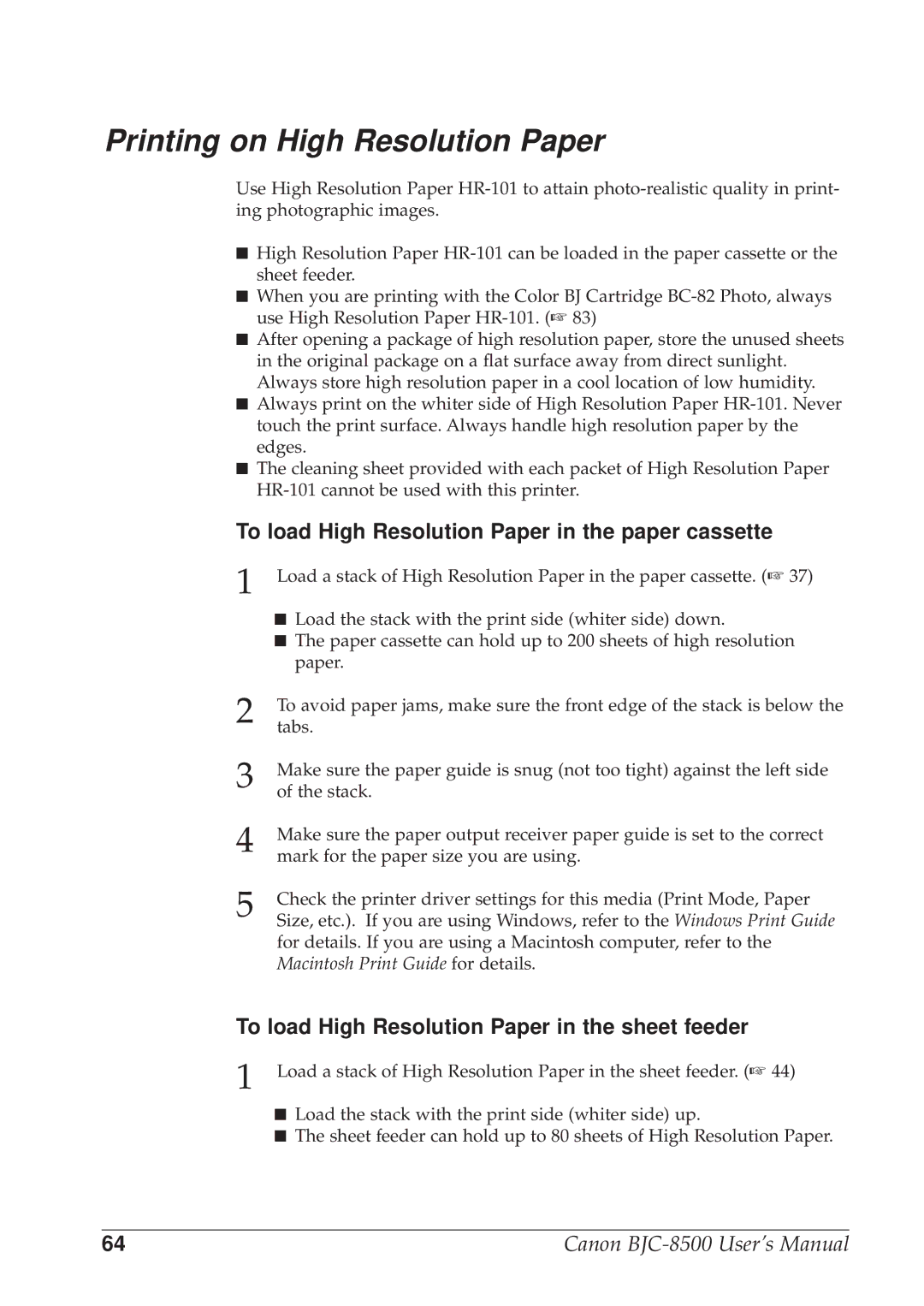Printing on High Resolution Paper
Use High Resolution Paper
■High Resolution Paper
■When you are printing with the Color BJ Cartridge
■After opening a package of high resolution paper, store the unused sheets in the original package on a flat surface away from direct sunlight. Always store high resolution paper in a cool location of low humidity.
■Always print on the whiter side of High Resolution Paper
■The cleaning sheet provided with each packet of High Resolution Paper
To load High Resolution Paper in the paper cassette
1 Load a stack of High Resolution Paper in the paper cassette. (☞ 37)
■Load the stack with the print side (whiter side) down.
■The paper cassette can hold up to 200 sheets of high resolution paper.
2
3
4
5 Check the printer driver settings for this media (Print Mode, Paper Size, etc.). If you are using Windows, refer to the Windows Print Guide for details. If you are using a Macintosh computer, refer to the Macintosh Print Guide for details.
To load High Resolution Paper in the sheet feeder
1 Load a stack of High Resolution Paper in the sheet feeder. (☞ 44)
■Load the stack with the print side (whiter side) up.
■The sheet feeder can hold up to 80 sheets of High Resolution Paper.
64 | Canon |