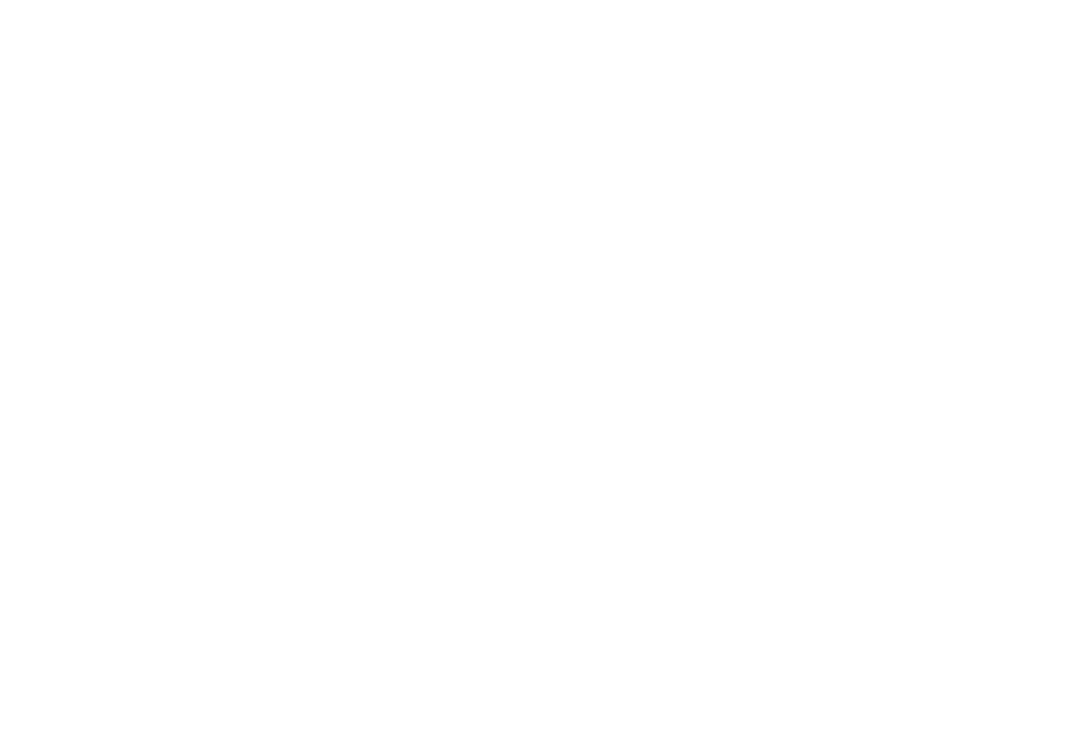Operation panel summary
■POWER button
Switches the printer on and off. When you press the POWER button to switch the printer on, the printer beeps once and the POWER lamp flash- es green until the printer warms up and the print heads are cleaned. The flappers on the paper output receiver will move several times then reset themselves. This operation is normal. After the printer finishes cleaning the print heads, the POWER button lights green and the printer is ready to use.
When you press the POWER button to switch the printer off, the printer beeps once and the cartridge holder moves automatically to the home position where the print heads are capped automatically.
Always use the POWER button to switch the printer off.
The POWER button is also used to start a test print.
Press the POWER button to switch the printer off. Press the POWER but- ton again and hold it down. The printer will beep once. Press and hold down the POWER button for over three seconds. After you hear one beep, release the POWER button to start printing the Nozzle Check Pattern. (☞ 96)
After you press the POWER button to switch the printer off, the printer moves the cartridge holder to the home position and automatically caps the print heads to keep them from drying out. If the printer loses power as a result of a power failure, or if the power cord is disconnected, the cartridge holder will stop and remain out of the home position. If left in this position for a long period, the print heads will dry out.
Getting acquainted with your printer
Getting acquainted with your printer | 21 |