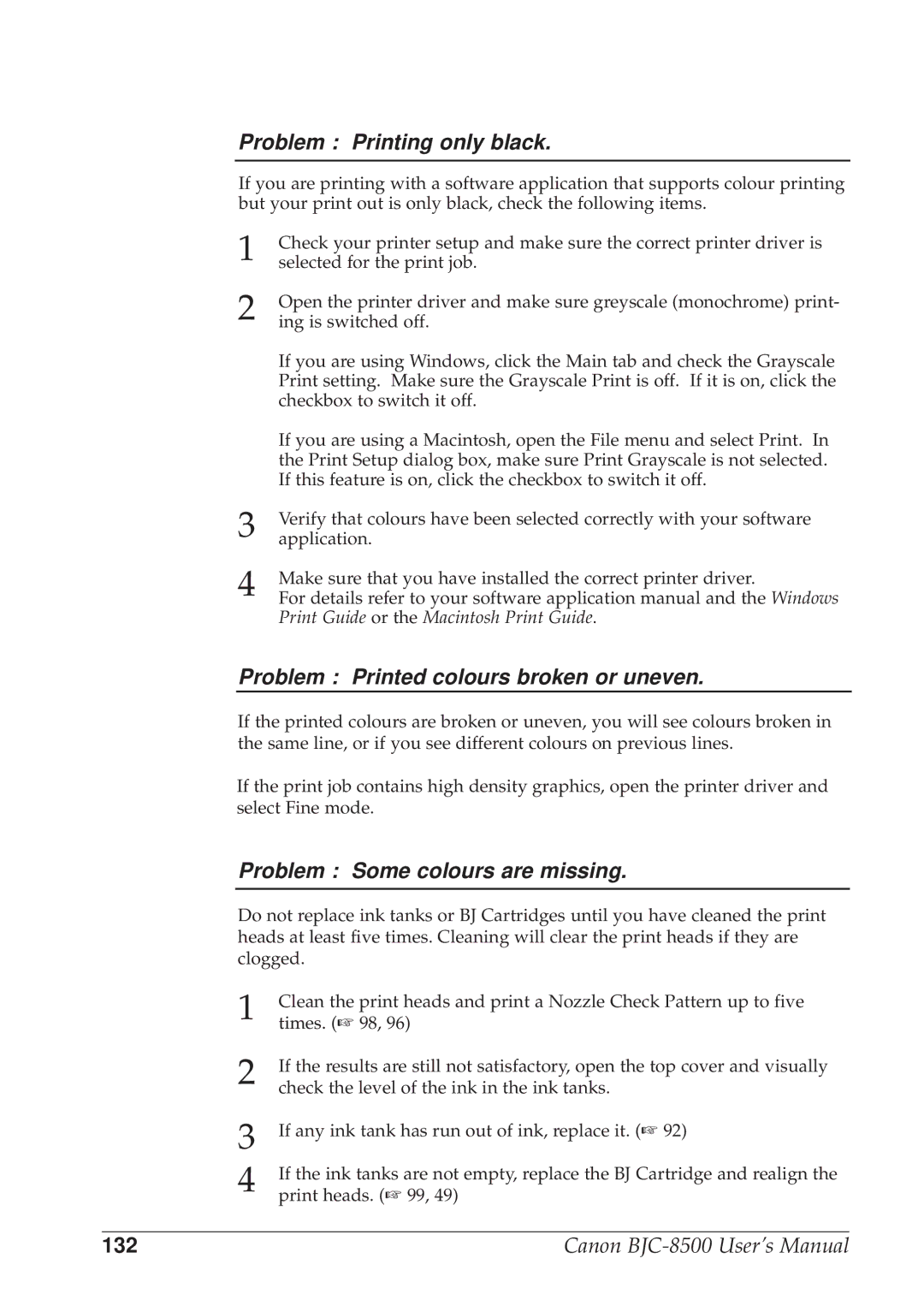Problem : Printing only black.
If you are printing with a software application that supports colour printing but your print out is only black, check the following items.
1 Check your printer setup and make sure the correct printer driver is selected for the print job.
2 Open the printer driver and make sure greyscale (monochrome) print- ing is switched off.
If you are using Windows, click the Main tab and check the Grayscale Print setting. Make sure the Grayscale Print is off. If it is on, click the checkbox to switch it off.
If you are using a Macintosh, open the File menu and select Print. In the Print Setup dialog box, make sure Print Grayscale is not selected. If this feature is on, click the checkbox to switch it off.
3 Verify that colours have been selected correctly with your software application.
4 Make sure that you have installed the correct printer driver.
For details refer to your software application manual and the Windows Print Guide or the Macintosh Print Guide.
Problem : Printed colours broken or uneven.
If the printed colours are broken or uneven, you will see colours broken in the same line, or if you see different colours on previous lines.
If the print job contains high density graphics, open the printer driver and select Fine mode.
Problem : Some colours are missing.
Do not replace ink tanks or BJ Cartridges until you have cleaned the print heads at least five times. Cleaning will clear the print heads if they are clogged.
1 Clean the print heads and print a Nozzle Check Pattern up to five times. (☞ 98, 96)
2 If the results are still not satisfactory, open the top cover and visually check the level of the ink in the ink tanks.
3
4
If any ink tank has run out of ink, replace it. (☞ 92)
If the ink tanks are not empty, replace the BJ Cartridge and realign the print heads. (☞ 99, 49)
132 | Canon |