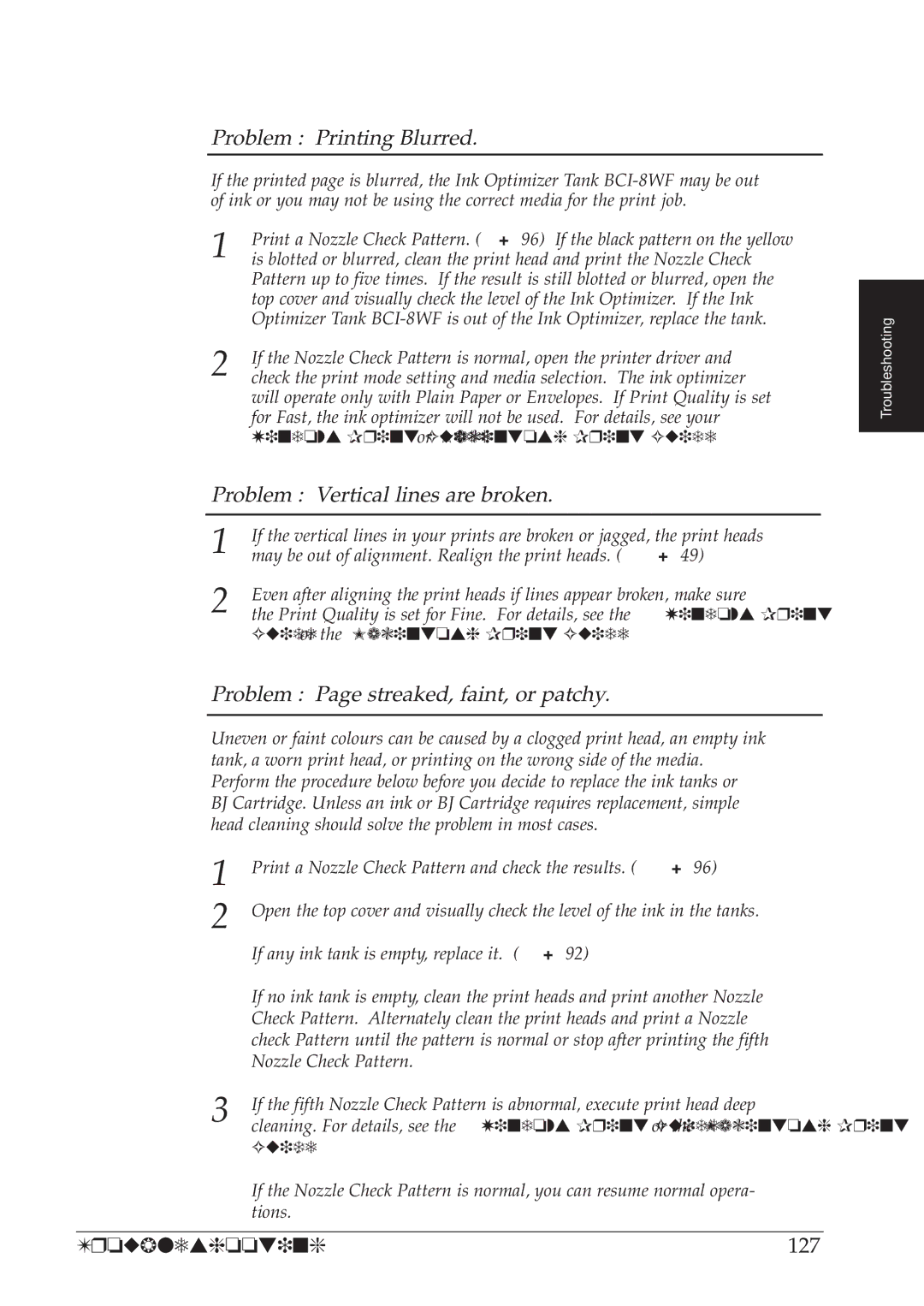Problem : Printing Blurred.
If the printed page is blurred, the Ink Optimizer Tank
1 | Print a Nozzle Check Pattern. (☞ 96) If the black pattern on the yellow | |
is blotted or blurred, clean the print head and print the Nozzle Check | ||
| Pattern up to five times. If the result is still blotted or blurred, open the | |
| top cover and visually check the level of the Ink Optimizer. If the Ink | |
| Optimizer Tank | |
2 | If the Nozzle Check Pattern is normal, open the printer driver and | |
check the print mode setting and media selection. The ink optimizer | ||
| will operate only with Plain Paper or Envelopes. If Print Quality is set | |
| for Fast, the ink optimizer will not be used. For details, see your | |
| Windows Print Guide or Macintosh Print Guide | |
Problem : Vertical lines are broken. | ||
|
|
|
1 | If the vertical lines in your prints are broken or jagged, the print heads | |
may be out of alignment. Realign the print heads. (☞ 49) | ||
2 | Even after aligning the print heads if lines appear broken, make sure | |
the Print Quality is set for Fine. For details, see the Windows Print | ||
Guide or the Macintosh Print Guide.
Problem : Page streaked, faint, or patchy.
Uneven or faint colours can be caused by a clogged print head, an empty ink tank, a worn print head, or printing on the wrong side of the media. Perform the procedure below before you decide to replace the ink tanks or BJ Cartridge. Unless an ink or BJ Cartridge requires replacement, simple head cleaning should solve the problem in most cases.
1 | Print a Nozzle Check Pattern and check the results. (☞ 96) |
2 | Open the top cover and visually check the level of the ink in the tanks. |
| If any ink tank is empty, replace it. (☞ 92) |
| If no ink tank is empty, clean the print heads and print another Nozzle |
| Check Pattern. Alternately clean the print heads and print a Nozzle |
| check Pattern until the pattern is normal or stop after printing the fifth |
| Nozzle Check Pattern. |
3 | If the fifth Nozzle Check Pattern is abnormal, execute print head deep |
cleaning. For details, see the Windows Print Guide or the Macintosh Print |
Guide.
If the Nozzle Check Pattern is normal, you can resume normal opera- tions.
Troubleshooting
Troubleshooting | 127 |