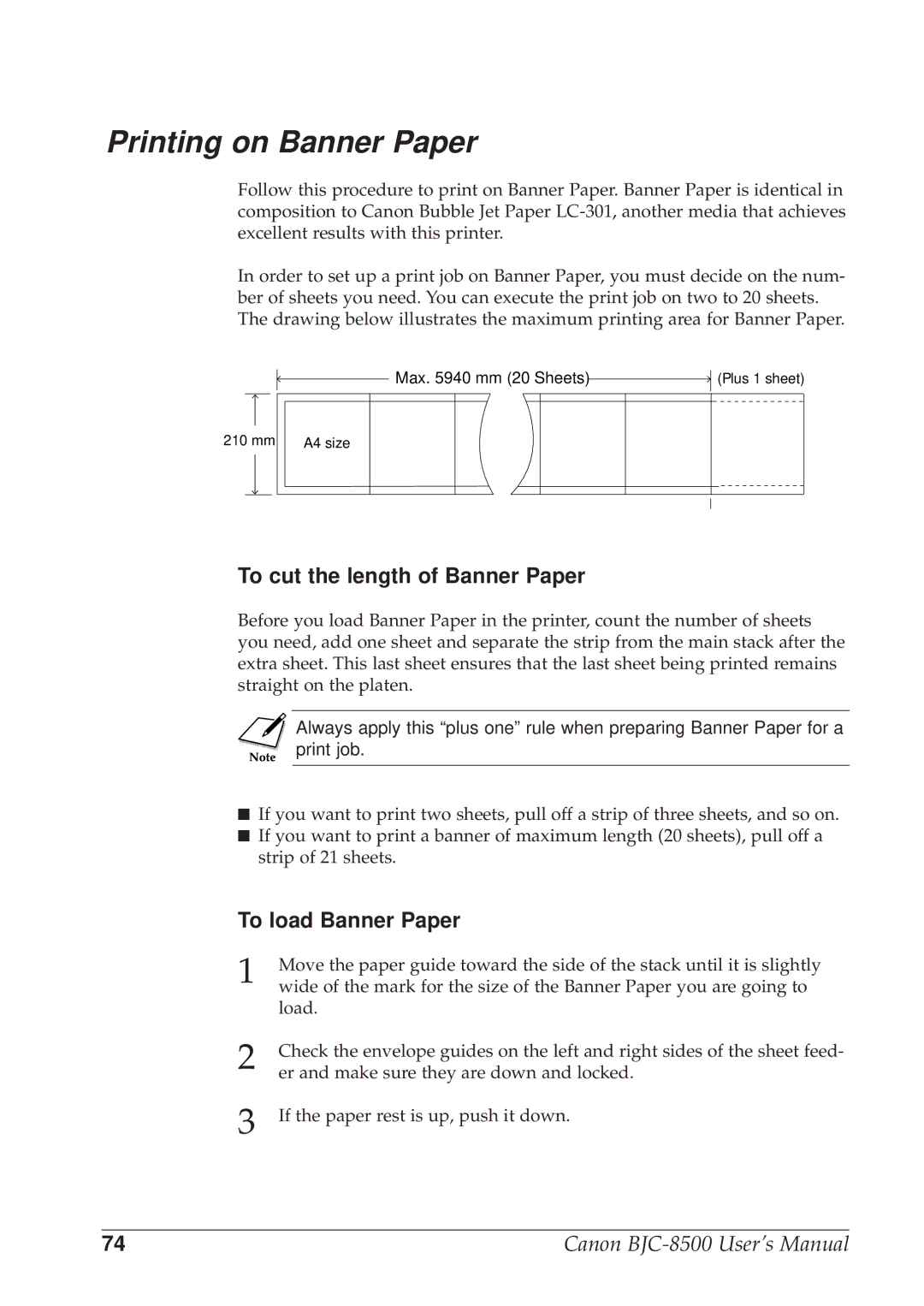Printing on Banner Paper
Follow this procedure to print on Banner Paper. Banner Paper is identical in composition to Canon Bubble Jet Paper
In order to set up a print job on Banner Paper, you must decide on the num- ber of sheets you need. You can execute the print job on two to 20 sheets. The drawing below illustrates the maximum printing area for Banner Paper.
Max. 5940 mm (20 Sheets)
(Plus 1 sheet)
210 mm A4 size
To cut the length of Banner Paper
Before you load Banner Paper in the printer, count the number of sheets you need, add one sheet and separate the strip from the main stack after the extra sheet. This last sheet ensures that the last sheet being printed remains straight on the platen.
Always apply this “plus one” rule when preparing Banner Paper for a print job.
■If you want to print two sheets, pull off a strip of three sheets, and so on.
■If you want to print a banner of maximum length (20 sheets), pull off a strip of 21 sheets.
To load Banner Paper
1 | Move the paper guide toward the side of the stack until it is slightly |
wide of the mark for the size of the Banner Paper you are going to | |
| load. |
2 | Check the envelope guides on the left and right sides of the sheet feed- |
er and make sure they are down and locked. | |
3 | If the paper rest is up, push it down. |
74 | Canon |