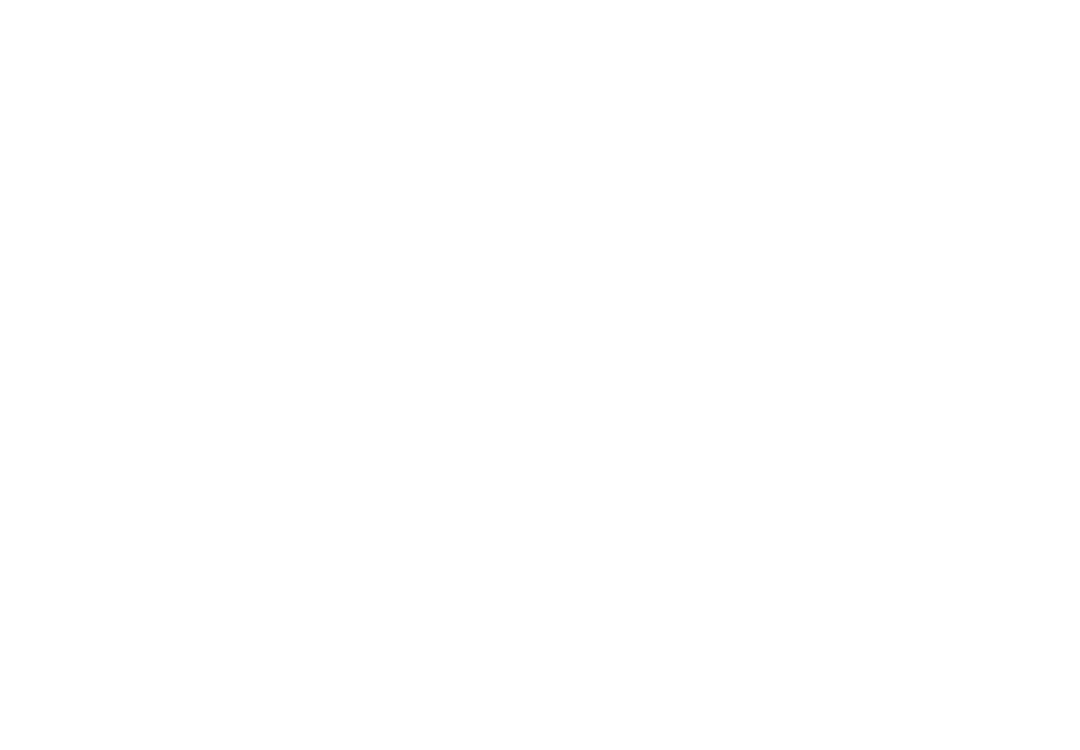6 | Install the colour BJ Cartridge on the right side of the cartridge holder. |
The colour BJ Cartridge has three slots. |
■ Hold the colour BJ Cartridge by the tab on the right side of the car- tridge.
■ To insert the colour BJ Cartridge into the cartridge holder, align the guides on the back of the colour BJ Cartridge with the grooves on the cartridge holder.
■ Set the colour BJ Cartridge in place then press down firmly until it locks in place. The BJ Cartridge should lock smoothly in place with only light pressure applied to the top.
|
| If you insert the print head first you may not be able to insert the BJ |
|
| Cartridge correctly. If the BJ Cartridge does not insert smoothly on |
|
| the first attempt, do not press down with heavy pressure on the BJ |
|
| Cartridge to force it in place. Just remove it and try again. |
|
|
|
|
|
|
|
| If the BJ Cartridge is not locked in place when printing begins, this |
|
| could cause an error. To clear such an error, |
|
| Cartridge correctly and press the POWER button to switch the print- |
|
| er off then press it again to switch the printer on. |
7 |
|
|
Install the black BJ Cartridge on the left side of the cartridge holder. | ||
The black BJ cartridge has two slots. | ||
■ Prepare the black BJ Cartridge by removing the protective cap for installation as described in Step 5.
■ Hold the black BJ Cartridge by the tab on the left side of the BJ Cartridge.
■ To insert the black BJ Cartridge into the cartridge holder, align the guides on the back of the black BJ Cartridge with the grooves on the cartridge holder.
■ Set the black BJ Cartridge in place then press down firmly until it locks in place. The cartridge should lock smoothly in place with only light pressure applied to the top.
Setting up and using the printer
Setting up and using the printer | 31 |