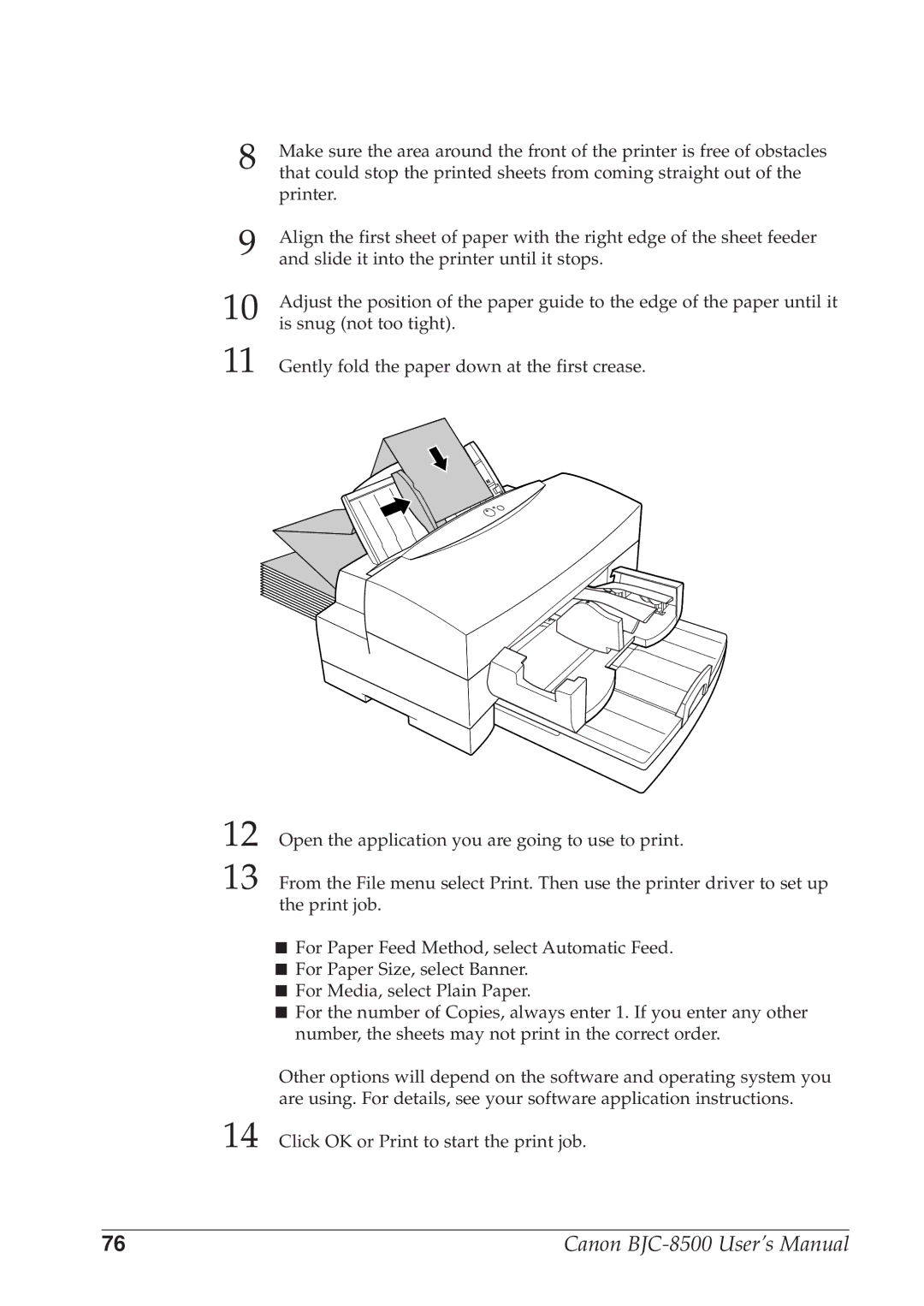8 | Make sure the area around the front of the printer is free of obstacles |
that could stop the printed sheets from coming straight out of the | |
| printer. |
9 | Align the first sheet of paper with the right edge of the sheet feeder |
and slide it into the printer until it stops. | |
10 | Adjust the position of the paper guide to the edge of the paper until it |
is snug (not too tight). | |
11 | Gently fold the paper down at the first crease. |
12
13 From the File menu select Print. Then use the printer driver to set up the print job.
■For Paper Feed Method, select Automatic Feed.
■For Paper Size, select Banner.
■For Media, select Plain Paper.
■For the number of Copies, always enter 1. If you enter any other number, the sheets may not print in the correct order.
Other options will depend on the software and operating system you are using. For details, see your software application instructions.
14 Click OK or Print to start the print job.
76 | Canon |