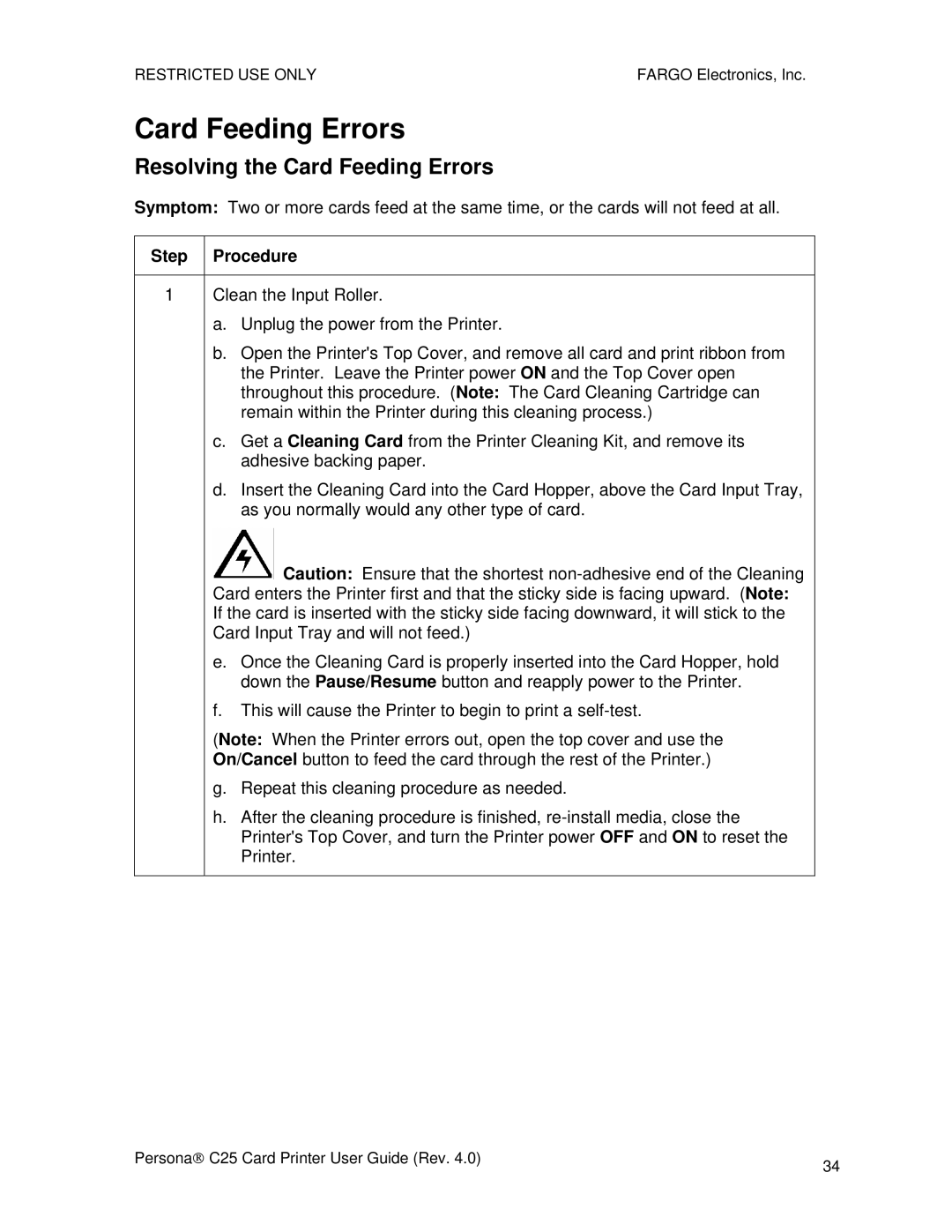RESTRICTED USE ONLY | FARGO Electronics, Inc. |
Card Feeding Errors
Resolving the Card Feeding Errors
Symptom: Two or more cards feed at the same time, or the cards will not feed at all.
Step Procedure
1Clean the Input Roller.
a.Unplug the power from the Printer.
b.Open the Printer's Top Cover, and remove all card and print ribbon from the Printer. Leave the Printer power ON and the Top Cover open throughout this procedure. (Note: The Card Cleaning Cartridge can remain within the Printer during this cleaning process.)
c.Get a Cleaning Card from the Printer Cleaning Kit, and remove its adhesive backing paper.
d.Insert the Cleaning Card into the Card Hopper, above the Card Input Tray, as you normally would any other type of card.
![]() Caution: Ensure that the shortest
Caution: Ensure that the shortest
e.Once the Cleaning Card is properly inserted into the Card Hopper, hold down the Pause/Resume button and reapply power to the Printer.
f.This will cause the Printer to begin to print a
(Note: When the Printer errors out, open the top cover and use the On/Cancel button to feed the card through the rest of the Printer.)
g.Repeat this cleaning procedure as needed.
h.After the cleaning procedure is finished,
Persona→ C25 Card Printer User Guide (Rev. 4.0) | 34 |
|