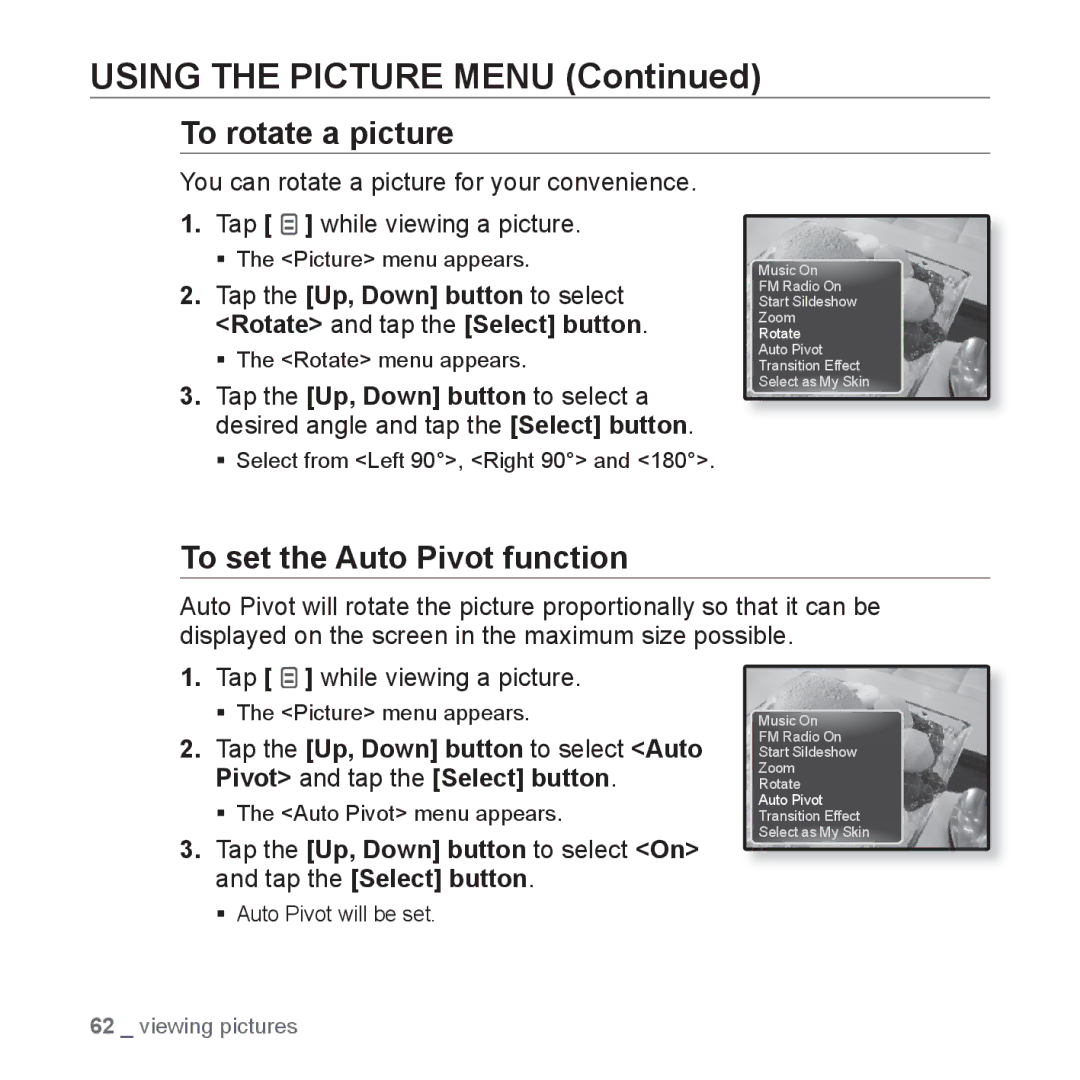MP3 Player
Imagine the possibilities
Features of your new MP3 Player
Safety information
Protect Yourself
Protect Your MP3 Player
Contents
Using the video menu
Pausing
Using the music menu
Listening by category
Contents
Menu Tree
License
Player Earphones USB Cable
Basics
WHAT’S Included
Screen display
Reset hole
Your MP3 Player
Microphone
Back button Tap to move to the previous screen
Your MP3 Player
Menu button
Your MP3 Player
Music
Parent Menu Indicator
Screen Displays
Picture
Screen Displays
Video
FM Radio
Using the Touch Button
Tap on the touch button with your fingertip
Charging the Battery
Turning the Power on
Caring for the Battery
Turning the Power on & OFF
Slide and hold the switch towards the bottom of the player
Tap the Select button to play the selected music file
Controlling the Volume
Playing Music
Tap the Up, Down button
Tap the Up, Down button to select a desired file
Browsing for Files Using File Browser
Disabling the Buttons
Tap the Select button
Deleting Files with File Browser
Menu Style Setting Options
Changing the Settings and Preferences
Menu Style Settings
Use the Up, Down and Select buttons to set functions
Sound Settings
Sound Setting Options
Display Settings
Display Setting Options
Language Settings
Tap the Up, Down, Left, Right button to select
Date&Time Settings
Settings and tap the Select button
System Settings
System Setting Options
Use the Up, Down, Left, Right and Select
Buttons to rename the device
My Birthday Setting
Resetting the System
EmoDio
PC Requirements
Installing Emodio
Click Install now
Using Emodio
Listening to music
Listening by Category
Listening by Category
Music List
Playing the Previous Track
Pausing
Searching Within a Track
Playing the Next Track
Creating a Playlist on Your MP3 Player
Playing a Playlist
Follow the steps 1-4 above Tap
Deleting a File from the Playlist
Deleting ALL Files from the Playlist
You can enjoy clearer sound Tap while listening to music
Using the Music Menu
To set the sound effect
Sound Effect Options
Using the Music Menu
To set the Digital Natural Sound engine DNSe
To select myDNSe
ƒ The user DNSe menu appears
3D & Bass
You can set the 3D surround sound and bass boost level
Concert Hall
Clarity
You can enjoy clearer sound with improved quality
To set the play mode
Play Mode Options
To select the music play screen
Music Play Screen Options
To set the play speed
To set the skip interval
ƒ Select from 1 Song, 5sec, 10sec, 30sec and 1min
Tap at the beginning of the section you want to repeat
To cancel Section Repeat
To set Section Repeat
Tap during Section Repeat
Tap the Select button during video playback
Watching a video
Watching a Video
To Play the Next Video File
To Move to a Specific Frame
To Play the Previous Video File
Horizontal view, press and hold the Left, Right button
To move to play / remove the bookmark
Using the Video Menu
To set a bookmark
Tap during video playback
Tap the Up, Down button to adjust a
Using the Video Menu
To adjust the brightness
Horizontal view, tap the Left, Right button
Viewing pictures
Viewing Pictures
To view pictures while listening to music or FM radio
Using the Picture Menu
How To Start a Slideshow
To watch a slideshow
To stop the slideshow
Using the Picture Menu
How To Stop a Slideshow
To set the slideshow speed
You can zoom into a picture Tap while viewing a picture
To cancel the zooming
To enlarge a picture
Tap the Select button in an enlarged picture view
To rotate a picture
To set the Auto Pivot function
To change the transition effect
To set a picture as a background image
To move to previous/next
Reading text
Reading Text
Tap the Left, Right button
To move to the first
Using the Text Menu
To read texts while listening to music or FM radio
Using the Text Menu
To move to/ remove the bookmark
To set the text viewer colour
To change the font size
To set the text view type
To set a text language
To listen to TTS Text to Speech
To USE the Mute Function
Listening to FM radio
Listening to FM Radio
Tap the Select button while listening to FM Radio
To Search for FM Stations
To switch to Manual Mode
Using the FM Radio Menu
To switch to Preset Mode
Using the FM Radio Menu
To store stations in the preset memory
To cancel Auto Preset
Tap in FM Radio mode
To delete other preset frequencies, follow 1-2 steps above
To listen to preset stations
To delete a preset
Tap the Select button during the recording
To record FM Radio broadcasting
To stop recording
To set the FM sensitivity
To set the FM region
You can view channel posts added to Datacasts
Viewing datacasts
Viewing Datacasts
You can make a voice recording
Voice Recording
To make a voice recording
Voice Recording
To stop voice recording
Press and hold to move to the main menu
Playing Video Games
Your MP3 player comes with exciting games already loaded
Chicken Runaway
Playing Video Games
Bubble Smile
Viewing the World Subway MAP
Troubleshooting
Transferring again
Player is automatically turned off when
Too slow
Check if the available file has been saved
Again
Appendix
Menu Tree
Product Specifications
51 X 98 X 10.9 mm
FM Radio
License
Correct Disposal of Batteries in this Product
Contact Samsung World Wide
Poland
REV.0.0