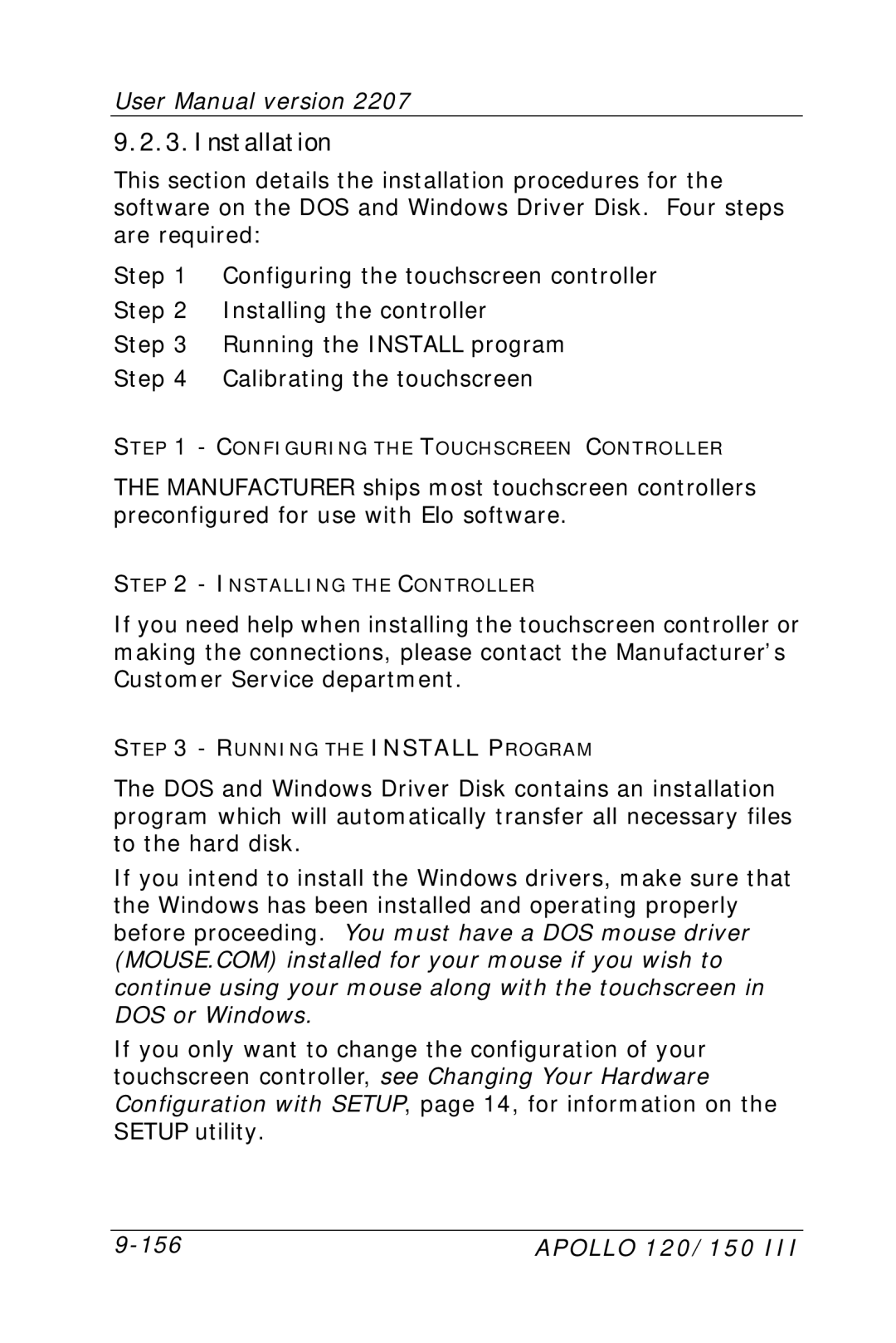User Manual version 2207
9.2.3.Installation
This section details the installation procedures for the software on the DOS and Windows Driver Disk. Four steps are required:
Step 1 Configuring the touchscreen controller Step 2 Installing the controller
Step 3 Running the INSTALL program Step 4 Calibrating the touchscreen
STEP 1 - CONFIGURING THE TOUCHSCREEN CONTROLLER
THE MANUFACTURER ships most touchscreen controllers preconfigured for use with Elo software.
STEP 2 - INSTALLING THE CONTROLLER
If you need help when installing the touchscreen controller or making the connections, please contact the Manufacturer’s Customer Service department.
STEP 3 - RUNNING THE INSTALL PROGRAM
The DOS and Windows Driver Disk contains an installation program which will automatically transfer all necessary files to the hard disk.
If you intend to install the Windows drivers, make sure that the Windows has been installed and operating properly before proceeding. You must have a DOS mouse driver (MOUSE.COM) installed for your mouse if you wish to continue using your mouse along with the touchscreen in DOS or Windows.
If you only want to change the configuration of your touchscreen controller, see Changing Your Hardware Configuration with SETUP, page 14, for information on the SETUP utility.
APOLLO 120/150 III |