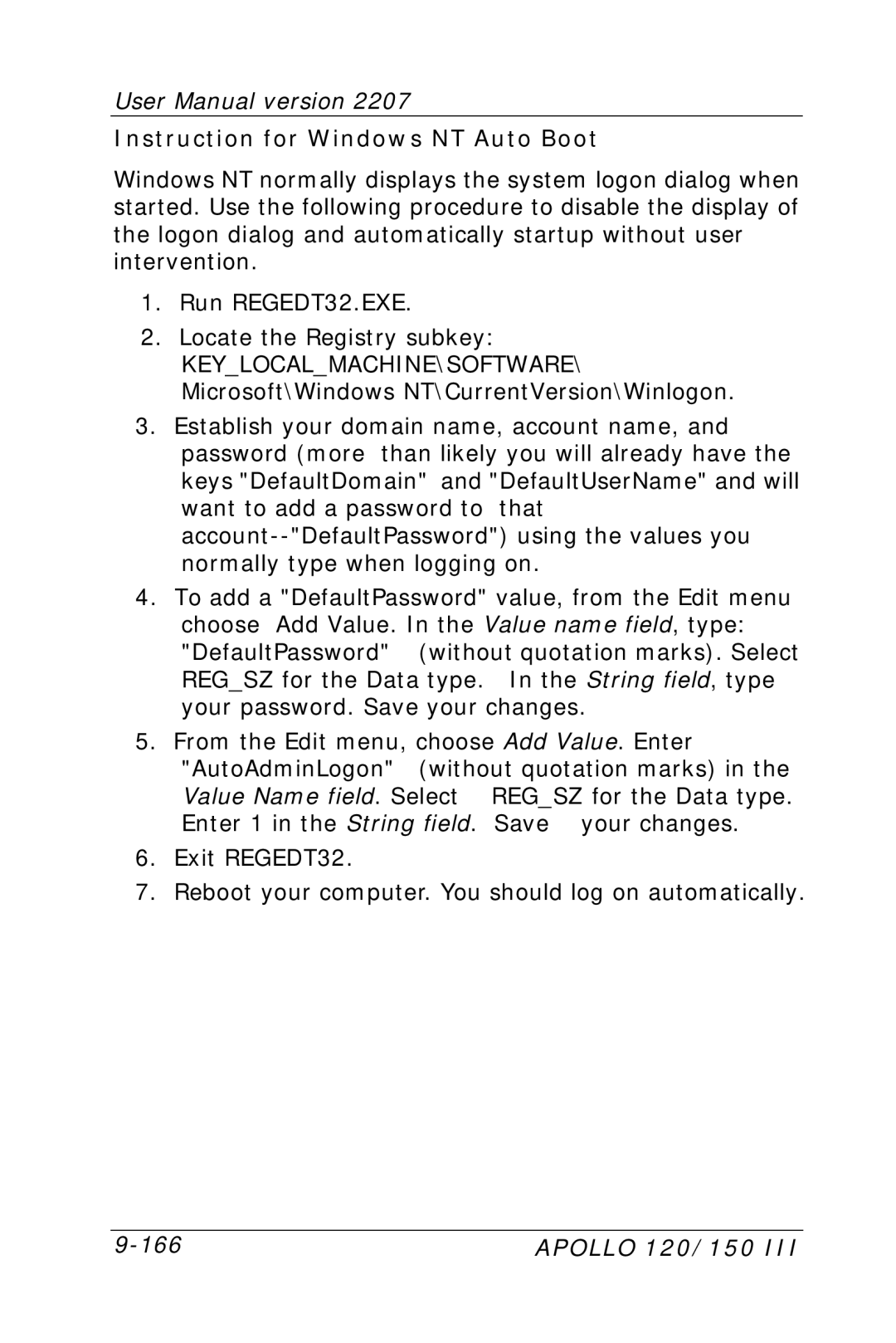User Manual version 2207
Instruction for Windows NT Auto Boot
Windows NT normally displays the system logon dialog when started. Use the following procedure to disable the display of the logon dialog and automatically startup without user intervention.
1.Run REGEDT32.EXE.
2.Locate the Registry subkey:
KEY_LOCAL_MACHINE\SOFTWARE\ Microsoft\Windows NT\CurrentVersion\Winlogon.
3.Establish your domain name, account name, and password (more than likely you will already have the keys "DefaultDomain" and "DefaultUserName" and will want to add a password to that
4.To add a "DefaultPassword" value, from the Edit menu choose Add Value. In the Value name field, type: "DefaultPassword" (without quotation marks). Select REG_SZ for the Data type. In the String field, type your password. Save your changes.
5.From the Edit menu, choose Add Value. Enter "AutoAdminLogon" (without quotation marks) in the
Value Name field. Select | REG_SZ for the Data type. |
Enter 1 in the String field. | Save your changes. |
6.Exit REGEDT32.
7.Reboot your computer. You should log on automatically.
APOLLO 120/150 III |