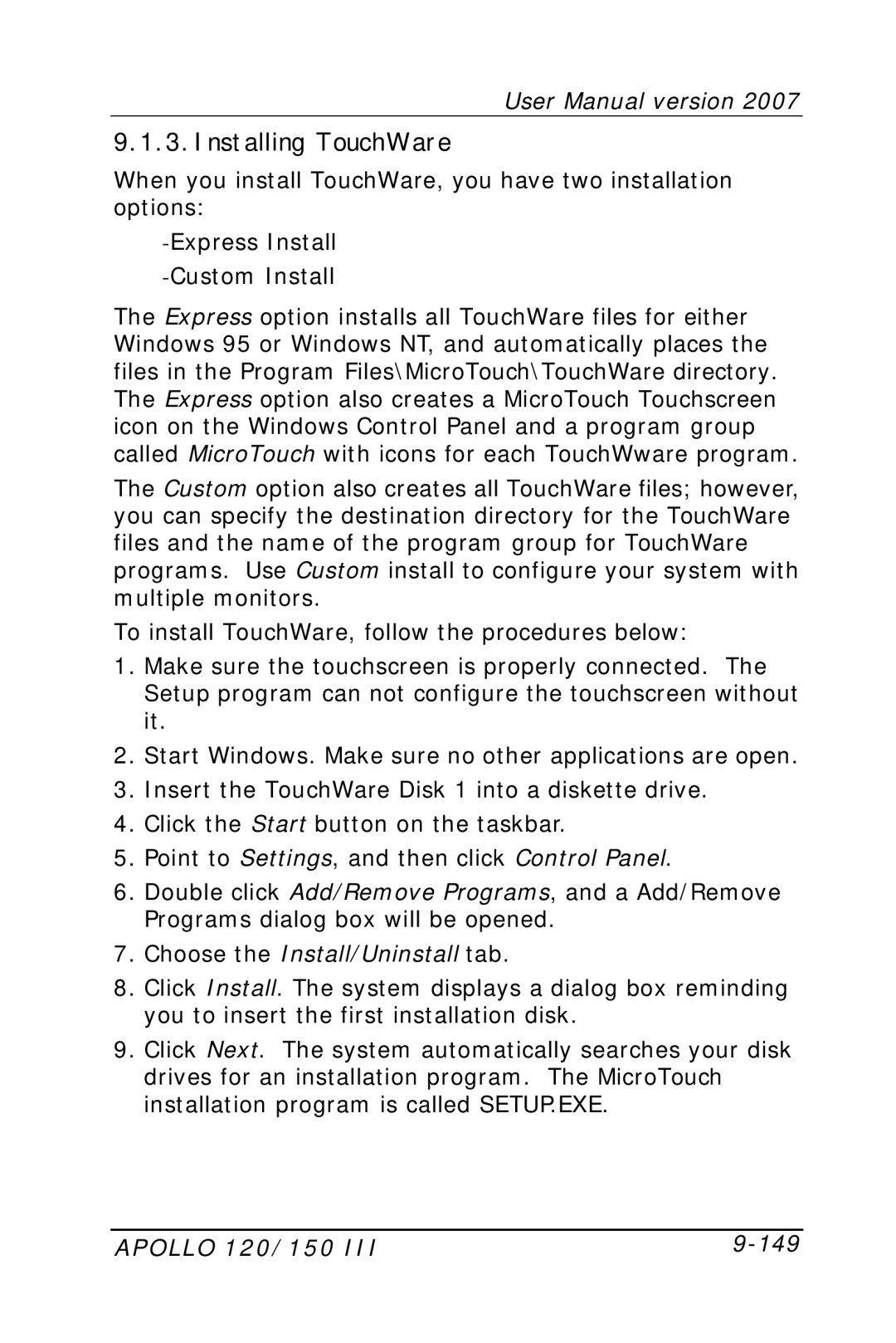User Manual version 2007
9.1.3.Installing TouchWare
When you install TouchWare, you have two installation options:
The Express option installs all TouchWare files for either Windows 95 or Windows NT, and automatically places the files in the Program Files\MicroTouch\TouchWare directory. The Express option also creates a MicroTouch Touchscreen icon on the Windows Control Panel and a program group called MicroTouch with icons for each TouchWware program.
The Custom option also creates all TouchWare files; however, you can specify the destination directory for the TouchWare files and the name of the program group for TouchWare programs. Use Custom install to configure your system with multiple monitors.
To install TouchWare, follow the procedures below:
1.Make sure the touchscreen is properly connected. The Setup program can not configure the touchscreen without it.
2.Start Windows. Make sure no other applications are open.
3.Insert the TouchWare Disk 1 into a diskette drive.
4.Click the Start button on the taskbar.
5.Point to Settings, and then click Control Panel.
6.Double click Add/Remove Programs, and a Add/Remove Programs dialog box will be opened.
7.Choose the Install/Uninstall tab.
8.Click Install. The system displays a dialog box reminding you to insert the first installation disk.
9.Click Next. The system automatically searches your disk drives for an installation program. The MicroTouch installation program is called SETUP.EXE.
APOLLO 120/150 III |
|