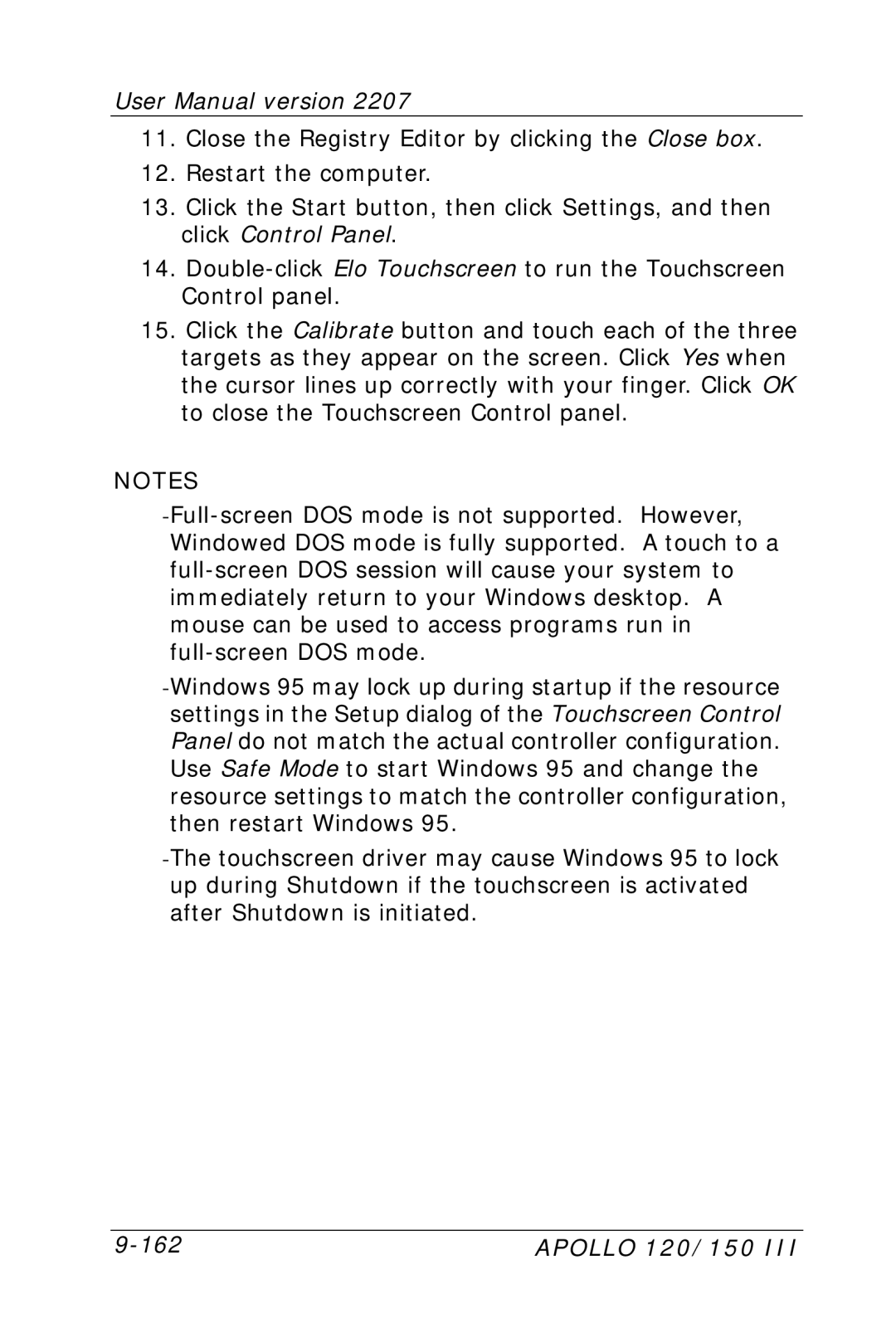11.Close the Registry Editor by clicking the Close box.
12.Restart the computer.
13.Click the Start button, then click Settings, and then click Control Panel.
14.Double-click Elo Touchscreen to run the Touchscreen Control panel.
15.Click the Calibrate button and touch each of the three targets as they appear on the screen. Click Yes when the cursor lines up correctly with your finger. Click OK to close the Touchscreen Control panel.
NOTES
-Full-screen DOS mode is not supported. However, Windowed DOS mode is fully supported. A touch to a full-screen DOS session will cause your system to immediately return to your Windows desktop. A mouse can be used to access programs run in full-screen DOS mode.
-Windows 95 may lock up during startup if the resource settings in the Setup dialog of the Touchscreen Control Panel do not match the actual controller configuration. Use Safe Mode to start Windows 95 and change the resource settings to match the controller configuration, then restart Windows 95.
-The touchscreen driver may cause Windows 95 to lock up during Shutdown if the touchscreen is activated after Shutdown is initiated.