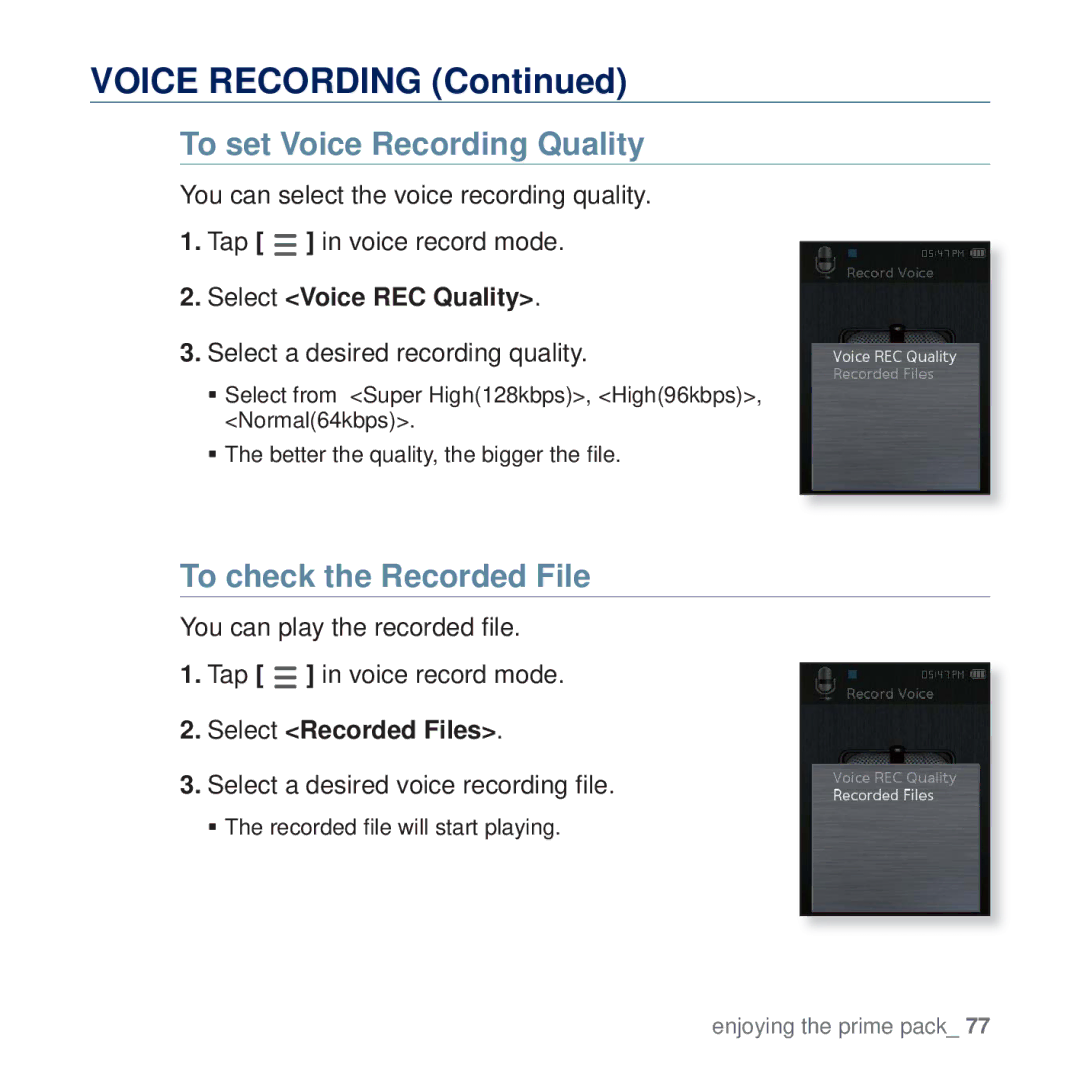VOICE RECORDING (Continued)
To set Voice Recording Quality
You can select the voice recording quality.
1.Tap [ ![]() ] in voice record mode.
] in voice record mode.
2.Select <Voice REC Quality>.
3.Select a desired recording quality.
Select from <Super High(128kbps)>, <High(96kbps)>, <Normal(64kbps)>.
The better the quality, the bigger the file.
To check the Recorded File
You can play the recorded file.
1.Tap [ ![]() ] in voice record mode.
] in voice record mode.
2.Select <Recorded Files>.
3.Select a desired voice recording file.
The recorded file will start playing.
enjoying the prime pack_ 77