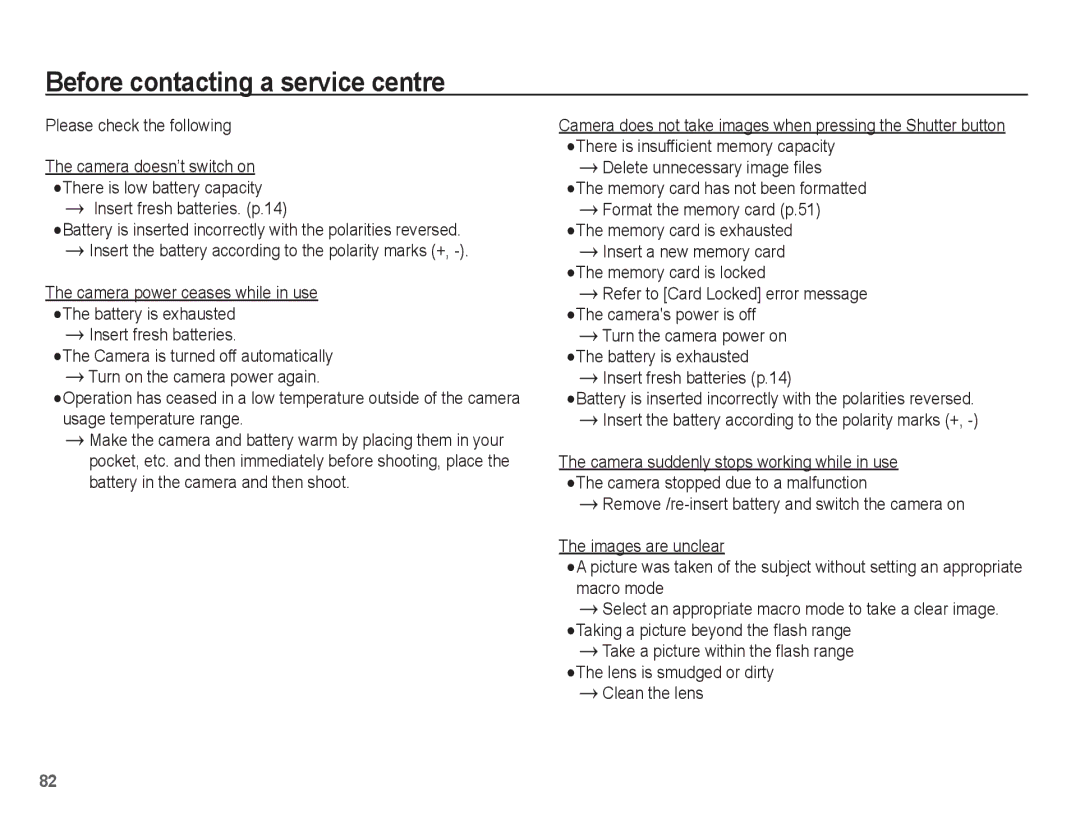EC-PL55ZZBPSCN, EC-PL55ZZBPSE1, EC-PL55ZZBPUE1, EC-PL55ZZBPURU, EC-PL55ZZBPSE3 specifications
The Samsung EC-PL55ZZBPUE2 and EC-PL55ZZBPSE2 are part of Samsung's compact digital camera lineup that emphasizes user-friendly features and high-quality image capture. These cameras have been designed to cater to photography enthusiasts and casual shooters alike, combining cutting-edge technology with a sleek and portable design.Equipped with a 16.2-megapixel CCD sensor, the Samsung EC-PL55 ensures that users can capture crisp, vibrant images with excellent detail. This high resolution allows for stunning prints and the ability to crop images without sacrificing quality. The cameras also feature a 5x optical zoom lens, which brings distant subjects closer while maintaining clarity. The versatile zoom range makes it ideal for various photography styles, from wide landscapes to close-up shots.
One of the standout features of the Samsung EC-PL55 cameras is the Smart Filter technology. This allows users to apply artistic effects to their images in real time, enhancing creativity and enabling playful experimentation. Filters like the Soft Focus and Vintage effects can transform ordinary photos into striking visual pieces, catering to users who enjoy personalizing their shots.
Additionally, the Samsung EC-PL55 is equipped with a 3-inch LCD that provides a clear, bright display for composing images and navigating the camera's menu. This screen is not only functional for framing your shots but also allows for effortless playback and review of captured moments. The user interface is designed for simplicity, making it accessible for photographers with all levels of experience.
The cameras come with a built-in flash and a variety of scene modes, making it easy to capture great photos in different lighting conditions, whether indoors or outdoors. The ability to shoot in low light without excessive noise is a notable advantage, ensuring that every moment can be captured brilliantly.
Shooting video is also a breeze with the Samsung EC-PL55, capable of recording high-definition movies. This feature is perfect for capturing memories in motion, converting still photography enthusiasts into budding videographers.
Overall, the Samsung EC-PL55ZZBPUE2 and EC-PL55ZZBPSE2 stand out with their remarkable combination of portability, functionality, and advanced features. These cameras are suitable for anyone looking to enhance their photography skills while enjoying the convenience of a compact design. With a balance of quality and ease of use, these models demonstrate Samsung's commitment to providing engaging photography experiences.