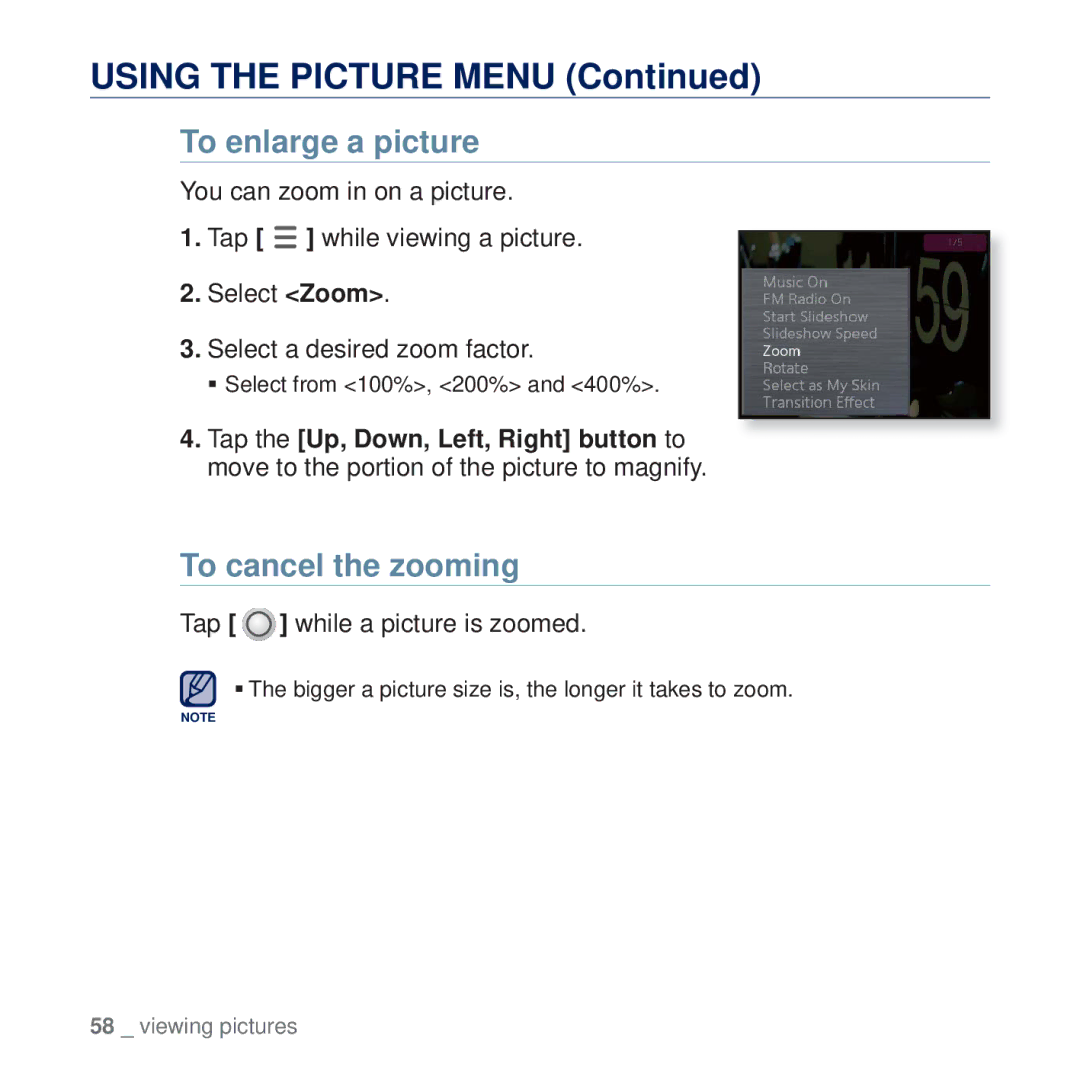USING THE PICTURE MENU (Continued)
To enlarge a picture
You can zoom in on a picture.
1.Tap [ ![]() ] while viewing a picture.
] while viewing a picture.
2.Select <Zoom>.
3.Select a desired zoom factor.
Select from <100%>, <200%> and <400%>.
4.Tap the [Up, Down, Left, Right] button to move to the portion of the picture to magnify.
To cancel the zooming
Tap [  ] while a picture is zoomed.
] while a picture is zoomed.
The bigger a picture size is, the longer it takes to zoom.
NOTE
58 _ viewing pictures