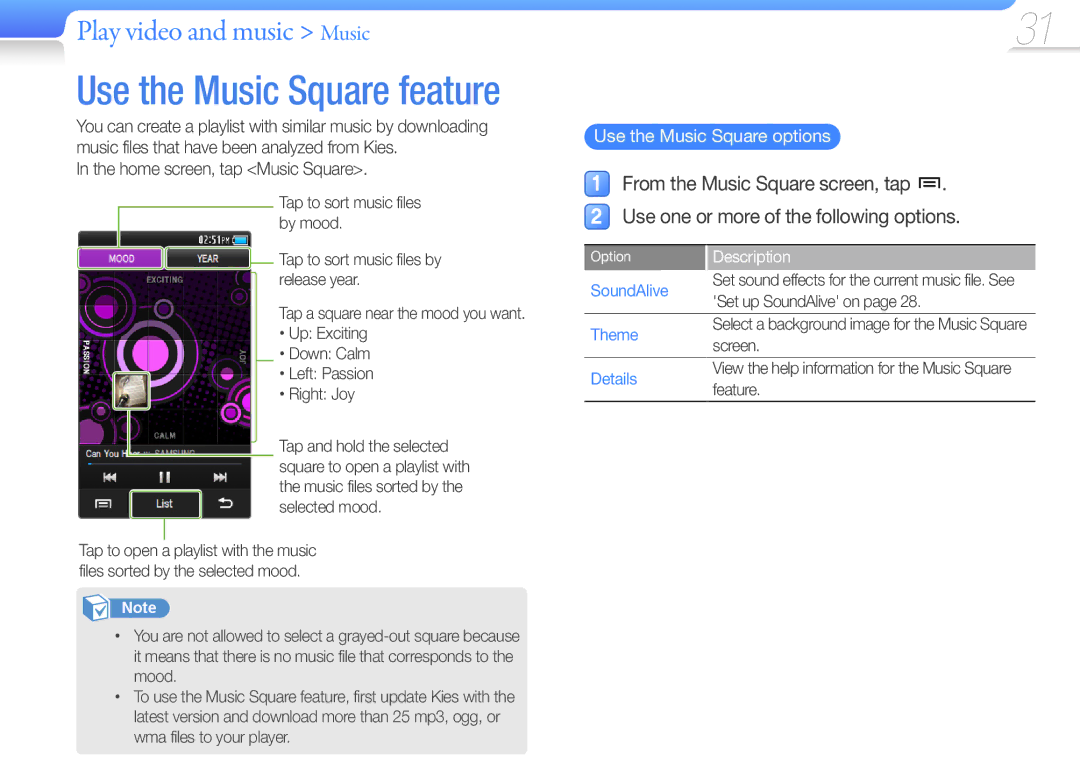Digital Media Player
Icon Description
Using this manual
Safety information
Turn off the product where it is prohibited
Safety information
Person’s eyes can cause temporary or permanent damage
Safety information
Safety information
Use caution when using the battery
Contents
Contents
Whats included
Learn to perform basic operations with your player
Your player
Use basic functions Product layout
Reset your player
Button functions
Charging time
Connect to a PC and charge the battery
Use basic functions Connect to a PC and charge the battery
Press and hold and then tap OK in the pop-up window
Turn on your player
Press and hold to turn your player on
Turn off your player
Unlock the touch screen
Touch screen
Lock the touch screen
To lock the touch screen, press
Use the touch screen
Dragging
Use basic functions Use the touch screen
Tapping
Set up home screen
Access menus from the home screen
Pause or resume playback
Next file
Music Search backward or forward
A file
Enter text
When you are finished, tap Save
Menu Supported files
Download media files from a PC to your player
Supported files
Recommended PC requirements
Manage media files Download media files
Download files using your player as a removable disk
Disconnect your player from a
Delete files
File Explorer
Tap a folder from the list
Tap a folder from the list Tap Delete Tap files to delete
Listen to music
Music
To download files, see Download media files on
Music category Function
Play video and music Music
Music categories
Music list options
No. Description
Music playback screen
Create a playlist
Set up SoundAlive
Create your own playlists
Tap Save
Use a quick list as a playlist
Tap Add Tap a playlist to add the files
Add music files to a playlist
To create a new playlist, tap Create playlist
Play speed
Use the music options
Delete music files from a playlist
Add to playlist
Theme
Home screen, tap Music Square
Use the Music Square options
SoundAlive
Home screen, tap Tap a video file from the list
Screen changes to landscape mode
Video
Play video files
Video playback screen
Play video and music Video
Insert a bookmark
Play a video from a chapter
Set video playback options
Use the video options
To delete a bookmark, in the bookmark list, tap Remove
RDS display
FM Radio
Tap a radio station from the station list
Listen to the FM radio
Tap Scan Tap OK from the pop-up window
Set up the station list
Use additional applications FM Radio
From the FM radio screen, tap
Rename
Use FM radio options
You can change options for listening to the FM radio
Scan
Home screen, tap Browse pictures
Pictures
View the picture
Use additional applications Pictures
Use the picture menus
Drag left or right to view other pages
Texts
Home screen, tap Texts Tap a text file from the list
View the document
Change the background style
Use additional applications Texts
Tap the screen Tap → Bookmark Tap Go to
Use a bookmark
Tap to stop recording
Home screen, tap Voice REC Tap to start recording
Recording starts To pause recording, tap
Use voice recorder options
Delete Default name
Change your player’s settings to match your preferences
Settings
Home screen, tap Settings Tap one of the following menus
Tap an option Change settings to match your preferences
Display settings
Sound settings
Customise settings Settings
Time and date settings
Language settings
System settings
Store your player in a well-ventilated area
Maintenance of your player
Problem Solution
Troubleshooting
Does not display Correctly during
Files or data are
Missing
Playing time
Specifications
Case
Weight
FM Radio
Correct disposal of batteries in this product
Working life. Where marked, the chemical
Disposed of with other household waste
No rights are granted for commercial use
Licence
Country Customer Care Centre Web Site
Contact Samsung World Wide
Appendix Contact Samsung World Wide
Halogen Free Product

![]()
![]() Tap to sort music files by release year.
Tap to sort music files by release year.![]() Tap and hold the selected square to open a playlist with the music files sorted by the selected mood.
Tap and hold the selected square to open a playlist with the music files sorted by the selected mood.![]() Use one or more of the following options.
Use one or more of the following options.