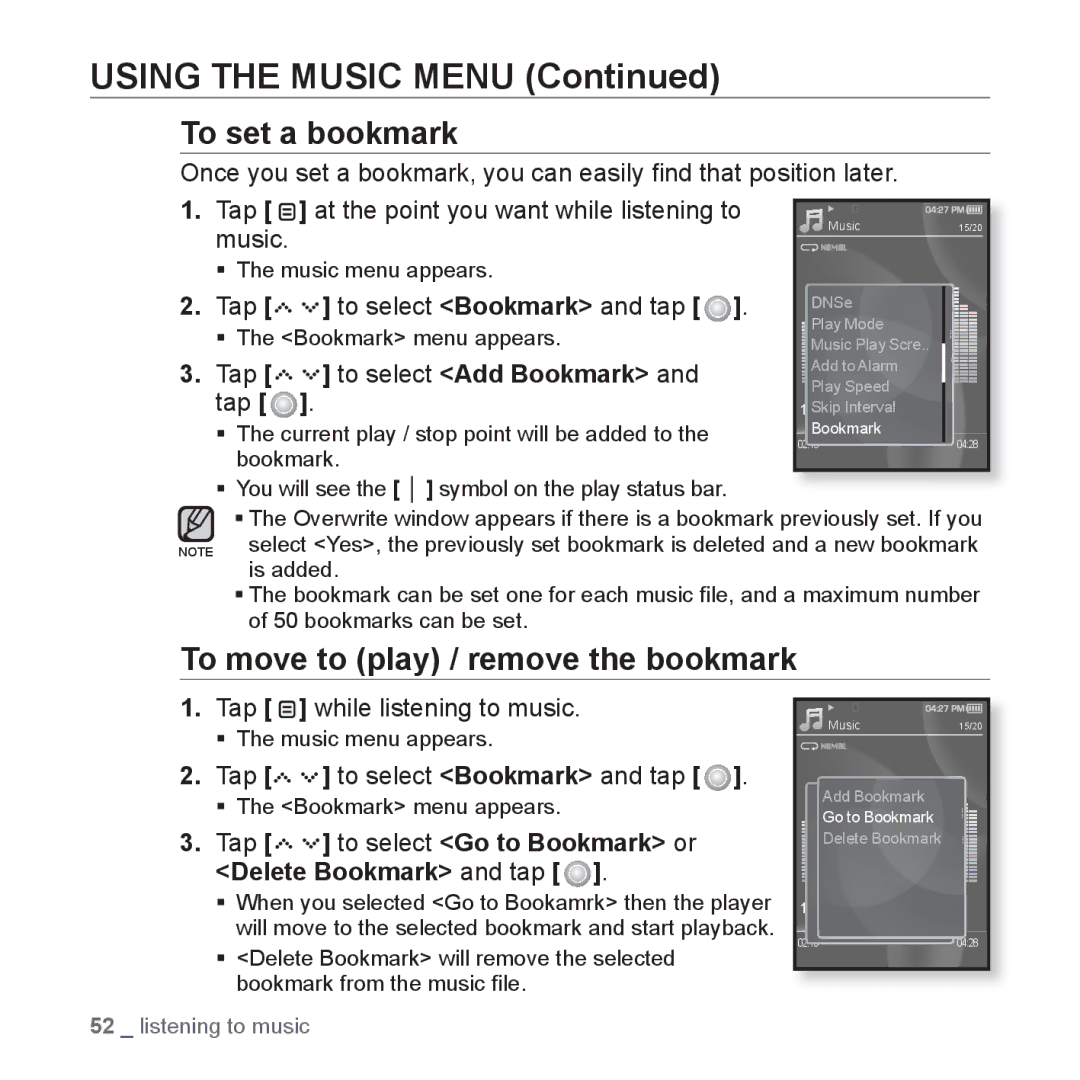YP-S5JCB/XET, YP-S5JAB/XEO, YP-S5JQB/XET, YP-S5JAB/XET, YP-S5JAB/XEF specifications
The Samsung YP-S5JAB/XEE is a versatile and compact portable media player that combines cutting-edge technology with user-friendly features. Designed for music lovers and entertainment enthusiasts, this device stands out with its sleek design and impressive functionality.One of the key features of the YP-S5 is its vibrant 2.4-inch QVGA LCD display, providing users with clear visuals for navigating through menus, viewing album art, and watching videos. The screen enhances the overall user experience, making it easy to find and enjoy entertainment content.
In terms of audio capabilities, the YP-S5JAB/XEE supports a wide range of audio formats, including MP3, WMA, OGG, and AAC, ensuring compatibility with most music libraries. The device also incorporates advanced audio technologies such as SoundAlive, which enhances sound quality and provides customizable audio settings. This feature allows users to tailor their listening experience based on personal preferences, making every session enjoyable.
Storage capacity on the YP-S5 is another strong point, featuring an internal memory of 4GB, which can hold a large number of songs and files. In addition, the device offers a microSD card slot that supports expandable memory, providing even more flexibility for users who wish to carry more content with them on the go.
The YP-S5 is equipped with a long-lasting battery life that ensures prolonged music playback and video viewing. The device supports both audio playback and video playback, making it a multipurpose media player. With a battery life of up to 30 hours for music and approximately 6 hours for video, users can enjoy extended use without the constant need for recharging.
Connectivity also plays an important role in the YP-S5’s functionality. It features USB 2.0 compatibility, enabling fast data transfer between the device and computers. This allows users to easily upload their favorite songs, photos, and videos from their computers to the device.
The user interface of the Samsung YP-S5JAB/XEE is intuitive, making it easy for anyone to navigate. The device has a range of built-in features, including FM radio, voice recording capability, and an equalizer, giving users a diverse range of options for entertainment and functionality.
Overall, the Samsung YP-S5JAB/XEE stands out as a compact, feature-rich portable media player that caters to a modern lifestyle. With its combination of unique features, impressive audio quality, and user-friendly design, it remains a strong contender for those looking to enjoy music and media on the go.