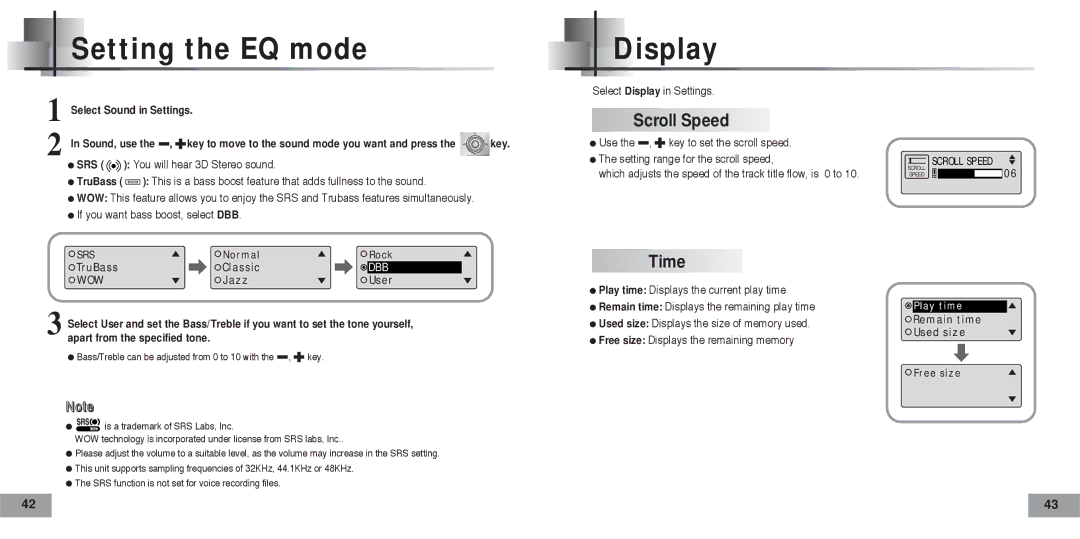Setting the EQ mode | Display |
|
|
| Select Display in Settings. |
1 | Select Sound in Settings. |
|
2 | In Sound, use the , key to move to the sound mode you want and press the | key. |
●SRS ( ![]() ): You will hear 3D Stereo sound.
): You will hear 3D Stereo sound.
●TruBass ( ![]() ): This is a bass boost feature that adds fullness to the sound.
): This is a bass boost feature that adds fullness to the sound.
●WOW: This feature allows you to enjoy the SRS and Trubass features simultaneously.
●If you want bass boost, select DBB.
SRS | Normal | Rock |
TruBass | Classic | DBB |
WOW | Jazz | User |
3 Select User and set the Bass/Treble if you want to set the tone yourself, apart from the specified tone.
●Bass/Treble can be adjusted from 0 to 10 with the ![]() ,
, ![]() key.
key.
Note
●![]() is a trademark of SRS Labs, Inc.
is a trademark of SRS Labs, Inc.
WOW technology is incorporated under license from SRS labs, Inc..
●Please adjust the volume to a suitable level, as the volume may increase in the SRS setting.
●This unit supports sampling frequencies of 32KHz, 44.1KHz or 48KHz.
●The SRS function is not set for voice recording files.
Scroll Speed
●Use the ![]() ,
, ![]() key to set the scroll speed.
key to set the scroll speed.
●The setting range for the scroll speed,
which adjusts the speed of the track title flow, is 0 to 10.
Time
●Play time: Displays the current play time
●Remain time: Displays the remaining play time
●Used size: Displays the size of memory used.
●Free size: Displays the remaining memory
|
|
|
| SCROLL SPEED |
| |
SCROLL | 06 | |||||
SPEED |
|
|
| |||
![]() Play time
Play time
Remain time
Used size
![]() Free size
Free size
42 |
| 43 |
|
|
|