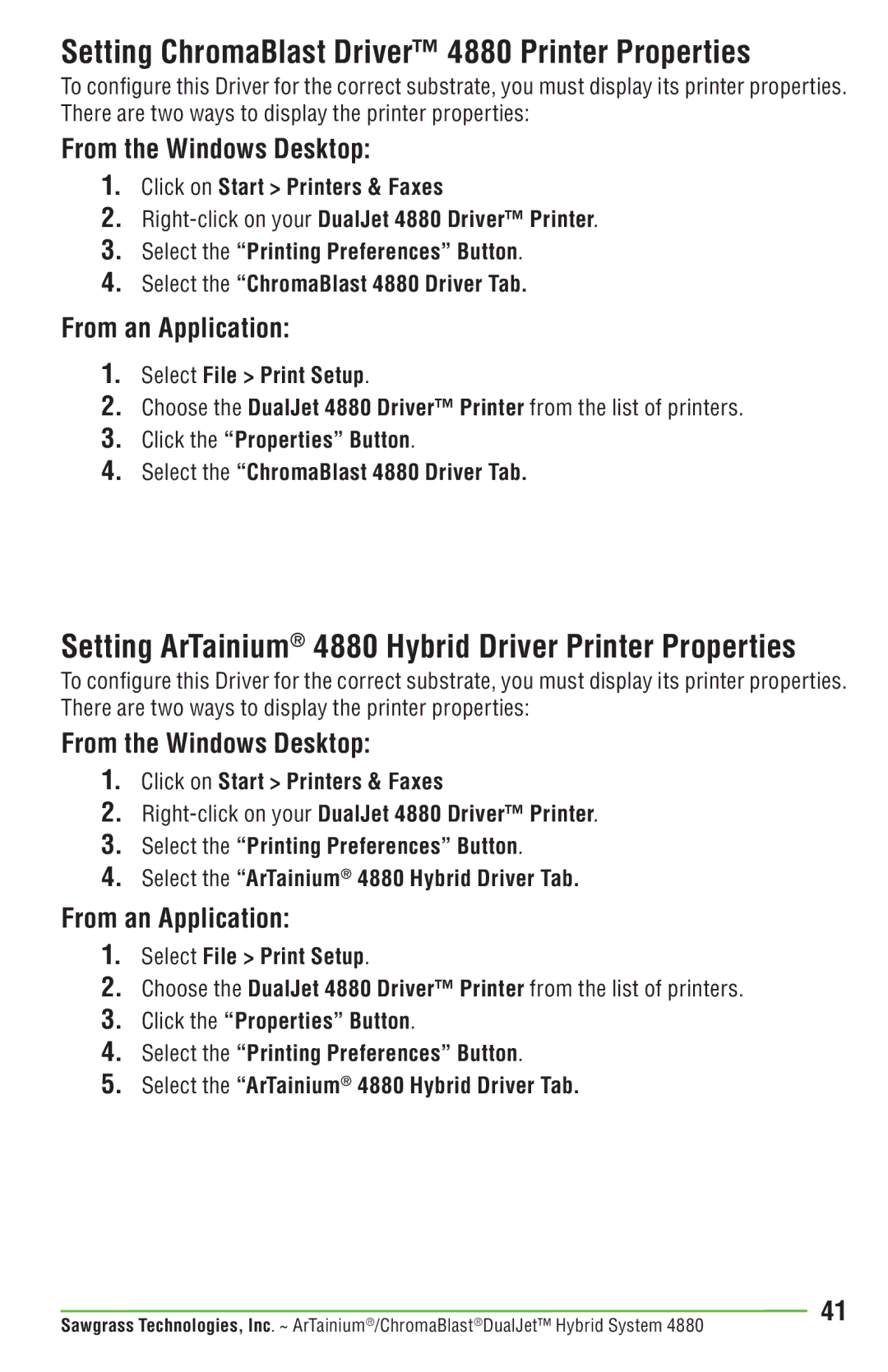Setting ChromaBlast Driver™ 4880 Printer Properties
To configure this Driver for the correct substrate, you must display its printer properties. There are two ways to display the printer properties:
From the Windows Desktop:
1.Click on Start > Printers & Faxes
2.
3.Select the “Printing Preferences” Button.
4.Select the “ChromaBlast 4880 Driver Tab.
From an Application:
1.Select File > Print Setup.
2.Choose the DualJet 4880 Driver™ Printer from the list of printers.
3.Click the “Properties” Button.
4.Select the “ChromaBlast 4880 Driver Tab.
Setting ArTainium® 4880 Hybrid Driver Printer Properties
To configure this Driver for the correct substrate, you must display its printer properties. There are two ways to display the printer properties:
From the Windows Desktop:
1.Click on Start > Printers & Faxes
2.
3.Select the “Printing Preferences” Button.
4.Select the “ArTainium® 4880 Hybrid Driver Tab.
From an Application:
1.Select File > Print Setup.
2.Choose the DualJet 4880 Driver™ Printer from the list of printers.
3.Click the “Properties” Button.
4.Select the “Printing Preferences” Button.
5.Select the “ArTainium® 4880 Hybrid Driver Tab.
Sawgrass Technologies, Inc. ~ ArTainium®/ChromaBlast®DualJet™ Hybrid System 4880 | 41 |