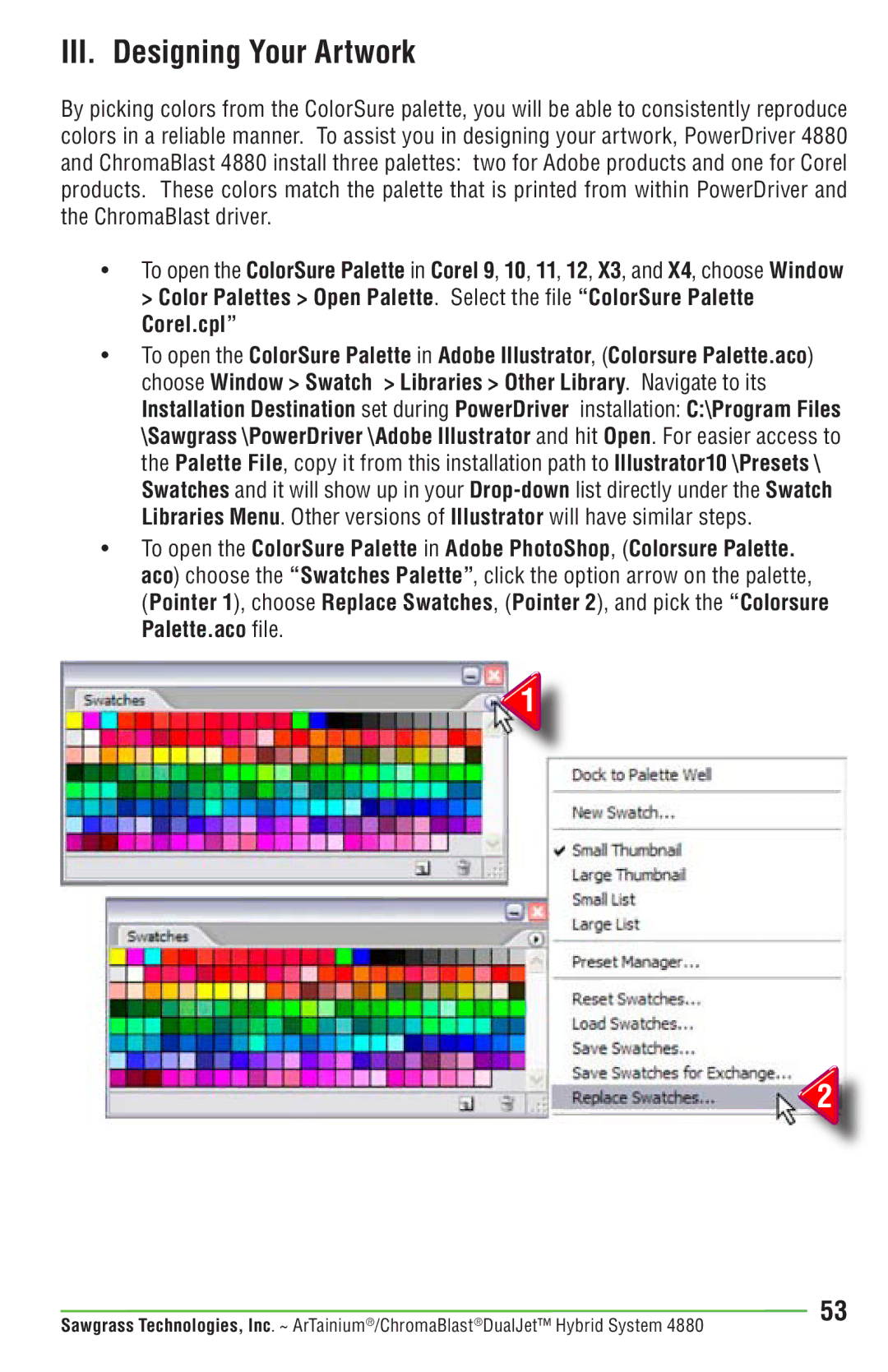III. Designing Your Artwork
By picking colors from the ColorSure palette, you will be able to consistently reproduce colors in a reliable manner. To assist you in designing your artwork, PowerDriver 4880 and ChromaBlast 4880 install three palettes: two for Adobe products and one for Corel products. These colors match the palette that is printed from within PowerDriver and the ChromaBlast driver.
•To open the ColorSure Palette in Corel 9, 10, 11, 12, X3, and X4, choose Window > Color Palettes > Open Palette. Select the file “ColorSure Palette
Corel.cpl”
•To open the ColorSure Palette in Adobe Illustrator, (Colorsure Palette.aco) choose Window > Swatch > Libraries > Other Library. Navigate to its Installation Destination set during PowerDriver installation: C:\Program Files \Sawgrass \PowerDriver \Adobe Illustrator and hit Open. For easier access to the Palette File, copy it from this installation path to Illustrator10 \Presets \ Swatches and it will show up in your
•To open the ColorSure Palette in Adobe PhotoShop, (Colorsure Palette. aco) choose the “Swatches Palette”, click the option arrow on the palette, (Pointer 1), choose Replace Swatches, (Pointer 2), and pick the “Colorsure Palette.aco file.
![]() 1
1![]()
![]() 2
2![]()
Sawgrass Technologies, Inc. ~ ArTainium®/ChromaBlast®DualJet™ Hybrid System 4880 | 53 |