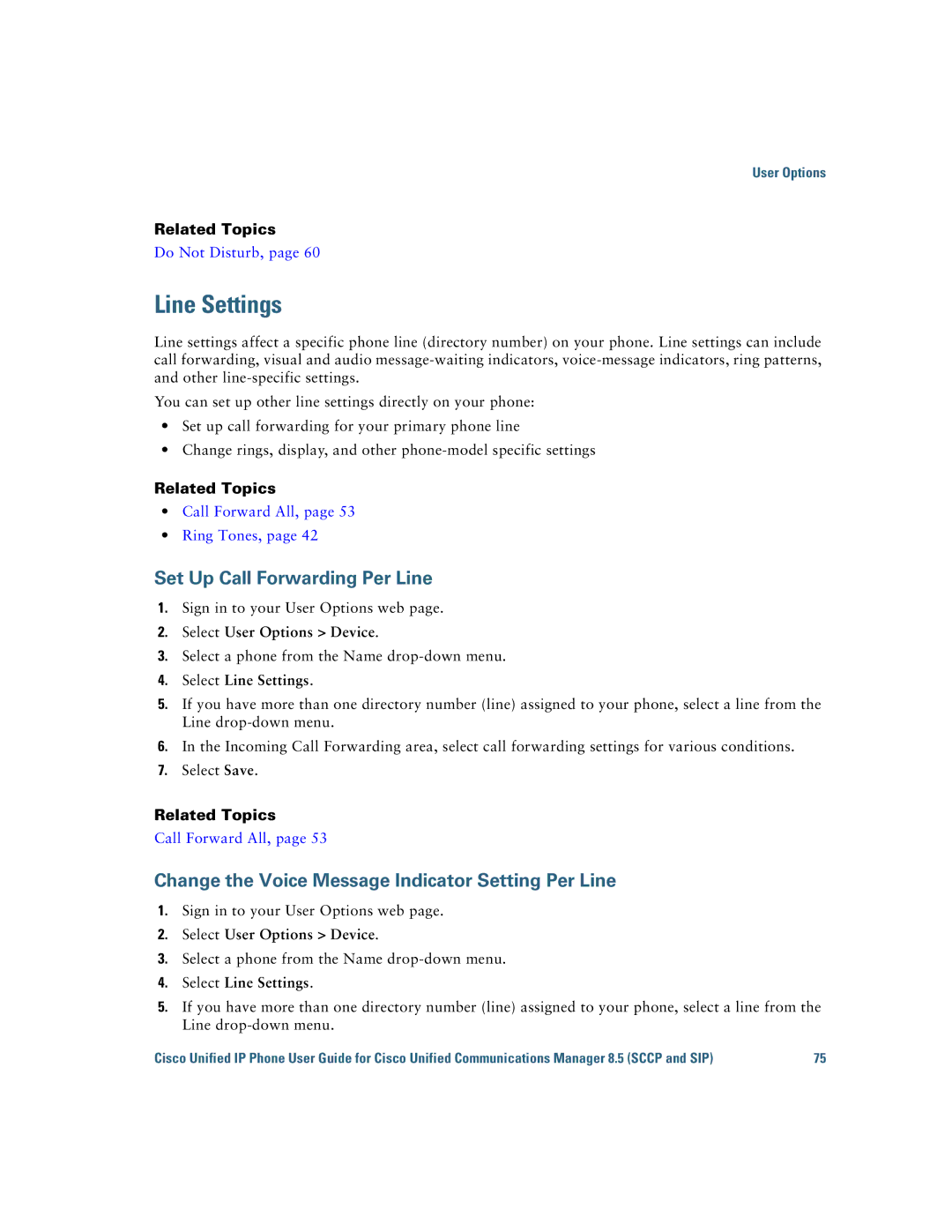User Options
Related Topics
Do Not Disturb, page 60
Line Settings
Line settings affect a specific phone line (directory number) on your phone. Line settings can include call forwarding, visual and audio
You can set up other line settings directly on your phone:
•Set up call forwarding for your primary phone line
•Change rings, display, and other
Related Topics
•Call Forward All, page 53
•Ring Tones, page 42
Set Up Call Forwarding Per Line
1.Sign in to your User Options web page.
2.Select User Options > Device.
3.Select a phone from the Name
4.Select Line Settings.
5.If you have more than one directory number (line) assigned to your phone, select a line from the Line
6.In the Incoming Call Forwarding area, select call forwarding settings for various conditions.
7.Select Save.
Related Topics
Call Forward All, page 53
Change the Voice Message Indicator Setting Per Line
1.Sign in to your User Options web page.
2.Select User Options > Device.
3.Select a phone from the Name
4.Select Line Settings.
5.If you have more than one directory number (line) assigned to your phone, select a line from the Line
Cisco Unified IP Phone User Guide for Cisco Unified Communications Manager 8.5 (SCCP and SIP) | 75 |