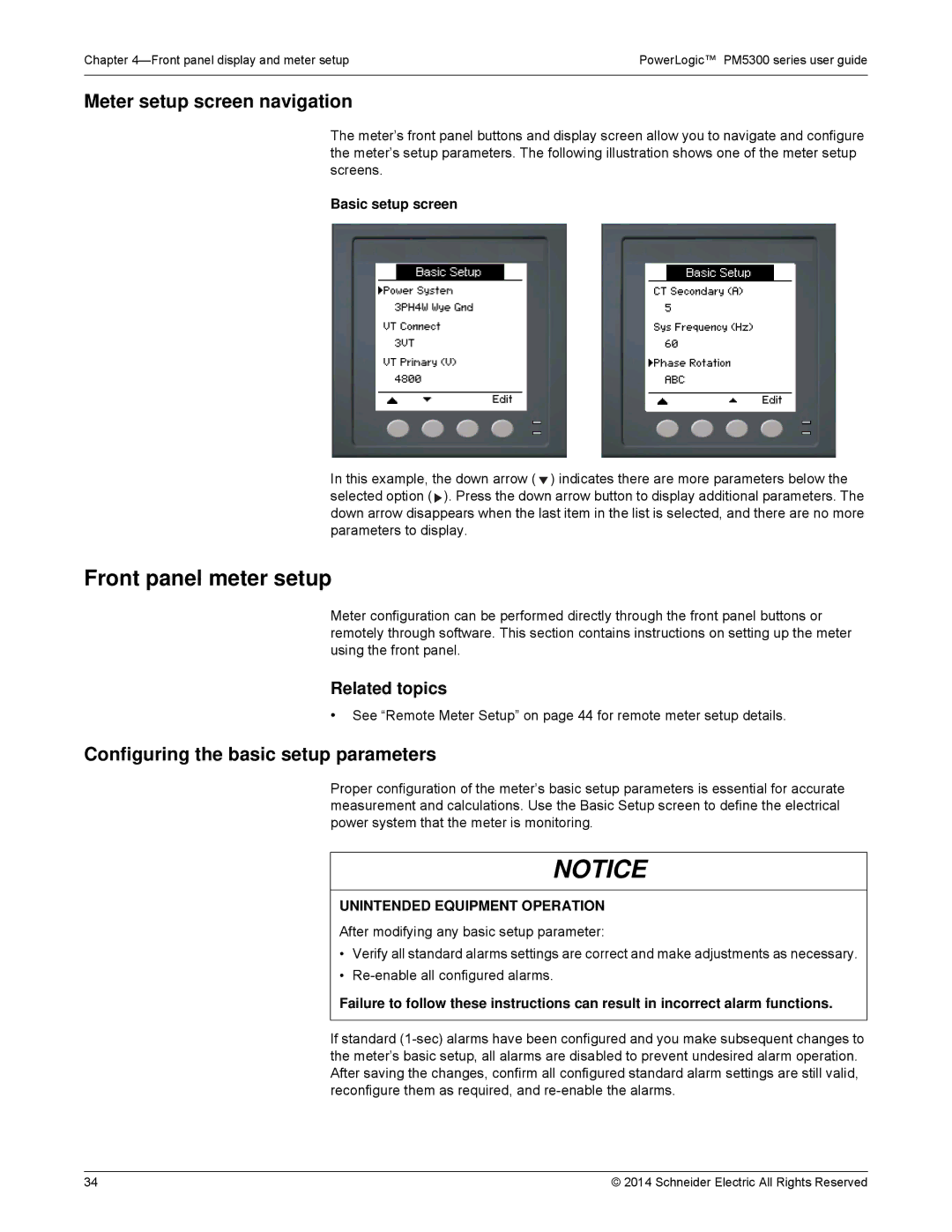Chapter | PowerLogic™ PM5300 series user guide |
|
|
Meter setup screen navigation
The meter’s front panel buttons and display screen allow you to navigate and configure the meter’s setup parameters. The following illustration shows one of the meter setup screens.
Basic setup screen
In this example, the down arrow ( ![]() ) indicates there are more parameters below the selected option (
) indicates there are more parameters below the selected option ( ![]() ). Press the down arrow button to display additional parameters. The down arrow disappears when the last item in the list is selected, and there are no more parameters to display.
). Press the down arrow button to display additional parameters. The down arrow disappears when the last item in the list is selected, and there are no more parameters to display.
Front panel meter setup
Meter configuration can be performed directly through the front panel buttons or remotely through software. This section contains instructions on setting up the meter using the front panel.
Related topics
•See “Remote Meter Setup” on page 44 for remote meter setup details.
Configuring the basic setup parameters
Proper configuration of the meter’s basic setup parameters is essential for accurate measurement and calculations. Use the Basic Setup screen to define the electrical power system that the meter is monitoring.
NOTICE
UNINTENDED EQUIPMENT OPERATION
After modifying any basic setup parameter:
•Verify all standard alarms settings are correct and make adjustments as necessary.
•
Failure to follow these instructions can result in incorrect alarm functions.
If standard
34 | © 2014 Schneider Electric All Rights Reserved |