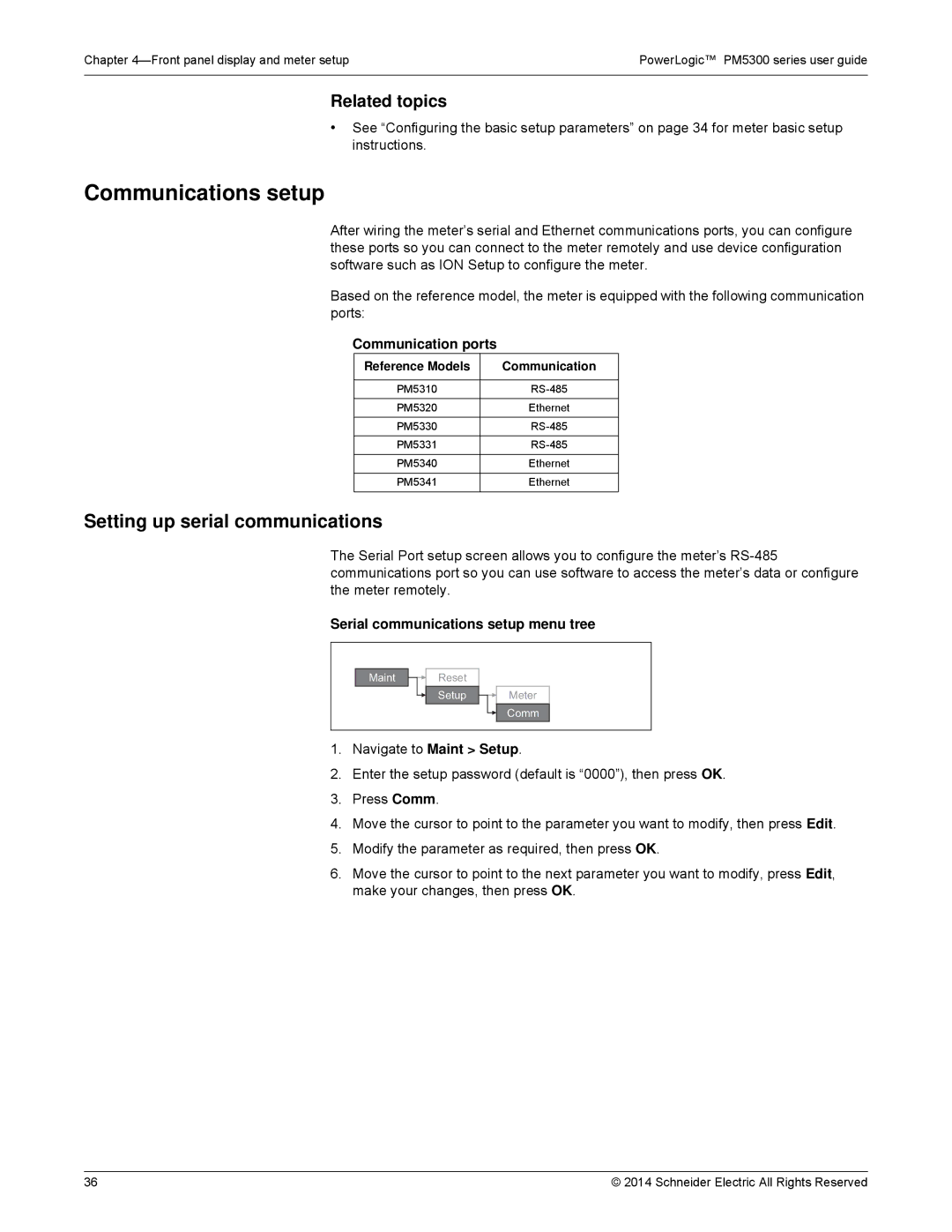Chapter | PowerLogic™ PM5300 series user guide |
|
|
Related topics
•See “Configuring the basic setup parameters” on page 34 for meter basic setup instructions.
Communications setup
After wiring the meter’s serial and Ethernet communications ports, you can configure these ports so you can connect to the meter remotely and use device configuration software such as ION Setup to configure the meter.
Based on the reference model, the meter is equipped with the following communication ports:
Communication ports
Reference Models | Communication |
|
|
PM5310 | |
|
|
PM5320 | Ethernet |
|
|
PM5330 | |
|
|
PM5331 | |
|
|
PM5340 | Ethernet |
|
|
PM5341 | Ethernet |
|
|
Setting up serial communications
The Serial Port setup screen allows you to configure the meter’s
Serial communications setup menu tree
Maint
Reset
Setup
Meter
Comm
1.Navigate to Maint > Setup.
2.Enter the setup password (default is “0000”), then press OK.
3.Press Comm.
4.Move the cursor to point to the parameter you want to modify, then press Edit.
5.Modify the parameter as required, then press OK.
6.Move the cursor to point to the next parameter you want to modify, press Edit, make your changes, then press OK.
36 | © 2014 Schneider Electric All Rights Reserved |