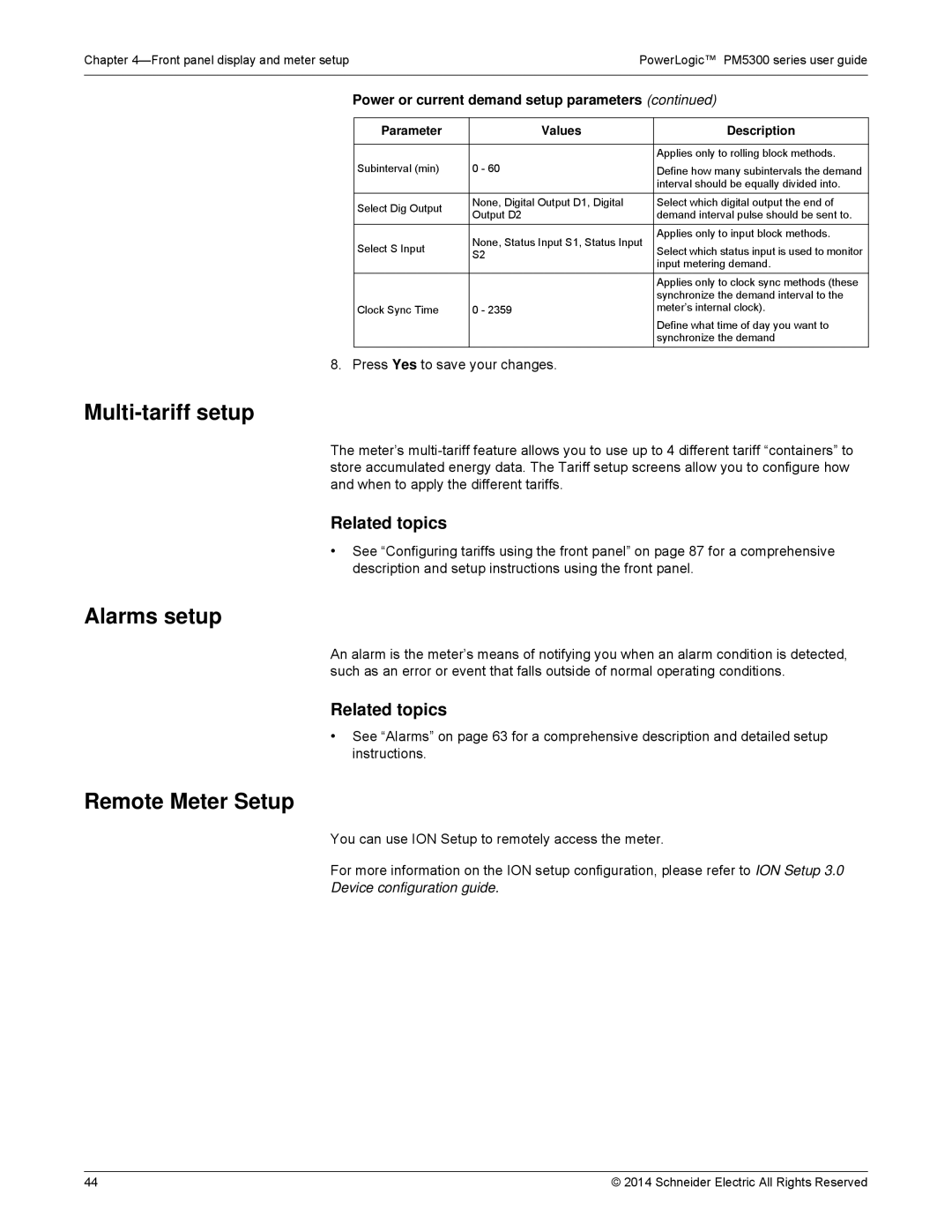Chapter | PowerLogic™ PM5300 series user guide |
|
|
Power or current demand setup parameters (continued)
Parameter | Values | Description | |
|
|
| |
|
| Applies only to rolling block methods. | |
Subinterval (min) | 0 - 60 | Define how many subintervals the demand | |
|
| interval should be equally divided into. | |
Select Dig Output | None, Digital Output D1, Digital | Select which digital output the end of | |
Output D2 | demand interval pulse should be sent to. | ||
| |||
| None, Status Input S1, Status Input | Applies only to input block methods. | |
Select S Input | Select which status input is used to monitor | ||
S2 | |||
|
| input metering demand. | |
|
| Applies only to clock sync methods (these | |
|
| synchronize the demand interval to the | |
Clock Sync Time | 0 - 2359 | meter’s internal clock). | |
|
| Define what time of day you want to | |
|
| synchronize the demand |
8. Press Yes to save your changes.
Multi-tariff setup
The meter’s
Related topics
•See “Configuring tariffs using the front panel” on page 87 for a comprehensive description and setup instructions using the front panel.
Alarms setup
An alarm is the meter’s means of notifying you when an alarm condition is detected, such as an error or event that falls outside of normal operating conditions.
Related topics
•See “Alarms” on page 63 for a comprehensive description and detailed setup instructions.
Remote Meter Setup
You can use ION Setup to remotely access the meter.
For more information on the ION setup configuration, please refer to ION Setup 3.0
Device configuration guide.
44 | © 2014 Schneider Electric All Rights Reserved |