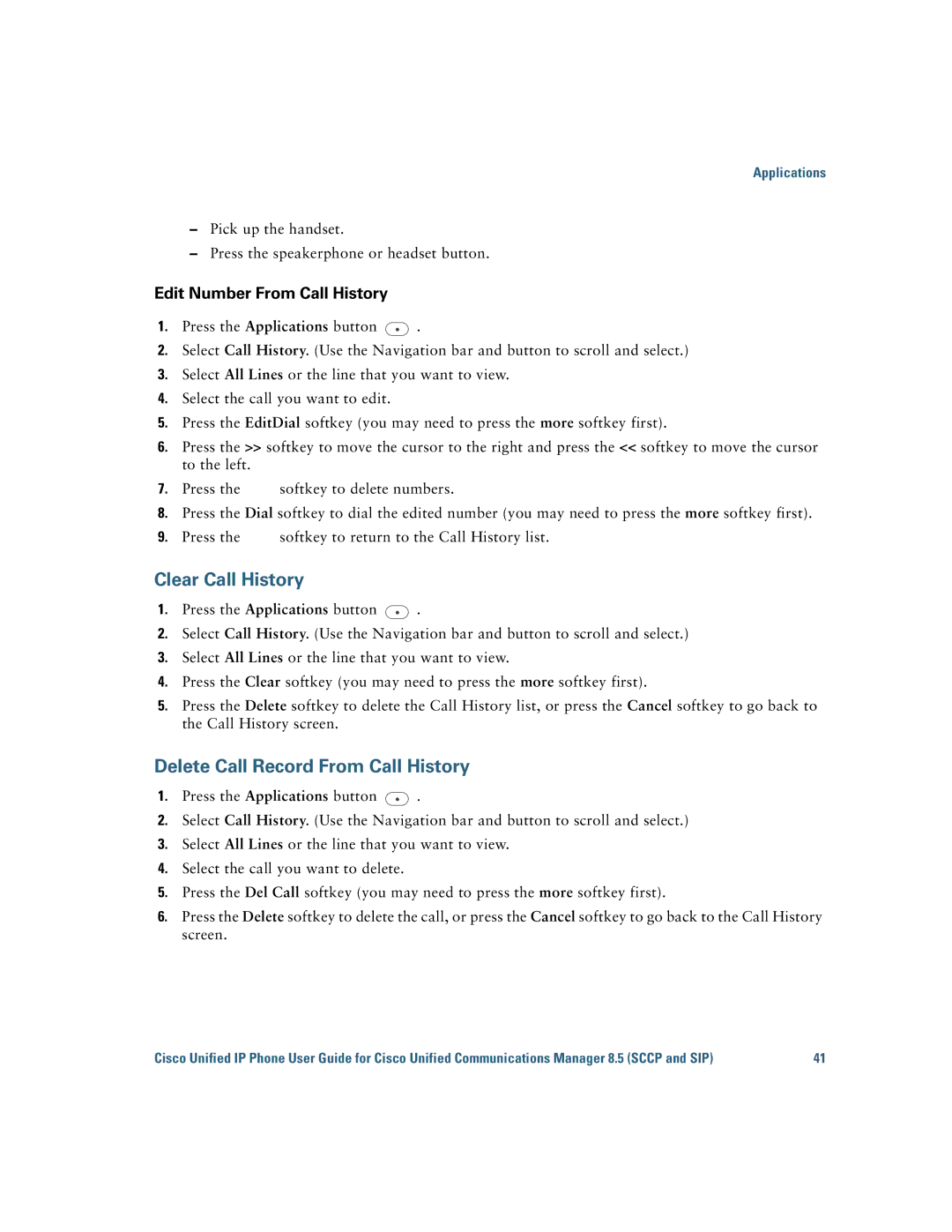Applications
–Pick up the handset.
–Press the speakerphone or headset button.
Edit Number From Call History
1.Press the Applications button ![]() .
.
2.Select Call History. (Use the Navigation bar and button to scroll and select.)
3.Select All Lines or the line that you want to view.
4.Select the call you want to edit.
5.Press the EditDial softkey (you may need to press the more softkey first).
6.Press the >> softkey to move the cursor to the right and press the << softkey to move the cursor to the left.
7.Press the ![]() softkey to delete numbers.
softkey to delete numbers.
8.Press the Dial softkey to dial the edited number (you may need to press the more softkey first).
9.Press the ![]() softkey to return to the Call History list.
softkey to return to the Call History list.
Clear Call History
1.Press the Applications button ![]() .
.
2.Select Call History. (Use the Navigation bar and button to scroll and select.)
3.Select All Lines or the line that you want to view.
4.Press the Clear softkey (you may need to press the more softkey first).
5.Press the Delete softkey to delete the Call History list, or press the Cancel softkey to go back to the Call History screen.
Delete Call Record From Call History
1.Press the Applications button ![]() .
.
2.Select Call History. (Use the Navigation bar and button to scroll and select.)
3.Select All Lines or the line that you want to view.
4.Select the call you want to delete.
5.Press the Del Call softkey (you may need to press the more softkey first).
6.Press the Delete softkey to delete the call, or press the Cancel softkey to go back to the Call History screen.
Cisco Unified IP Phone User Guide for Cisco Unified Communications Manager 8.5 (SCCP and SIP) | 41 |