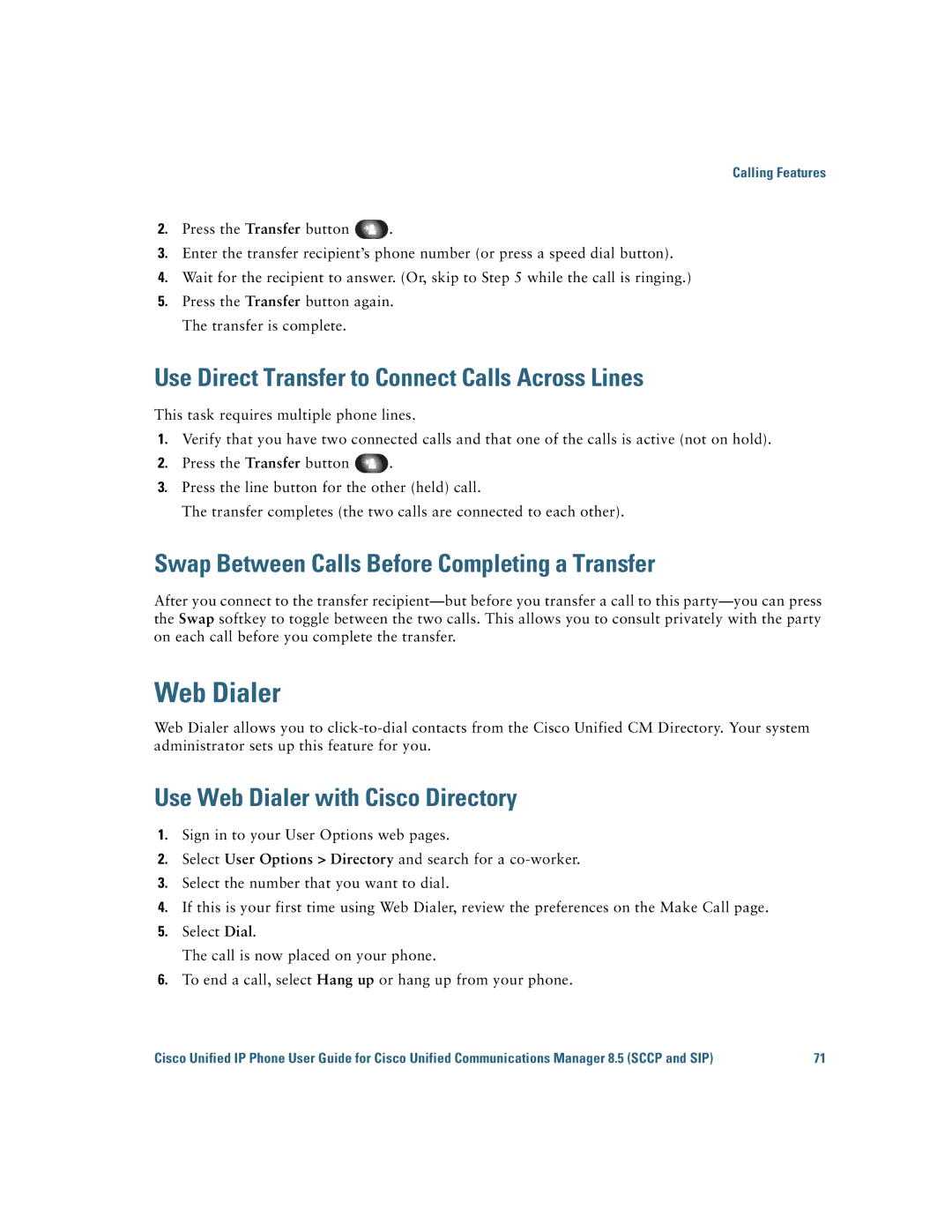Calling Features
2.Press the Transfer button ![]() .
.
3.Enter the transfer recipient’s phone number (or press a speed dial button).
4.Wait for the recipient to answer. (Or, skip to Step 5 while the call is ringing.)
5.Press the Transfer button again. The transfer is complete.
Use Direct Transfer to Connect Calls Across Lines
This task requires multiple phone lines.
1.Verify that you have two connected calls and that one of the calls is active (not on hold).
2.Press the Transfer button ![]() .
.
3.Press the line button for the other (held) call.
The transfer completes (the two calls are connected to each other).
Swap Between Calls Before Completing a Transfer
After you connect to the transfer
Web Dialer
Web Dialer allows you to
Use Web Dialer with Cisco Directory
1.Sign in to your User Options web pages.
2.Select User Options > Directory and search for a
3.Select the number that you want to dial.
4.If this is your first time using Web Dialer, review the preferences on the Make Call page.
5.Select Dial.
The call is now placed on your phone.
6.To end a call, select Hang up or hang up from your phone.
Cisco Unified IP Phone User Guide for Cisco Unified Communications Manager 8.5 (SCCP and SIP) | 71 |