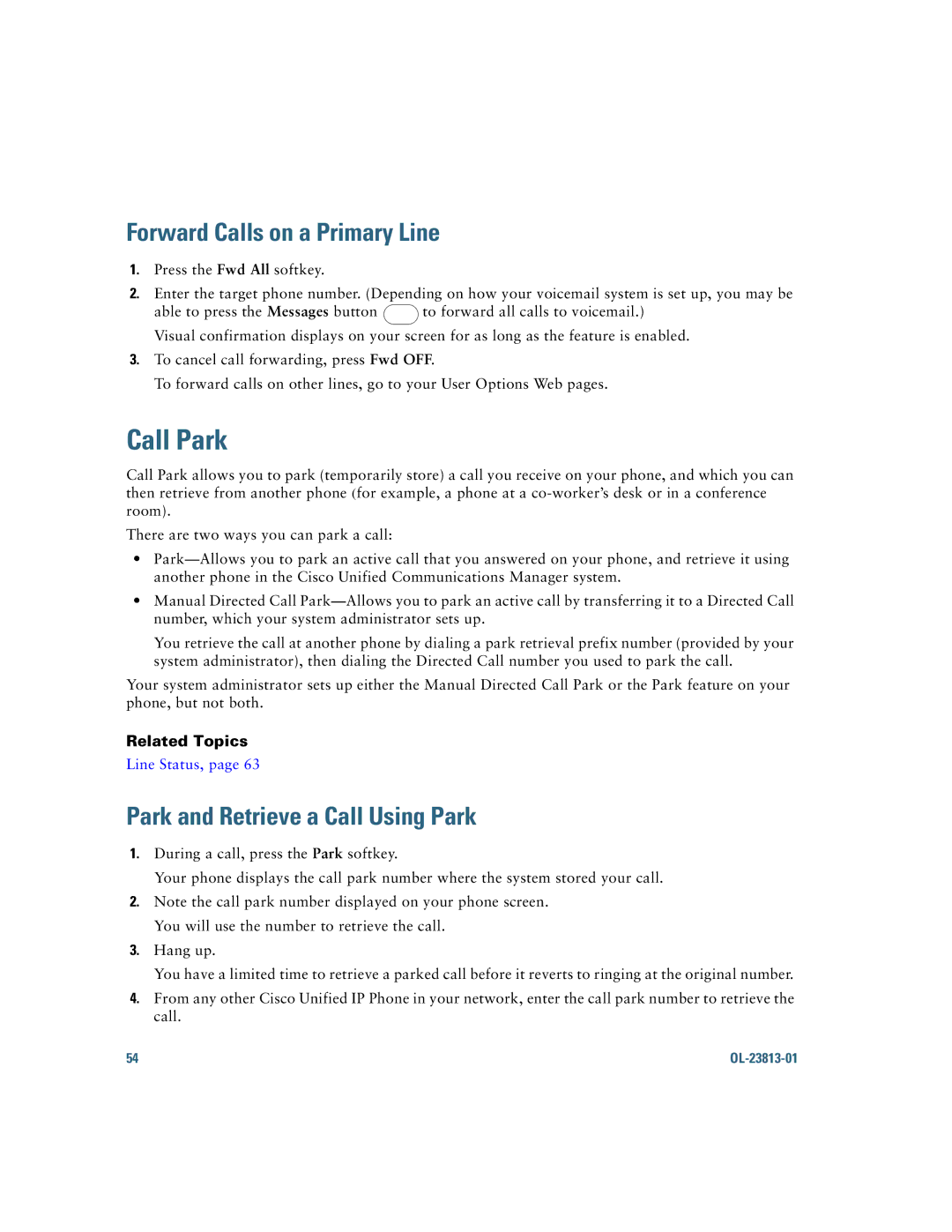Forward Calls on a Primary Line
1.Press the Fwd All softkey.
2.Enter the target phone number. (Depending on how your voicemail system is set up, you may be
able to press the Messages button ![]() to forward all calls to voicemail.) Visual confirmation displays on your screen for as long as the feature is enabled.
to forward all calls to voicemail.) Visual confirmation displays on your screen for as long as the feature is enabled.
3.To cancel call forwarding, press Fwd OFF.
To forward calls on other lines, go to your User Options Web pages.
Call Park
Call Park allows you to park (temporarily store) a call you receive on your phone, and which you can then retrieve from another phone (for example, a phone at a
There are two ways you can park a call:
•
•Manual Directed Call
You retrieve the call at another phone by dialing a park retrieval prefix number (provided by your system administrator), then dialing the Directed Call number you used to park the call.
Your system administrator sets up either the Manual Directed Call Park or the Park feature on your phone, but not both.
Related Topics
Line Status, page 63
Park and Retrieve a Call Using Park
1.During a call, press the Park softkey.
Your phone displays the call park number where the system stored your call.
2.Note the call park number displayed on your phone screen. You will use the number to retrieve the call.
3.Hang up.
You have a limited time to retrieve a parked call before it reverts to ringing at the original number.
4.From any other Cisco Unified IP Phone in your network, enter the call park number to retrieve the call.
54 |
|