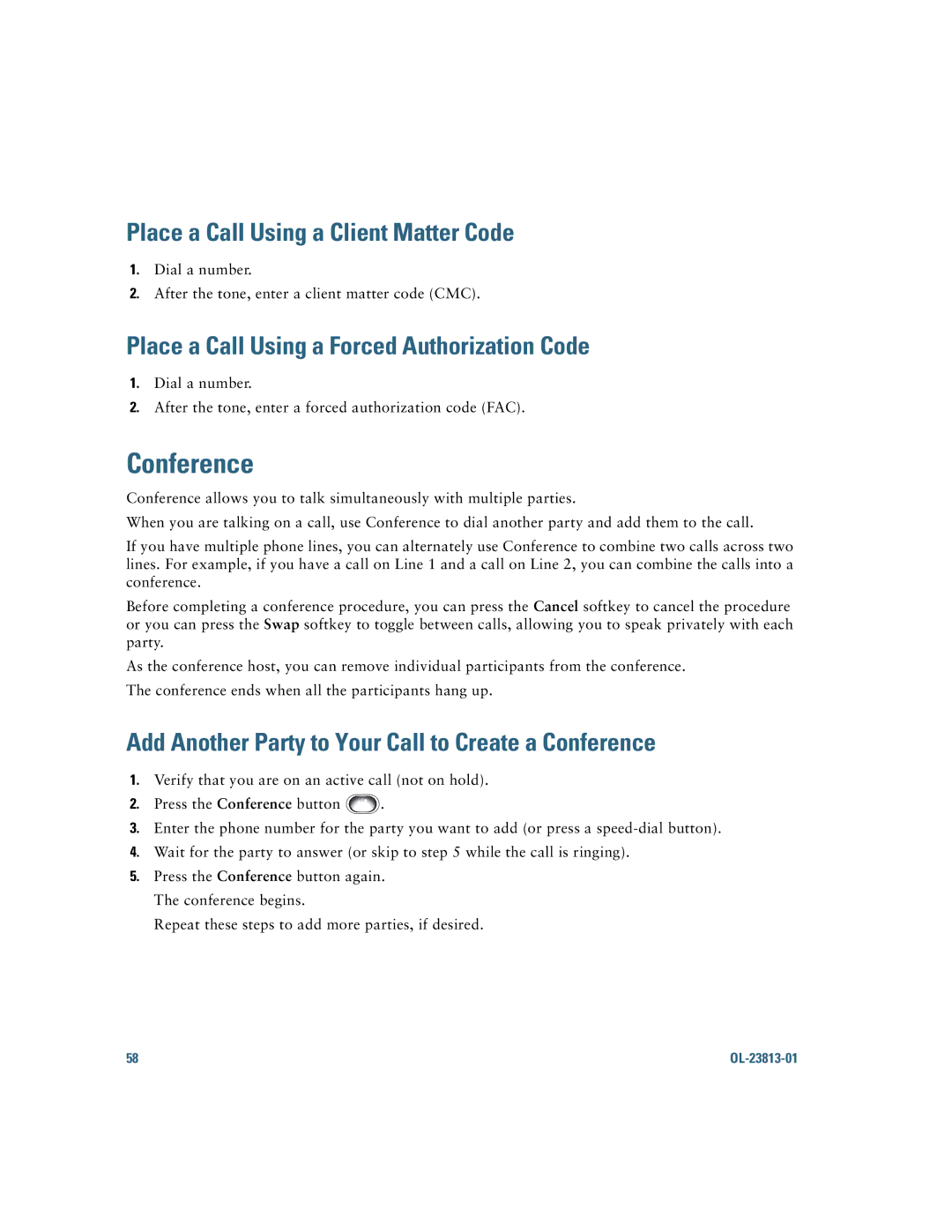Place a Call Using a Client Matter Code
1.Dial a number.
2.After the tone, enter a client matter code (CMC).
Place a Call Using a Forced Authorization Code
1.Dial a number.
2.After the tone, enter a forced authorization code (FAC).
Conference
Conference allows you to talk simultaneously with multiple parties.
When you are talking on a call, use Conference to dial another party and add them to the call.
If you have multiple phone lines, you can alternately use Conference to combine two calls across two lines. For example, if you have a call on Line 1 and a call on Line 2, you can combine the calls into a conference.
Before completing a conference procedure, you can press the Cancel softkey to cancel the procedure or you can press the Swap softkey to toggle between calls, allowing you to speak privately with each party.
As the conference host, you can remove individual participants from the conference.
The conference ends when all the participants hang up.
Add Another Party to Your Call to Create a Conference
1.Verify that you are on an active call (not on hold).
2.Press the Conference button ![]() .
.
3.Enter the phone number for the party you want to add (or press a
4.Wait for the party to answer (or skip to step 5 while the call is ringing).
5.Press the Conference button again. The conference begins.
Repeat these steps to add more parties, if desired.
58 |
|