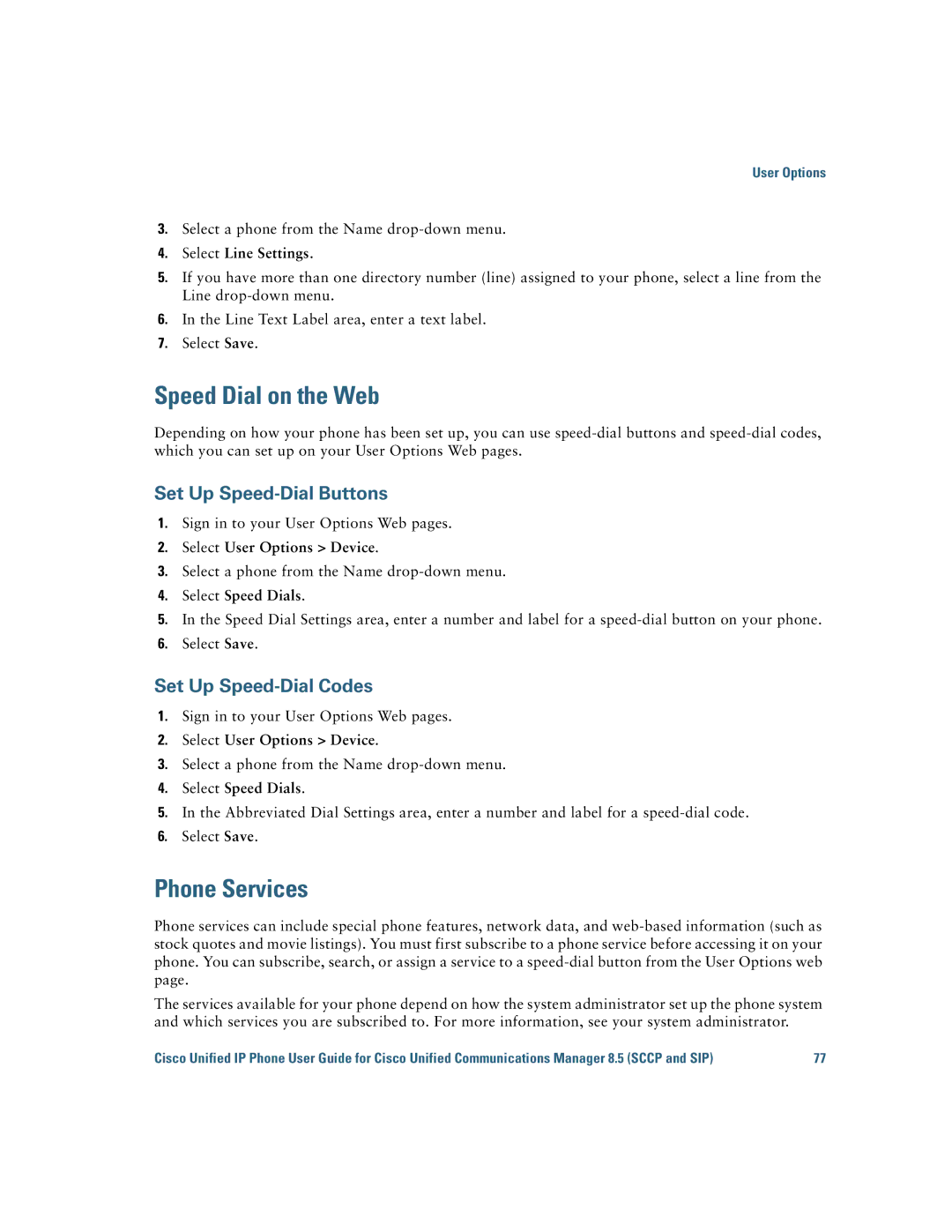User Options
3.Select a phone from the Name
4.Select Line Settings.
5.If you have more than one directory number (line) assigned to your phone, select a line from the Line
6.In the Line Text Label area, enter a text label.
7.Select Save.
Speed Dial on the Web
Depending on how your phone has been set up, you can use
Set Up Speed-Dial Buttons
1.Sign in to your User Options Web pages.
2.Select User Options > Device.
3.Select a phone from the Name
4.Select Speed Dials.
5.In the Speed Dial Settings area, enter a number and label for a
6.Select Save.
Set Up Speed-Dial Codes
1.Sign in to your User Options Web pages.
2.Select User Options > Device.
3.Select a phone from the Name
4.Select Speed Dials.
5.In the Abbreviated Dial Settings area, enter a number and label for a
6.Select Save.
Phone Services
Phone services can include special phone features, network data, and
The services available for your phone depend on how the system administrator set up the phone system and which services you are subscribed to. For more information, see your system administrator.
Cisco Unified IP Phone User Guide for Cisco Unified Communications Manager 8.5 (SCCP and SIP) | 77 |