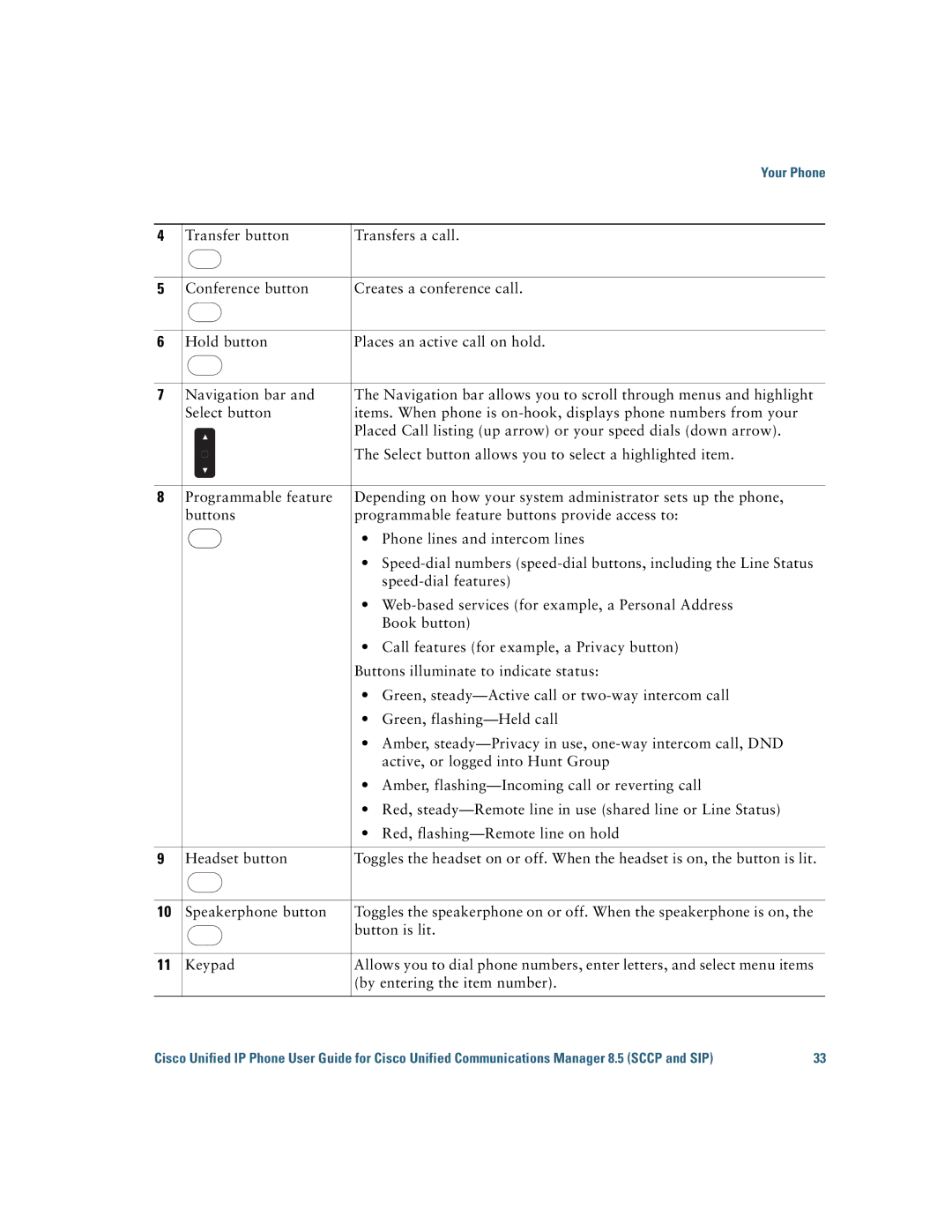|
|
|
| Your Phone |
|
|
|
|
|
4 | Transfer button | Transfers a call. | ||
|
|
|
|
|
5 | Conference button | Creates a conference call. | ||
|
|
|
|
|
6 | Hold button | Places an active call on hold. | ||
|
|
|
|
|
7 | Navigation bar and | The Navigation bar allows you to scroll through menus and highlight | ||
| Select button | items. When phone is | ||
|
|
|
| Placed Call listing (up arrow) or your speed dials (down arrow). |
|
|
|
| The Select button allows you to select a highlighted item. |
|
|
|
|
|
8 | Programmable feature | Depending on how your system administrator sets up the phone, | ||
| buttons | programmable feature buttons provide access to: | ||
|
|
|
| • Phone lines and intercom lines |
|
|
|
| |
|
|
|
| |
|
|
|
| • |
|
|
|
| |
|
|
|
| • |
|
|
|
| Book button) |
|
|
|
| • Call features (for example, a Privacy button) |
|
|
|
| Buttons illuminate to indicate status: |
|
|
|
| • Green, |
|
|
|
| • Green, |
|
|
|
| • Amber, |
|
|
|
| active, or logged into Hunt Group |
|
|
|
| • Amber, |
|
|
|
| • Red, |
|
|
|
| • Red, |
|
|
|
|
|
9 | Headset button | Toggles the headset on or off. When the headset is on, the button is lit. | ||
|
|
|
|
|
10 | Speakerphone button | Toggles the speakerphone on or off. When the speakerphone is on, the | ||
|
|
|
| button is lit. |
|
|
|
|
|
11 | Keypad | Allows you to dial phone numbers, enter letters, and select menu items | ||
|
|
|
| (by entering the item number). |
|
|
|
|
|
Cisco Unified IP Phone User Guide for Cisco Unified Communications Manager 8.5 (SCCP and SIP) | 33 |