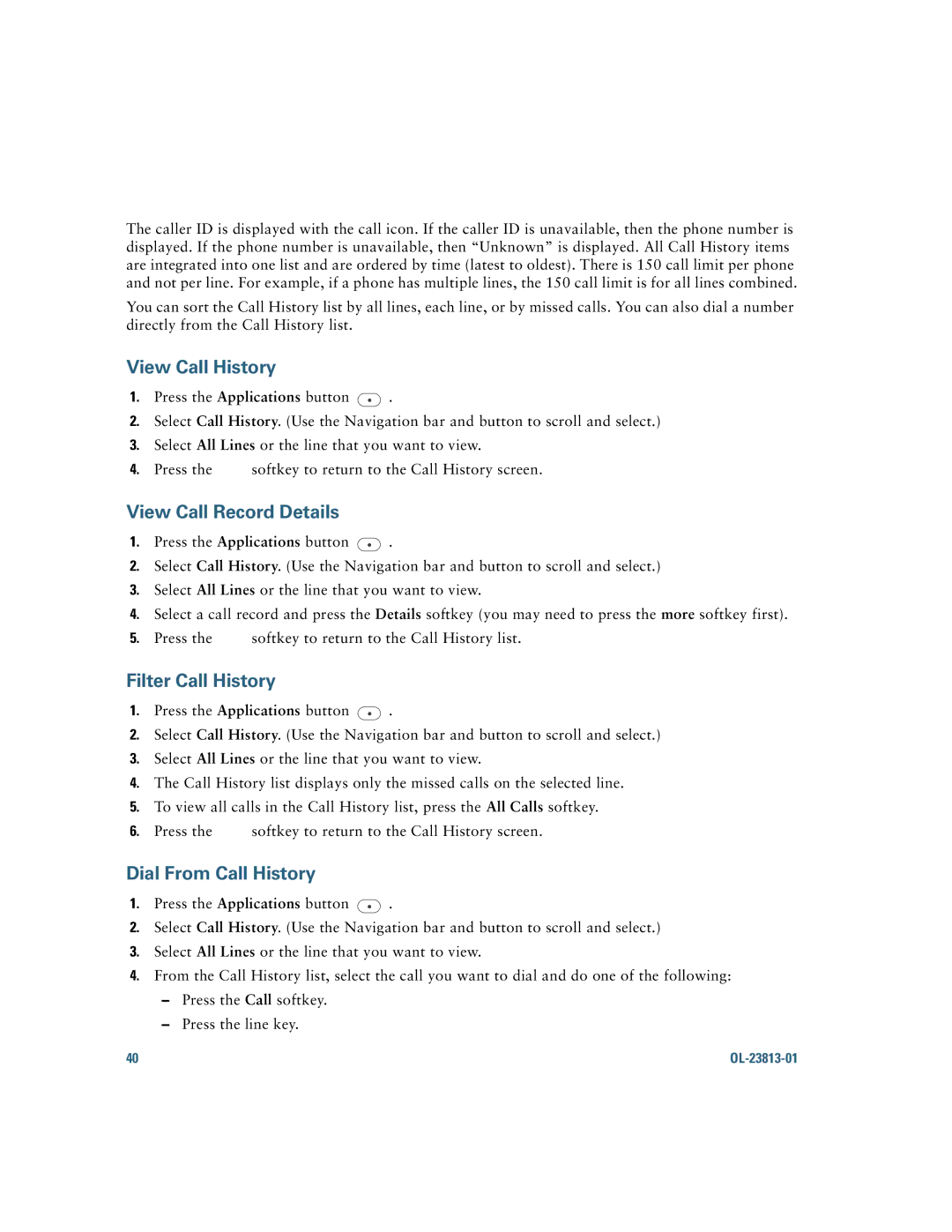The caller ID is displayed with the call icon. If the caller ID is unavailable, then the phone number is displayed. If the phone number is unavailable, then “Unknown” is displayed. All Call History items are integrated into one list and are ordered by time (latest to oldest). There is 150 call limit per phone and not per line. For example, if a phone has multiple lines, the 150 call limit is for all lines combined.
You can sort the Call History list by all lines, each line, or by missed calls. You can also dial a number directly from the Call History list.
View Call History
1.Press the Applications button ![]() .
.
2.Select Call History. (Use the Navigation bar and button to scroll and select.)
3.Select All Lines or the line that you want to view.
4.Press the ![]() softkey to return to the Call History screen.
softkey to return to the Call History screen.
View Call Record Details
1.Press the Applications button ![]() .
.
2.Select Call History. (Use the Navigation bar and button to scroll and select.)
3.Select All Lines or the line that you want to view.
4.Select a call record and press the Details softkey (you may need to press the more softkey first).
5.Press the ![]() softkey to return to the Call History list.
softkey to return to the Call History list.
Filter Call History
1.Press the Applications button ![]() .
.
2.Select Call History. (Use the Navigation bar and button to scroll and select.)
3.Select All Lines or the line that you want to view.
4.The Call History list displays only the missed calls on the selected line.
5.To view all calls in the Call History list, press the All Calls softkey.
6.Press the ![]() softkey to return to the Call History screen.
softkey to return to the Call History screen.
Dial From Call History
1.Press the Applications button ![]() .
.
2.Select Call History. (Use the Navigation bar and button to scroll and select.)
3.Select All Lines or the line that you want to view.
4.From the Call History list, select the call you want to dial and do one of the following:
–Press the Call softkey.
–Press the line key.
40 |
|