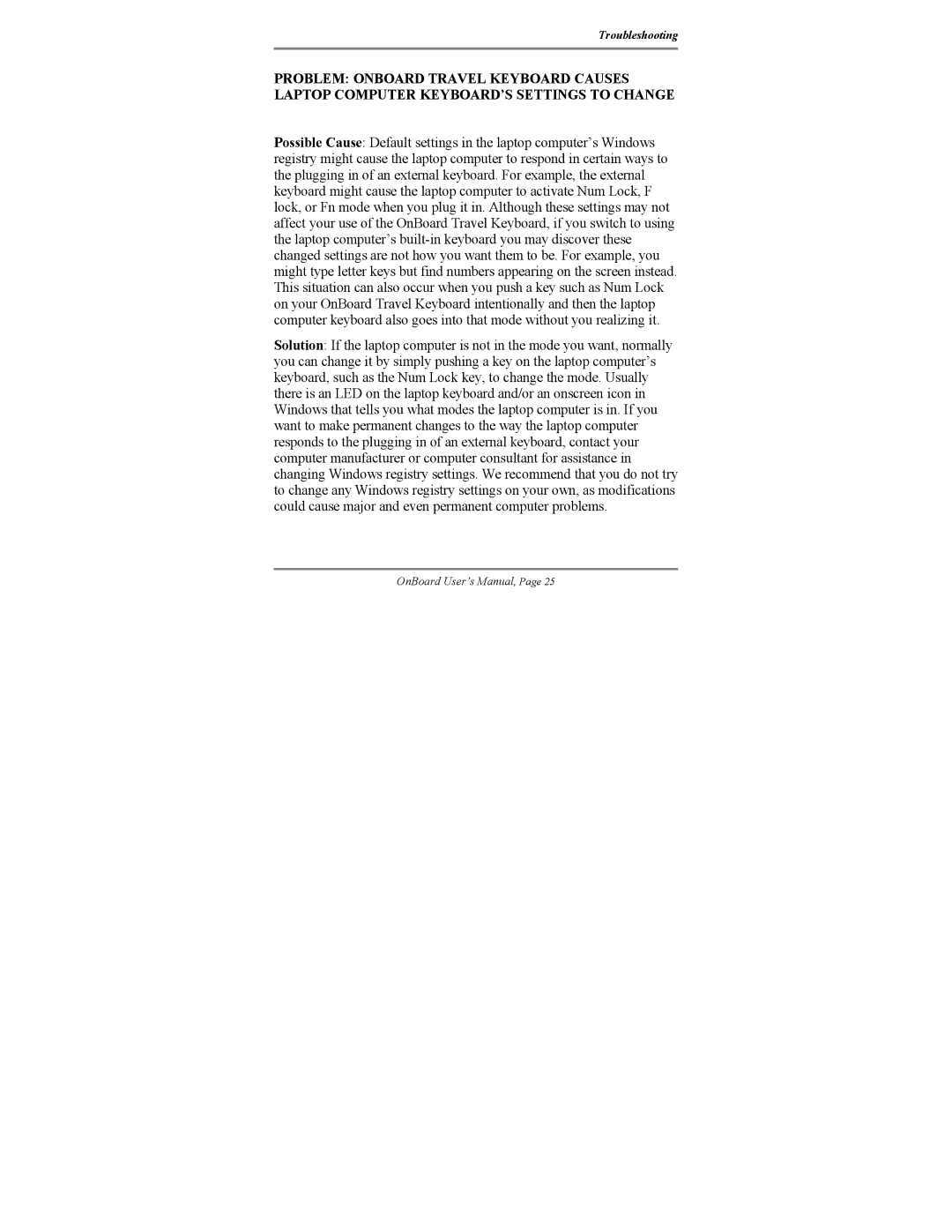Troubleshooting
PROBLEM: ONBOARD TRAVEL KEYBOARD CAUSES LAPTOP COMPUTER KEYBOARD’S SETTINGS TO CHANGE
Possible Cause: Default settings in the laptop computer’s Windows registry might cause the laptop computer to respond in certain ways to the plugging in of an external keyboard. For example, the external keyboard might cause the laptop computer to activate Num Lock, F lock, or Fn mode when you plug it in. Although these settings may not affect your use of the OnBoard Travel Keyboard, if you switch to using the laptop computer’s
Solution: If the laptop computer is not in the mode you want, normally you can change it by simply pushing a key on the laptop computer’s keyboard, such as the Num Lock key, to change the mode. Usually there is an LED on the laptop keyboard and/or an onscreen icon in Windows that tells you what modes the laptop computer is in. If you want to make permanent changes to the way the laptop computer responds to the plugging in of an external keyboard, contact your computer manufacturer or computer consultant for assistance in changing Windows registry settings. We recommend that you do not try to change any Windows registry settings on your own, as modifications could cause major and even permanent computer problems.
OnBoard User’s Manual, Page 25