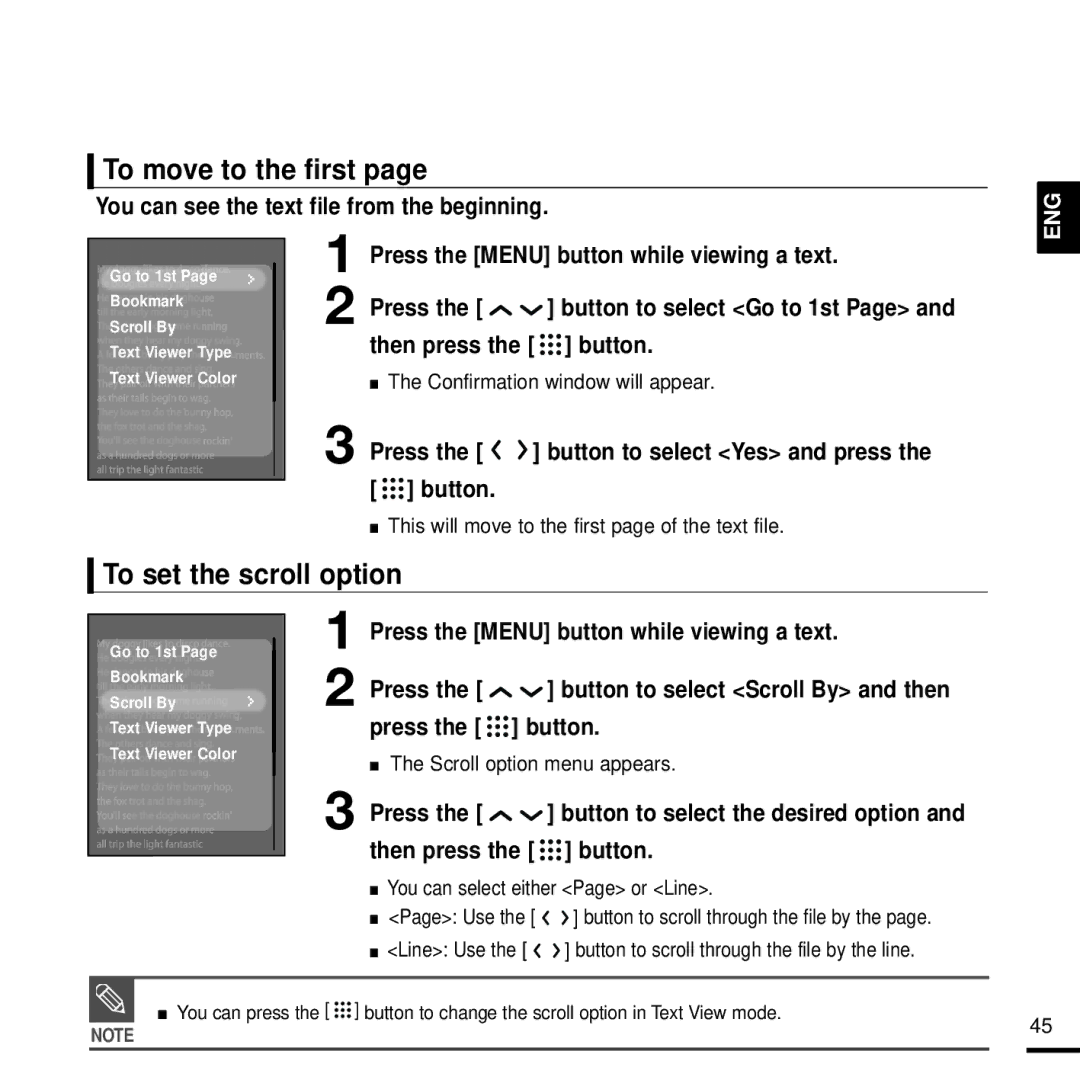To move to the first page
You can see the text file from the beginning.
ENG
Go to 1st Page
Bookmark
Scroll By
Text Viewer Type ![]()
![]()
![]()
![]()
![]()
![]() Text Viewer Color
Text Viewer Color
1 | Press the [MENU] button while viewing a text. | |
2 | Press the [ | ] button to select <Go to 1st Page> and |
| then press the [ | ] button. |
■The Confirmation window will appear.
3 Press the [ | ] button to select <Yes> and press the |
[ ] button. |
|
■This will move to the first page of the text file.
To set the scroll option
Go to 1st Page
Bookmark
Scroll By
Text Viewer Type
Text Viewer Color
1 | Press the [MENU] button while viewing a text. | |
2 | Press the [ | ] button to select <Scroll By> and then |
| press the [ | ] button. |
■The Scroll option menu appears.
3 Press the [ | ] button to select the desired option and |
then press the [ | ] button. |
■You can select either <Page> or <Line>.
■<Page>: Use the [ ![]()
![]() ] button to scroll through the file by the page.
] button to scroll through the file by the page.
■<Line>: Use the [ ![]()
![]() ] button to scroll through the file by the line.
] button to scroll through the file by the line.
■ You can press the [ ![]()
![]()
![]() ] button to change the scroll option in Text View mode.
] button to change the scroll option in Text View mode.
NOTE
45