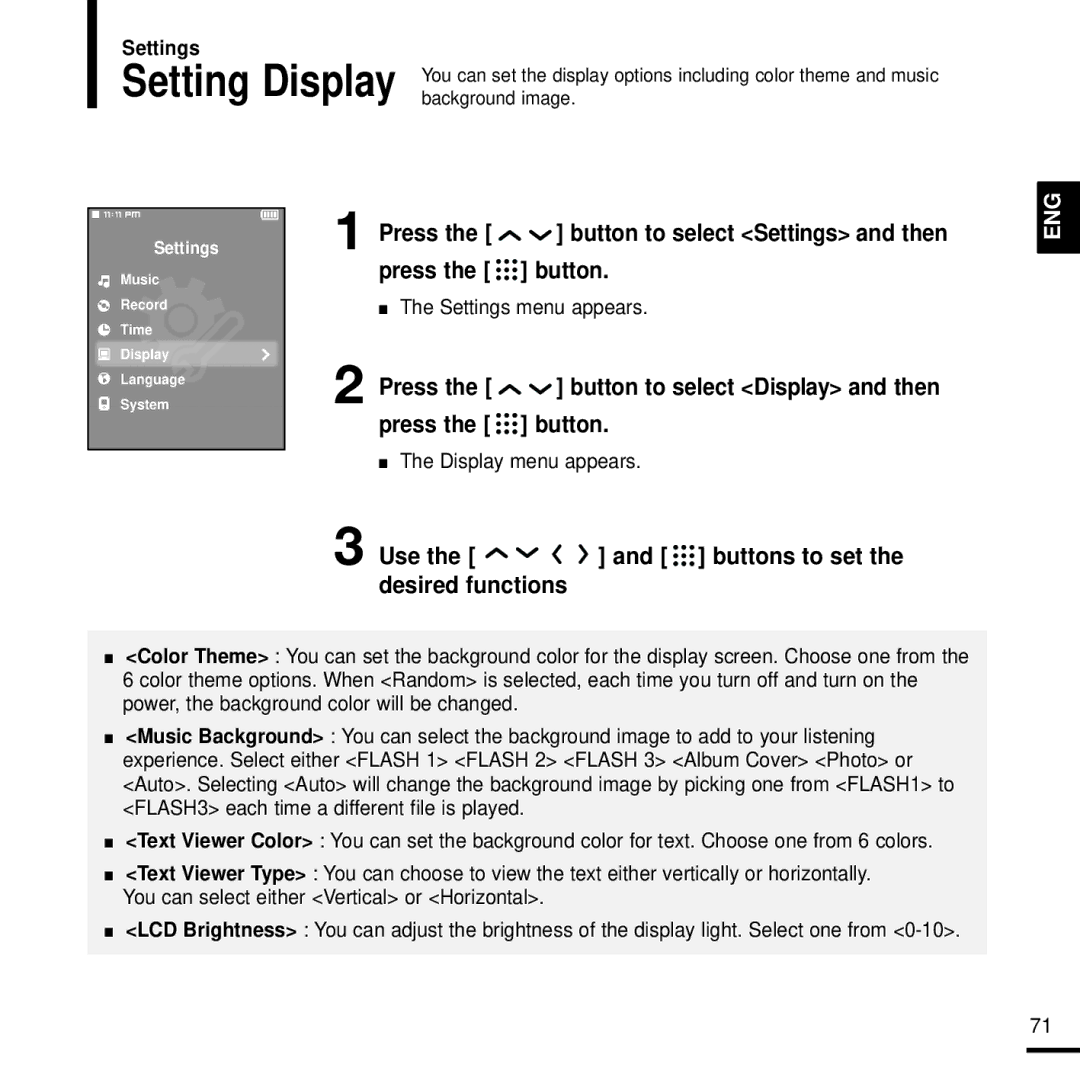Settings
Setting Display You can set the display options including color theme and music background image.
Settings
Music
Record
Time
![]() Display
Display
Language
System
1
2
3
Press the [ ![]()
![]() ] button to select <Settings> and then press the [
] button to select <Settings> and then press the [ ![]()
![]()
![]() ] button.
] button.
■The Settings menu appears.
Press the [ 
 ] button to select <Display> and then
] button to select <Display> and then
press the [ ![]()
![]()
![]() ] button.
] button.
■The Display menu appears.
Use the [ | ] and [ ] buttons to set the |
desired functions
ENG
■<Color Theme> : You can set the background color for the display screen. Choose one from the 6 color theme options. When <Random> is selected, each time you turn off and turn on the power, the background color will be changed.
■<Music Background> : You can select the background image to add to your listening experience. Select either <FLASH 1> <FLASH 2> <FLASH 3> <Album Cover> <Photo> or <Auto>. Selecting <Auto> will change the background image by picking one from <FLASH1> to <FLASH3> each time a different file is played.
■<Text Viewer Color> : You can set the background color for text. Choose one from 6 colors.
■<Text Viewer Type> : You can choose to view the text either vertically or horizontally. You can select either <Vertical> or <Horizontal>.
■<LCD Brightness> : You can adjust the brightness of the display light. Select one from
71