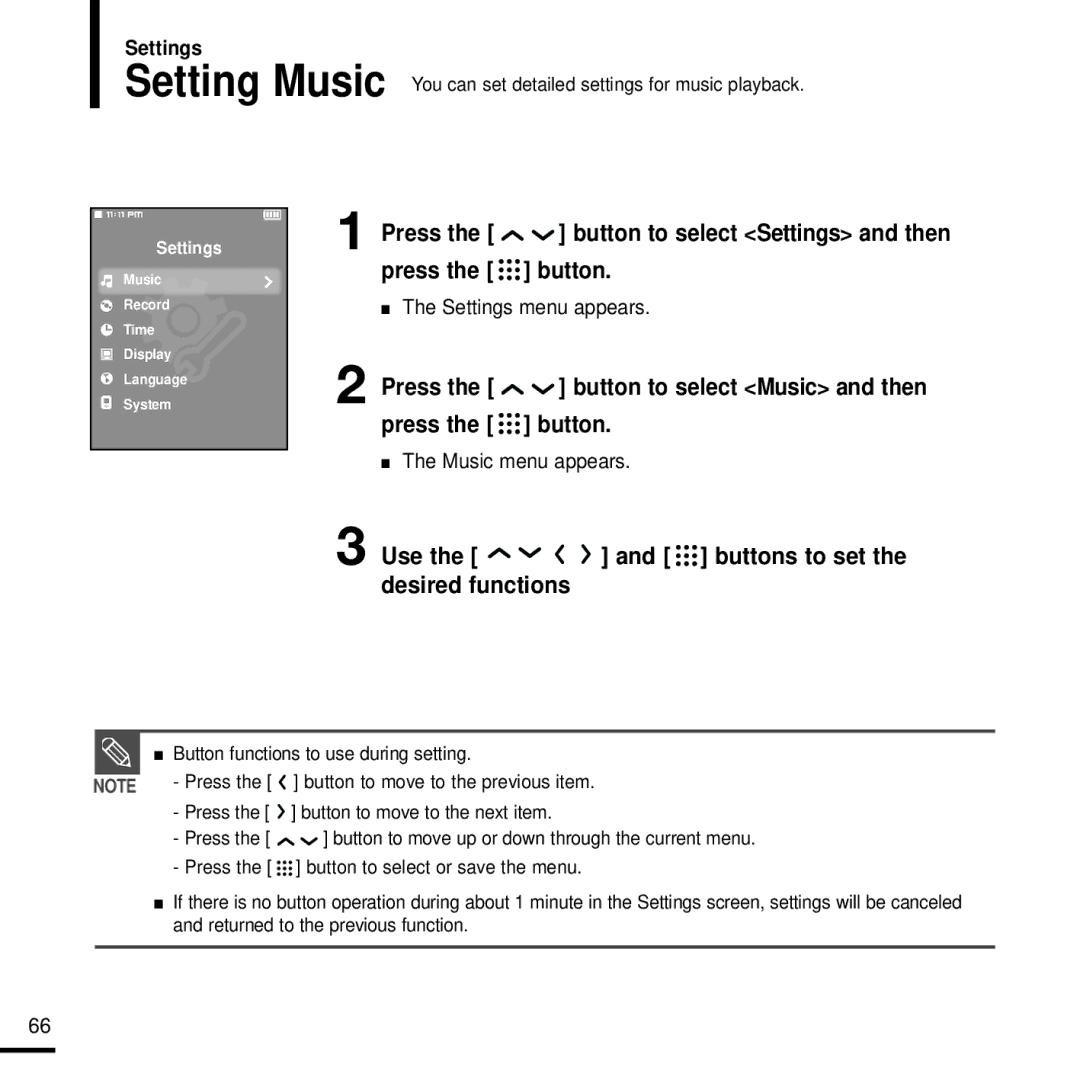YP-T9BQB/XFU, YP-T9JBZB/OMX, YP-T9JZU/XEE, YP-T9JBQB/XEF, YP-T9JBZB/XET specifications
The Samsung YP-T9 series of MP3 players, including models YP-T9JZB/XEE, YP-T9JQB/XEE, YP-T9JBQB/XEE, YP-T9JBZB/XEE, and YP-T9JBAB/XEE, represents a fusion of music enjoyment and portable technology. These devices are noted for their sleek design and user-friendly interface, catering to music lovers seeking quality sound on the go.One of the standout features of the Samsung YP-T9 series is its vibrant and responsive 2.4-inch LCD screen, which offers a clear display of album art, song information, and menus. Users will appreciate the intuitive navigation, making it easy to find and play their favorite tracks. The device supports a wide range of audio formats, including MP3, WMA, and OGG, ensuring compatibility with various music libraries.
In terms of storage, the YP-T9 series comes with various options, allowing users to select a model that suits their needs. With memory ranging from 1GB to 8GB, these MP3 players can store thousands of songs, making them ideal for long journeys or daily commutes. The inclusion of an expandable memory slot further enhances the capacity for users with extensive music collections.
The YP-T9 series is equipped with advanced sound-enhancing technologies that provide an immersive listening experience. Features such as SoundAlive™ technology adapt the audio output to create a fuller and richer soundscape, enhancing the overall enjoyment of music. Furthermore, the devices offer various equalizer settings, enabling users to customize sound profiles to their liking.
Battery life is another critical aspect of the YP-T9 series, with the capability to deliver up to 35 hours of continuous playback on a full charge. This impressive battery performance allows users to enjoy their music without frequent interruptions for recharging.
Additionally, the Samsung YP-T9 series supports video playback, offering versatility beyond audio entertainment. With its compact size, users can enjoy videos on the go, adding another dimension to their multimedia experience.
In conclusion, the Samsung YP-T9JZB/XEE, YP-T9JQB/XEE, YP-T9JBQB/XEE, YP-T9JBZB/XEE, and YP-T9JBAB/XEE models provide a robust set of features aimed at enhancing the portable music experience. With their sleek design, advanced sound technologies, and impressive battery life, these MP3 players remain a compelling choice for music enthusiasts looking for a reliable and stylish way to enjoy their favorite tunes.