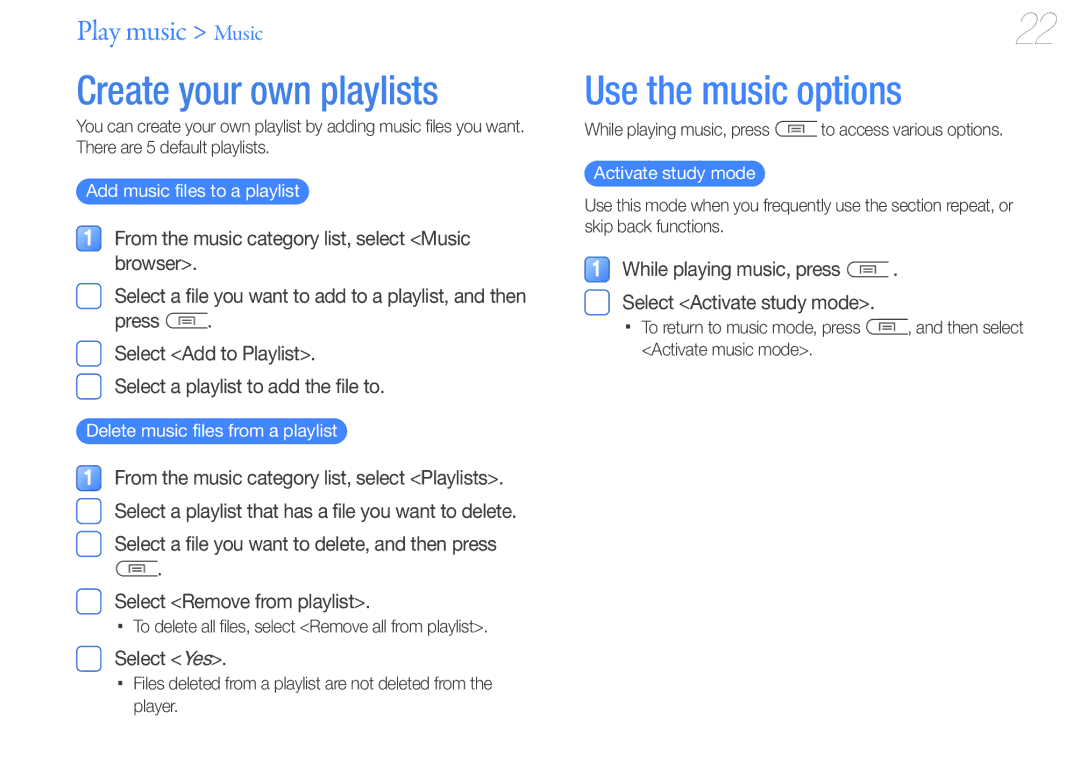YP-U7 specifications
The Samsung YP-U7 is a compact and stylish portable media player that was introduced as part of Samsung’s line of digital audio devices. It is designed to cater to the needs of music lovers who value both functionality and portability. With its sleek design and user-friendly interface, the YP-U7 quickly gained popularity among users looking for an affordable yet efficient music player.One of the standout features of the YP-U7 is its lightweight design, making it highly portable. Weighing in at just a few ounces, it easily fits into a pocket or a small bag, ensuring that you can take your music with you wherever you go. The device is equipped with a vibrant LCD display that provides clear visibility of tracks and playlists, enhancing the overall user experience.
The YP-U7 supports a variety of audio formats, including MP3, WMA, and OGG, ensuring compatibility with a vast library of music. This flexibility allows users to enjoy their favorite tunes without worrying about format limitations. Additionally, the player features a built-in FM radio, giving users the option to tune into their favorite radio stations when they want to mix up their playlists.
In terms of storage capacity, the Samsung YP-U7 comes with options ranging from 1GB to 8GB. This ample storage space allows users to hold a significant number of tracks, making it suitable for both casual listeners and serious music fans. The device also supports drag-and-drop file transfer, which simplifies the process of adding and managing music files.
Battery life is another strong suit of the YP-U7. Users can expect several hours of continuous playback on a single charge, which is ideal for long commutes or road trips. Furthermore, the device features a quick charge option, ensuring minimal downtime when you need to recharge.
The YP-U7 also offers customizable sound settings, allowing users to adjust equalizer presets to enhance their listening experience. Whether you prefer a bass-boosted sound or a more balanced audio output, the player accommodates various audio preferences.
In summary, the Samsung YP-U7 combines portability, functionality, and user-friendly features, making it a reliable choice for those seeking a dedicated music player. With its support for multiple audio formats, built-in FM radio, expandable storage options, and impressive battery life, the YP-U7 remains a noteworthy option in the world of portable media players.