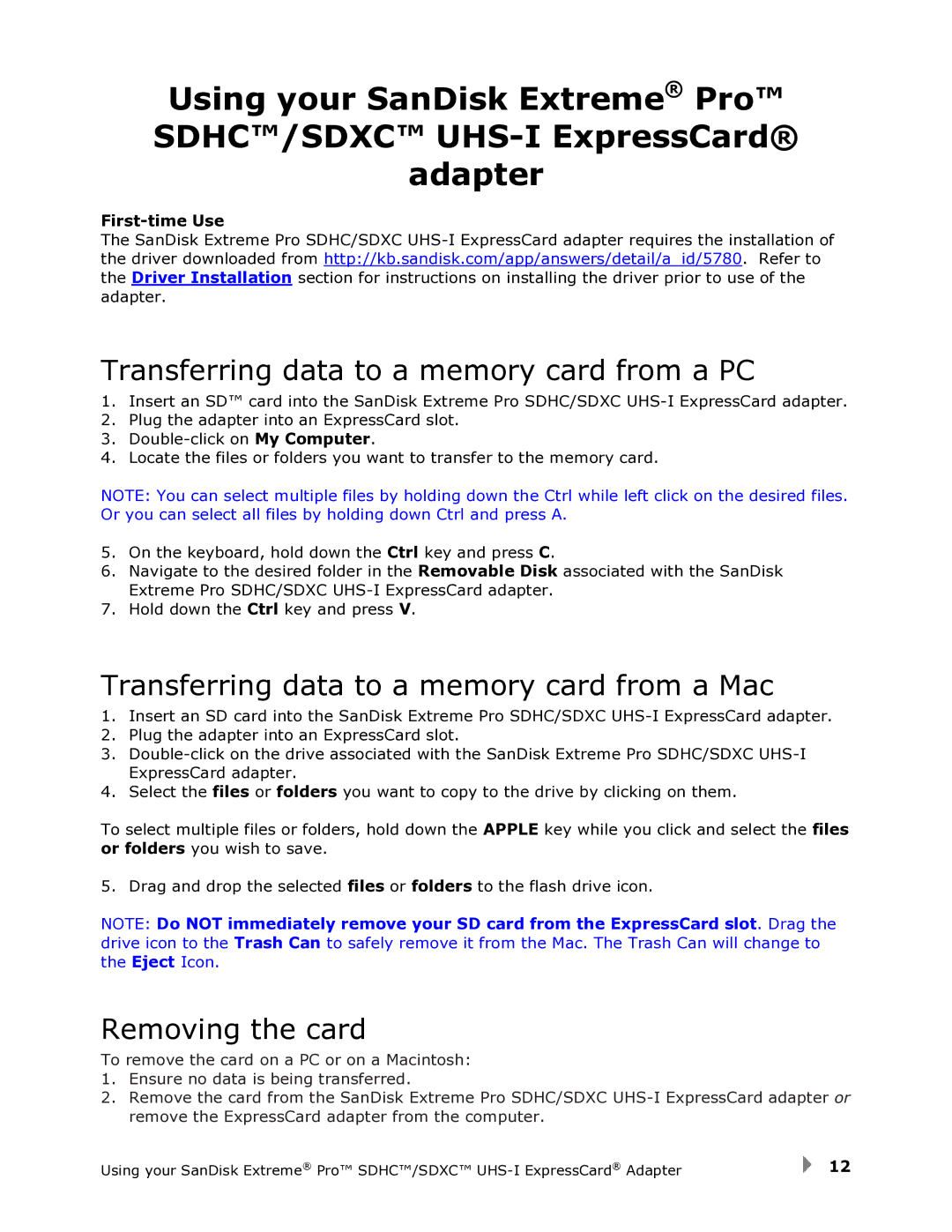Using your SanDisk Extreme® Pro™ SDHC™/SDXC™
First-time Use
The SanDisk Extreme Pro SDHC/SDXC
Transferring data to a memory card from a PC
1.Insert an SD™ card into the SanDisk Extreme Pro SDHC/SDXC
2.Plug the adapter into an ExpressCard slot.
3.
4.Locate the files or folders you want to transfer to the memory card.
NOTE: You can select multiple files by holding down the Ctrl while left click on the desired files. Or you can select all files by holding down Ctrl and press A.
5.On the keyboard, hold down the Ctrl key and press C.
6.Navigate to the desired folder in the Removable Disk associated with the SanDisk Extreme Pro SDHC/SDXC
7.Hold down the Ctrl key and press V.
Transferring data to a memory card from a Mac
1.Insert an SD card into the SanDisk Extreme Pro SDHC/SDXC
2.Plug the adapter into an ExpressCard slot.
3.
4.Select the files or folders you want to copy to the drive by clicking on them.
To select multiple files or folders, hold down the APPLE key while you click and select the files or folders you wish to save.
5. Drag and drop the selected files or folders to the flash drive icon.
NOTE: Do NOT immediately remove your SD card from the ExpressCard slot. Drag the drive icon to the Trash Can to safely remove it from the Mac. The Trash Can will change to the Eject Icon.
Removing the card
To remove the card on a PC or on a Macintosh:
1.Ensure no data is being transferred.
2.Remove the card from the SanDisk Extreme Pro SDHC/SDXC
Using your SanDisk Extreme® Pro™ SDHC™/SDXC™ | 12 |