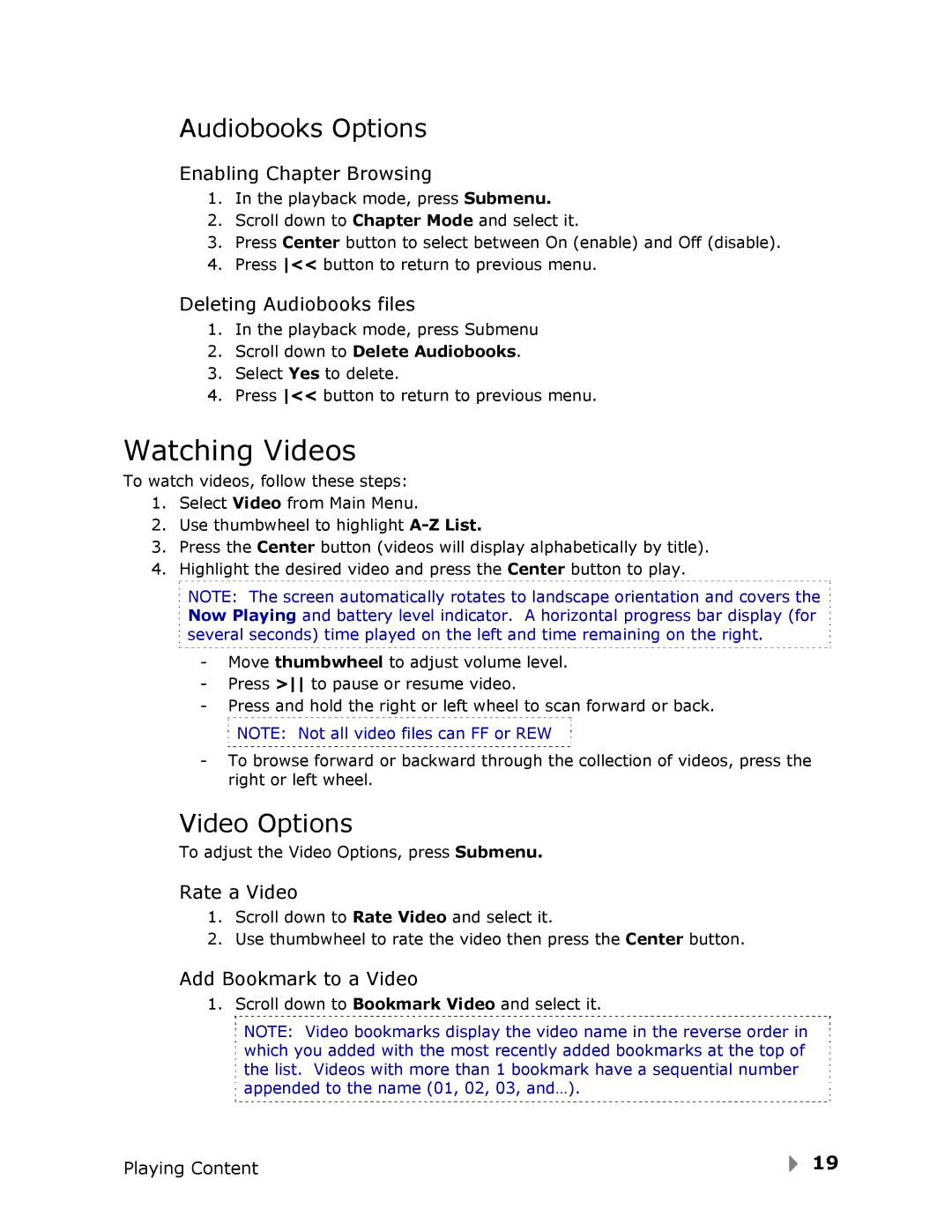Audiobooks Options
Enabling Chapter Browsing
1.In the playback mode, press Submenu.
2.Scroll down to Chapter Mode and select it.
3.Press Center button to select between On (enable) and Off (disable).
4.Press << button to return to previous menu.
Deleting Audiobooks files
1.In the playback mode, press Submenu
2.Scroll down to Delete Audiobooks.
3.Select Yes to delete.
4.Press << button to return to previous menu.
Watching Videos
To watch videos, follow these steps:
1.Select Video from Main Menu.
2.Use thumbwheel to highlight
3.Press the Center button (videos will display alphabetically by title).
4.Highlight the desired video and press the Center button to play.
NOTE: The screen automatically rotates to landscape orientation and covers the Now Playing and battery level indicator. A horizontal progress bar display (for several seconds) time played on the left and time remaining on the right.
-Move thumbwheel to adjust volume level.
-Press > to pause or resume video.
-Press and hold the right or left wheel to scan forward or back.
NOTE: Not all video files can FF or REW
-To browse forward or backward through the collection of videos, press the right or left wheel.
Video Options
To adjust the Video Options, press Submenu.
Rate a Video
1.Scroll down to Rate Video and select it.
2.Use thumbwheel to rate the video then press the Center button.
Add Bookmark to a Video
1. Scroll down to Bookmark Video and select it.
NOTE: Video bookmarks display the video name in the reverse order in which you added with the most recently added bookmarks at the top of the list. Videos with more than 1 bookmark have a sequential number appended to the name (01, 02, 03, and…).
Playing Content | 19 |