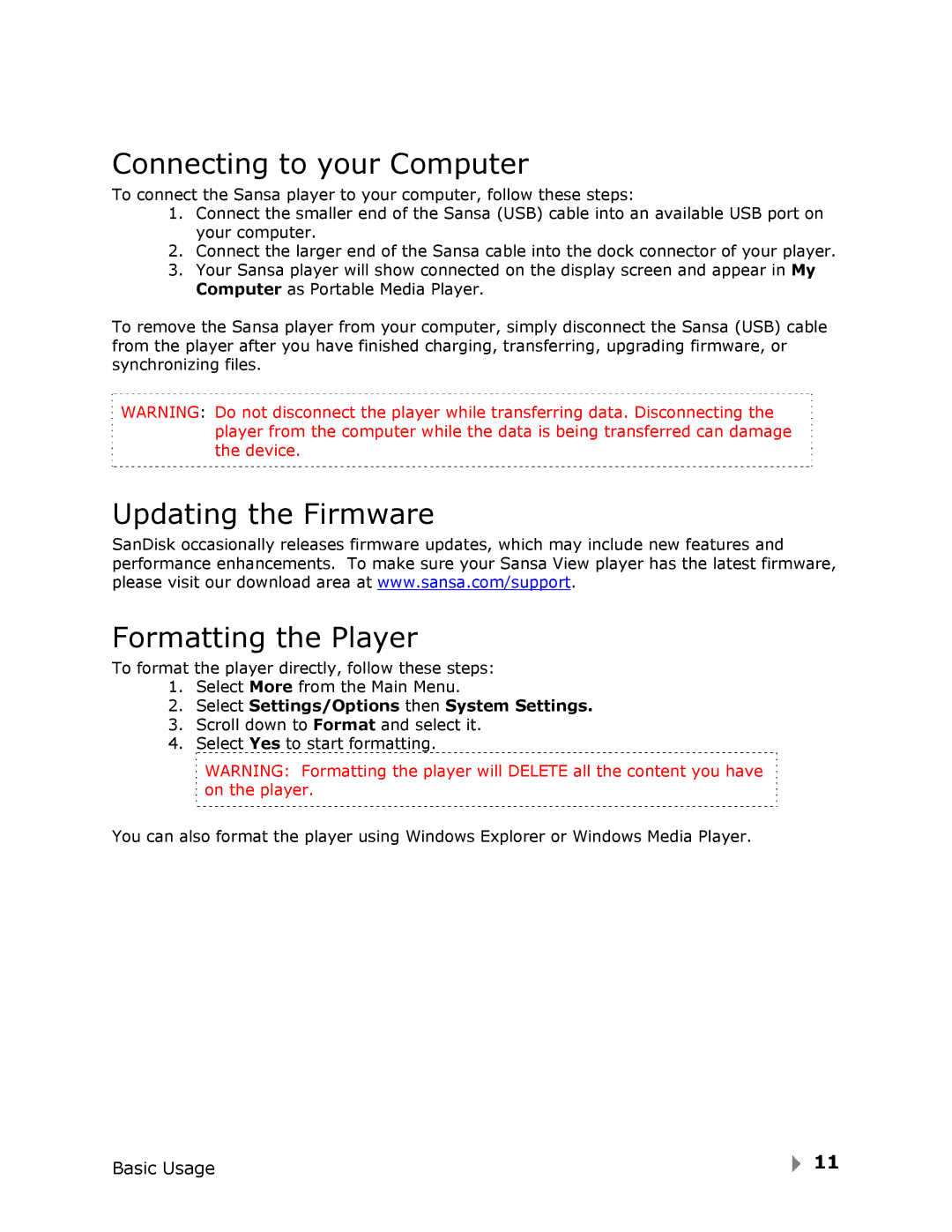Connecting to your Computer
To connect the Sansa player to your computer, follow these steps:
1.Connect the smaller end of the Sansa (USB) cable into an available USB port on your computer.
2.Connect the larger end of the Sansa cable into the dock connector of your player.
3.Your Sansa player will show connected on the display screen and appear in My Computer as Portable Media Player.
To remove the Sansa player from your computer, simply disconnect the Sansa (USB) cable from the player after you have finished charging, transferring, upgrading firmware, or synchronizing files.
WARNING: Do not disconnect the player while transferring data. Disconnecting the player from the computer while the data is being transferred can damage the device.
Updating the Firmware
SanDisk occasionally releases firmware updates, which may include new features and performance enhancements. To make sure your Sansa View player has the latest firmware, please visit our download area at www.sansa.com/support.
Formatting the Player
To format the player directly, follow these steps:
1.Select More from the Main Menu.
2.Select Settings/Options then System Settings.
3.Scroll down to Format and select it.
4.Select Yes to start formatting.
WARNING: Formatting the player will DELETE all the content you have on the player.
You can also format the player using Windows Explorer or Windows Media Player.
Basic Usage | 11 |
|