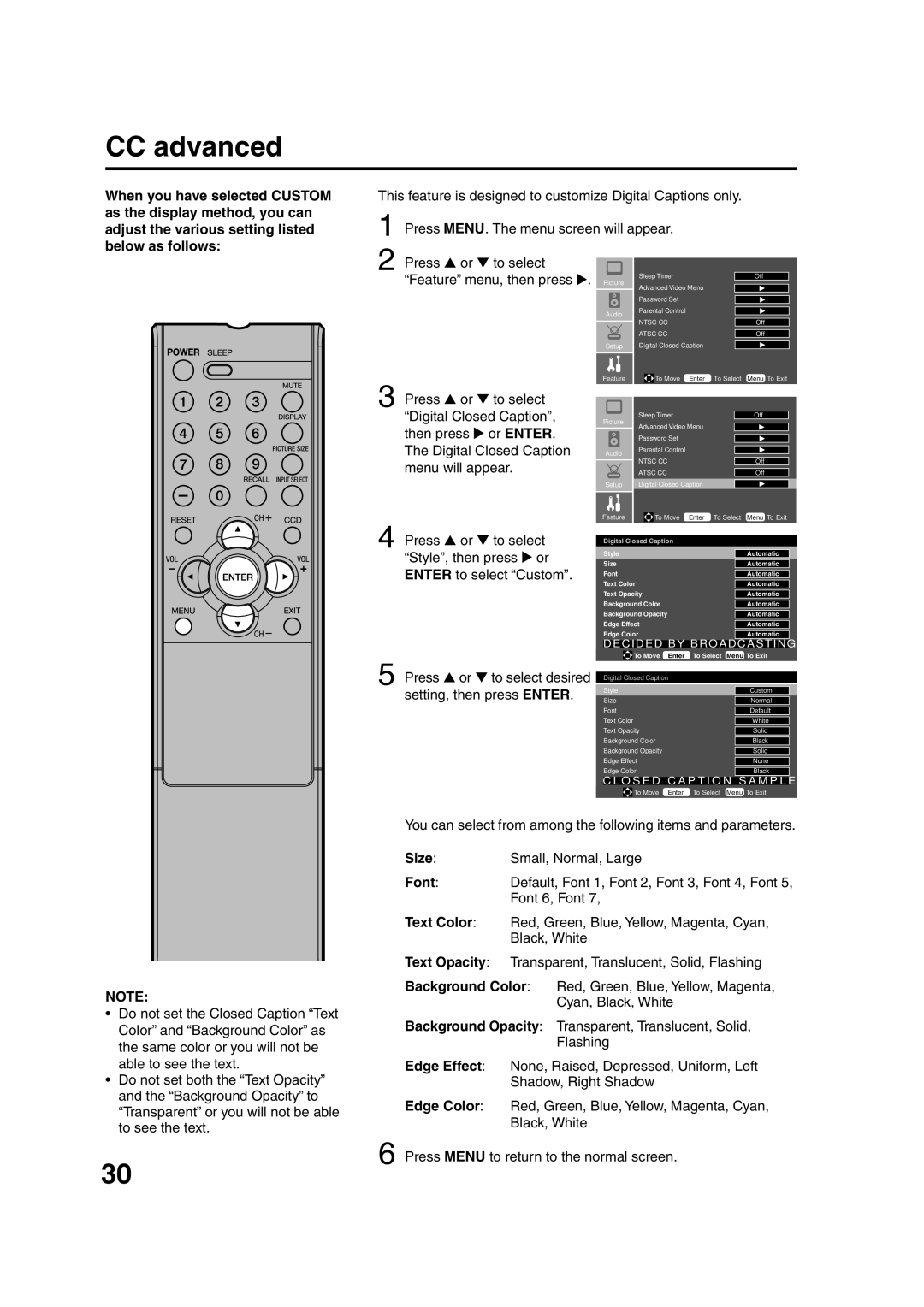HDLCD2600 specifications
The Sansui HDLCD2600 is a standout model in the realm of high-definition televisions, designed to deliver an immersive viewing experience. With a screen size of 26 inches, it offers a compact yet vivid display that makes it suitable for various settings, including bedrooms, small living rooms, or even office environments.One of the primary features of the HDLCD2600 is its impressive HD resolution, which enhances picture clarity with a resolution of 1366 x 768 pixels. This high-definition capability allows viewers to enjoy their favorite shows and movies with rich colors and detailed images. The LED backlighting technology further contributes to the overall picture quality by providing brighter whites and deeper blacks, resulting in a more dynamic contrast.
The television incorporates advanced screen technology to minimize glare and improve visibility from different angles. This feature ensures that viewers can enjoy a clear picture regardless of where they are seated in the room. Additionally, the HDLCD2600 offers a wide color spectrum that makes images more lifelike and engaging.
Connectivity options are abundant with the Sansui HDLCD2600, which includes multiple HDMI and USB ports, allowing users to connect various devices such as gaming consoles, Blu-ray players, and external storage drives effortlessly. This versatility makes it easy for viewers to enjoy a wide range of content, whether streaming from the internet or playing from local devices.
The built-in speakers provide a decent audio experience, though those seeking enhanced sound may want to consider external audio setups. The television also includes features such as a sleep timer, parental controls, and various picture modes, allowing users to customize their viewing experience according to their preferences.
In terms of design, the Sansui HDLCD2600 boasts a sleek and modern aesthetic, with a thin bezel that maximizes screen space while maintaining a stylish appearance. Its lightweight structure makes it easy to mount on a wall or move around as needed.
Overall, the Sansui HDLCD2600 combines various features and technologies to create an appealing, high-definition viewing experience at an affordable price, making it a great choice for consumers looking for a reliable and functional television.