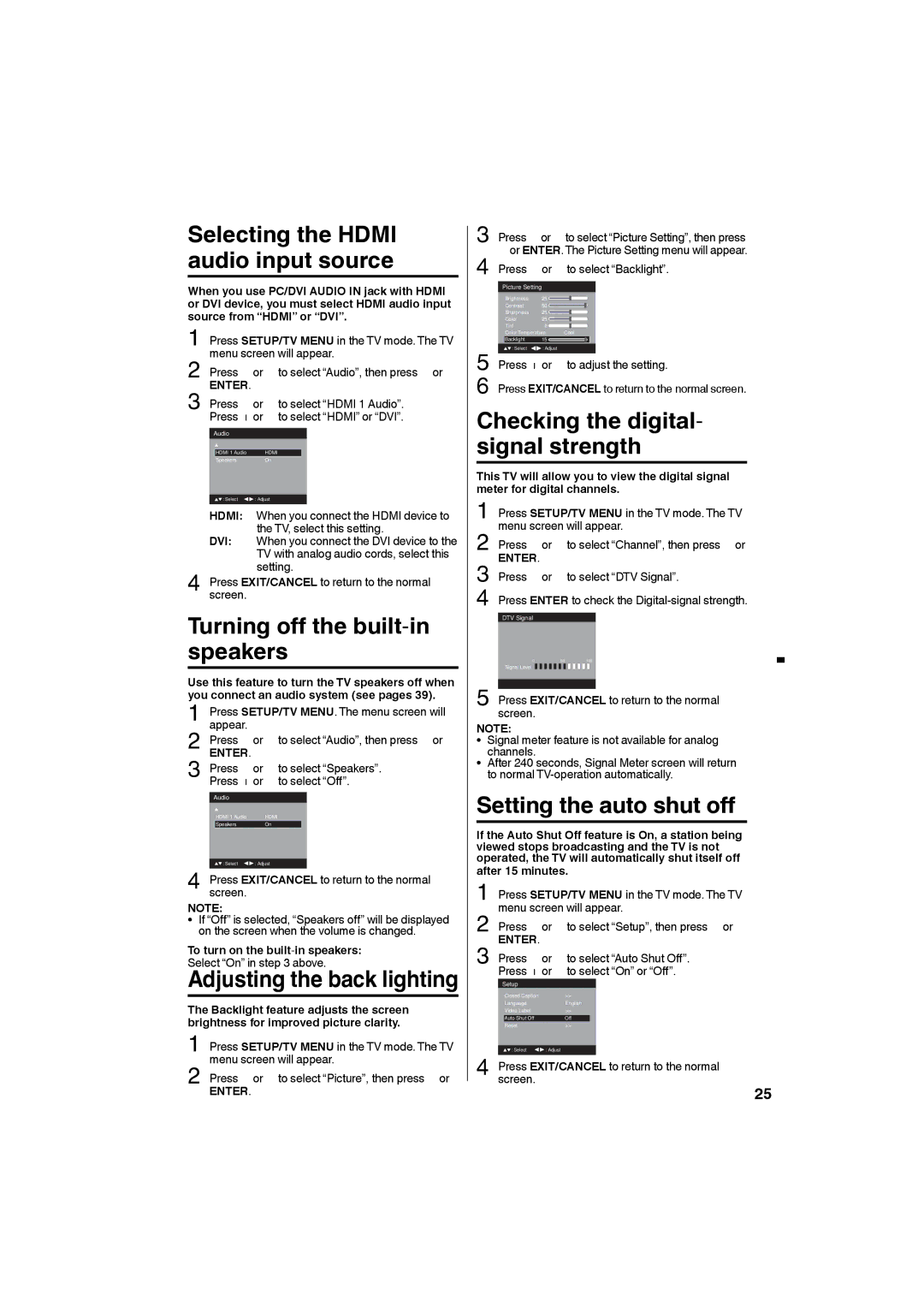HDLCDVD265 specifications
The Sansui HDLCDVD265 is a versatile and compact entertainment solution that combines a flat-screen LCD TV with a built-in DVD player. Designed for those who value both functionality and space-saving technology, this model is particularly appealing for bedrooms, small living rooms, or any area where a full-sized television might be impractical.One of the standout features of the HDLCDVD265 is its 26-inch display, which strikes a balance between size and screen real estate. The high-definition 720p resolution offers clear and vibrant picture quality, making it suitable for watching movies, playing video games, or binge-watching your favorite shows. The LCD technology ensures that colors are bright with good contrast ratios, while the wide viewing angles allow multiple viewers to enjoy the screen from various positions without significant color distortion.
The integrated DVD player is a key characteristic that sets this model apart from many other televisions on the market. It eliminates the need for additional devices and simplifies the setup process, making it easy to enjoy your favorite DVDs without cluttering your living space. This feature is especially beneficial for users who still have a collection of DVDs and prefer the convenience of not having to connect an external player.
In terms of connectivity, the Sansui HDLCDVD265 is outfitted with multiple inputs. It includes HDMI ports, which enable users to connect high-definition devices like gaming consoles, streaming devices, and Blu-ray players. Additionally, it features composite inputs and support for audio output, ensuring compatibility with a range of peripherals and enhancing the overall multimedia experience.
The TV also supports various picture modes and settings, allowing users to tailor their viewing preferences for different types of content, whether it be sports, movies, or TV shows. This customization enhances the viewing experience by optimizing the display settings based on the content being viewed.
In conclusion, the Sansui HDLCDVD265 is a practical choice for consumers seeking a space-saving solution that does not compromise on functionality. Its combination of a quality LCD screen, integrated DVD player, and versatile connectivity options makes it a great addition to any entertainment setup. With its solid performance and user-friendly features, this model continues to appeal to those looking for an all-in-one television solution.