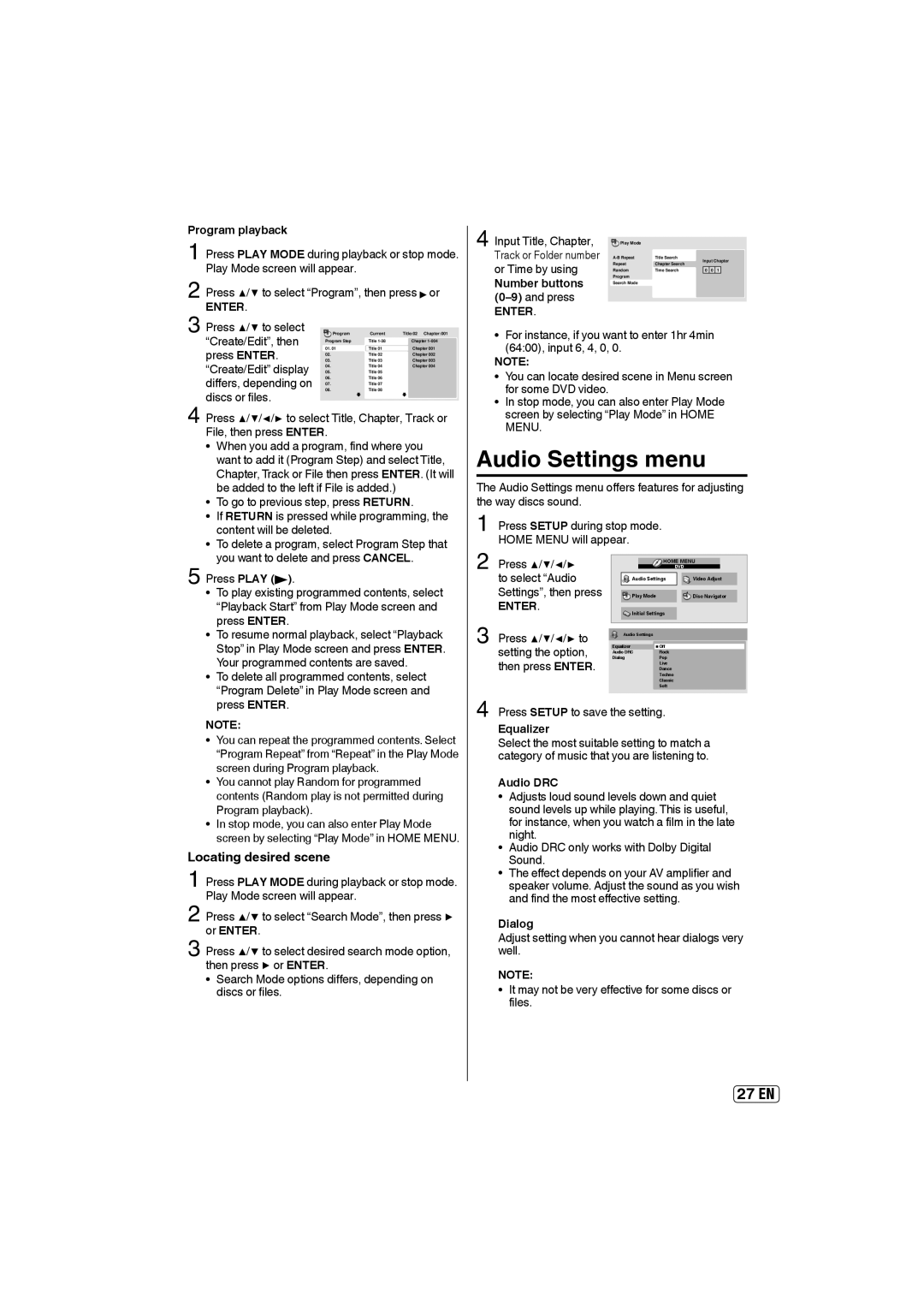Program playback
1 Press PLAY MODE during playback or stop mode. Play Mode screen will appear.
2 Press ▲/▼ to select “Program”, then press or
ENTER.
3 Press ▲/▼ to select “Create/Edit”, then press ENTER. “Create/Edit” display differs, depending on
discs or files.
4 Press ▲/▼/◀/▶ to select Title, Chapter, Track or File, then press ENTER.
•When you add a program, find where you want to add it (Program Step) and select Title, Chapter, Track or File then press ENTER. (It will be added to the left if File is added.)
•To go to previous step, press RETURN.
•If RETURN is pressed while programming, the content will be deleted.
•To delete a program, select Program Step that you want to delete and press CANCEL.
5 Press PLAY ( ).
•To play existing programmed contents, select “Playback Start” from Play Mode screen and press ENTER.
•To resume normal playback, select “Playback Stop” in Play Mode screen and press ENTER. Your programmed contents are saved.
•To delete all programmed contents, select “Program Delete” in Play Mode screen and press ENTER.
NOTE:
•You can repeat the programmed contents. Select “Program Repeat” from “Repeat” in the Play Mode screen during Program playback.
•You cannot play Random for programmed contents (Random play is not permitted during Program playback).
•In stop mode, you can also enter Play Mode screen by selecting “Play Mode” in HOME MENU.
Locating desired scene
1 Press PLAY MODE during playback or stop mode. Play Mode screen will appear.
2 Press ▲/▼ to select “Search Mode”, then press ▶ or ENTER.
3 Press ▲/▼ to select desired search mode option, then press ▶ or ENTER.
•Search Mode options differs, depending on discs or files.
4 Input Title, Chapter, | Play Mode |
|
|
|
|
|
Title Search |
|
|
|
| ||
Track or Folder number | Repeat | Chapter Search | Input Chapter | |||
or Time by using | Random | Time Search | 0 | 0 | 1 |
|
Program |
|
|
|
|
| |
Number buttons | Search Mode |
|
|
|
|
|
|
|
|
|
|
| |
|
|
|
|
|
| |
ENTER. |
|
|
|
|
|
|
•For instance, if you want to enter 1hr 4min (64:00), input 6, 4, 0, 0.
NOTE:
•You can locate desired scene in Menu screen for some DVD video.
•In stop mode, you can also enter Play Mode screen by selecting “Play Mode” in HOME MENU.
Audio Settings menu
The Audio Settings menu offers features for adjusting the way discs sound.
1
| Press ▲/▼/◀/▶ |
| HOME MENU | |
|
|
| DVD | |
2 to select “Audio | Audio Settings | Video Adjust | ||
| Settings”, then press | Play Mode |
| Disc Navigator |
3 | ENTER. | Initial Settings |
| |
Press ▲/▼/◀/▶ to | Audio Settings |
|
| |
Equalizer | Off |
| ||
setting the option, | Audio DRC | Rock |
| |
| Dialog | Pop |
| |
| then press ENTER. |
| Live |
|
|
| Techno |
| |
Dance
Classic
Soft
4 Press SETUP to save the setting.
Equalizer
Select the most suitable setting to match a category of music that you are listening to.
Audio DRC
•Adjusts loud sound levels down and quiet sound levels up while playing. This is useful, for instance, when you watch a film in the late night.
•Audio DRC only works with Dolby Digital Sound.
•The effect depends on your AV amplifier and speaker volume. Adjust the sound as you wish and find the most effective setting.
Dialog
Adjust setting when you cannot hear dialogs very well.
NOTE:
•It may not be very effective for some discs or files.
27EN