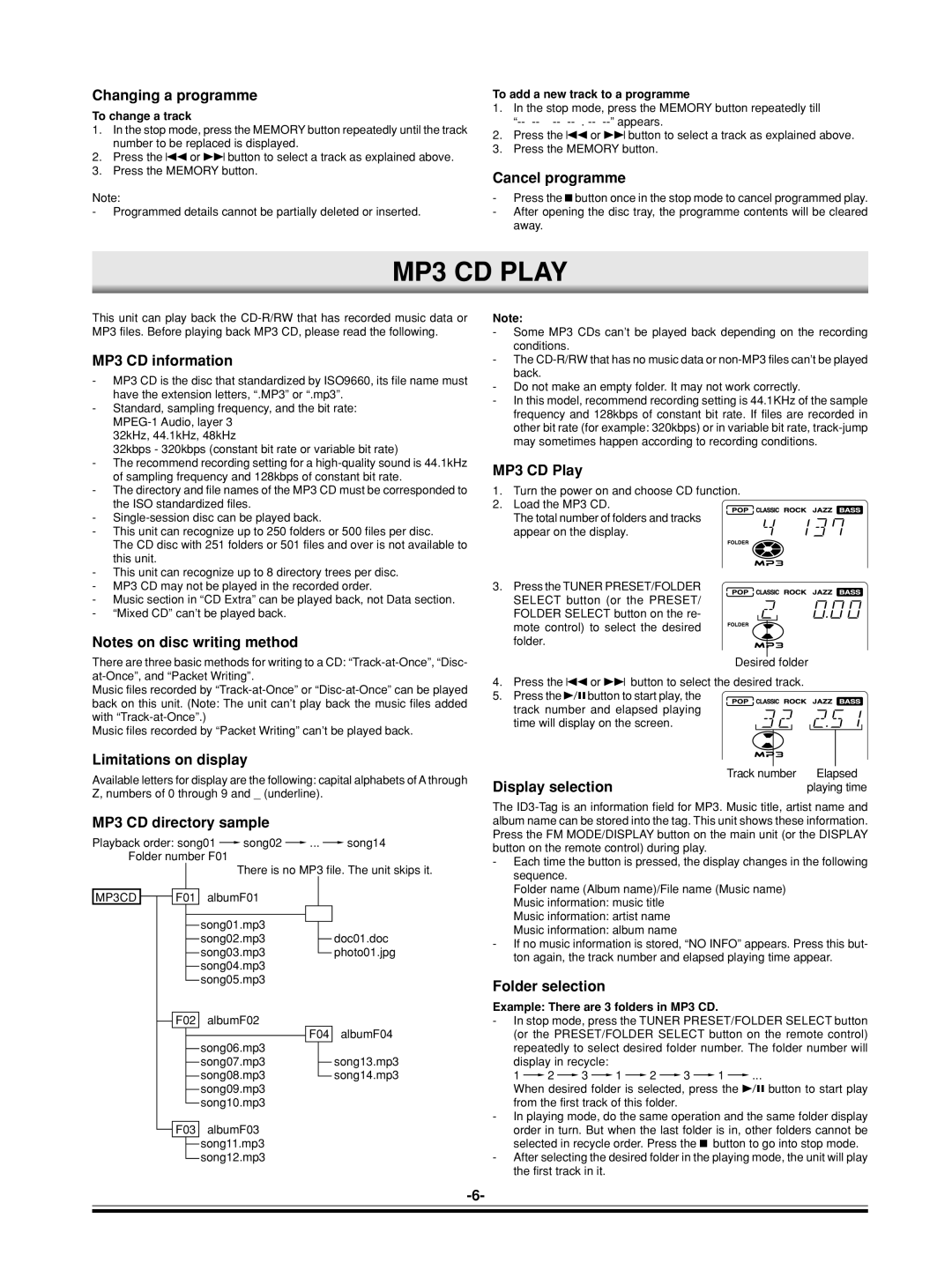Changing a programme
To change a track
1.In the stop mode, press the MEMORY button repeatedly until the track number to be replaced is displayed.
2.Press the f or e button to select a track as explained above.
3.Press the MEMORY button.
Note:
-Programmed details cannot be partially deleted or inserted.
To add a new track to a programme
1.In the stop mode, press the MEMORY button repeatedly till
2.Press the f or e button to select a track as explained above.
3.Press the MEMORY button.
Cancel programme
-Press the nbutton once in the stop mode to cancel programmed play.
-After opening the disc tray, the programme contents will be cleared away.
MP3 CD PLAY
This unit can play back the
MP3 CD information
-MP3 CD is the disc that standardized by ISO9660, its file name must have the extension letters, “.MP3” or “.mp3”.
-Standard, sampling frequency, and the bit rate:
32kHz, 44.1kHz, 48kHz
32kbps - 320kbps (constant bit rate or variable bit rate)
-The recommend recording setting for a
-The directory and file names of the MP3 CD must be corresponded to the ISO standardized files.
-
-This unit can recognize up to 250 folders or 500 files per disc.
The CD disc with 251 folders or 501 files and over is not available to this unit.
-This unit can recognize up to 8 directory trees per disc.
-MP3 CD may not be played in the recorded order.
-Music section in “CD Extra” can be played back, not Data section.
-“Mixed CD” can’t be played back.
Notes on disc writing method
There are three basic methods for writing to a CD:
Music files recorded by
Music files recorded by “Packet Writing” can’t be played back.
Note:
-Some MP3 CDs can’t be played back depending on the recording conditions.
-The
-Do not make an empty folder. It may not work correctly.
-In this model, recommend recording setting is 44.1KHz of the sample frequency and 128kbps of constant bit rate. If files are recorded in other bit rate (for example: 320kbps) or in variable bit rate,
MP3 CD Play
1. Turn the power on and choose CD function.
2. Load the MP3 CD. The total number of folders and tracks
appear on the display.
3. Press the TUNER PRESET/FOLDER SELECT button (or the PRESET/ FOLDER SELECT button on the re- mote control) to select the desired folder.
Desired folder
4. Press the f or e button to select the desired track.
5. Press the ibutton to start play, the track number and elapsed playing time will display on the screen.
Limitations on display
Available letters for display are the following: capital alphabets of A through Z, numbers of 0 through 9 and _ (underline).
MP3 CD directory sample
Playback order: song01 vsong02 v ... vsong14 Folder number F01
There is no MP3 file. The unit skips it.
Track number | Elapsed |
Display selection | playing time |
The
- Each time the button is pressed, the display changes in the following |
sequence. |
MP3CD |
|
| F01 | albumF01 | ||||
|
| |||||||
|
|
|
|
|
|
|
|
|
|
|
|
|
| song01.mp3 |
|
|
|
|
|
|
|
|
|
|
| |
|
|
|
|
| song02.mp3 |
|
| |
|
|
|
|
|
|
| ||
|
|
|
|
| song03.mp3 |
|
| |
|
|
|
|
|
|
| ||
|
|
|
|
| song04.mp3 | |||
|
|
|
|
| ||||
|
|
|
|
| song05.mp3 | |||
|
|
|
|
| ||||
|
|
|
|
| ||||
|
|
| F02 | albumF02 | ||||
|
|
| ||||||
|
|
|
|
|
| F04 | ||
|
|
|
|
| song06.mp3 | |||
|
|
|
|
|
|
| ||
|
|
|
|
|
|
|
| |
|
|
|
|
| song07.mp3 |
| ||
|
|
|
|
|
|
| ||
|
|
|
|
| song08.mp3 |
| ||
|
|
|
|
|
|
| ||
|
|
|
|
| song09.mp3 | |||
|
|
|
|
| ||||
|
|
|
|
| song10.mp3 | |||
|
|
|
|
| ||||
|
|
|
|
| ||||
|
|
| F03 | albumF03 | ||||
|
|
| ||||||
|
|
|
|
| song11.mp3 | |||
|
|
|
|
| ||||
|
|
|
|
| song12.mp3 | |||
|
|
|
|
| ||||
doc01.doc
photo01.jpg
albumF04
song13.mp3
song14.mp3
Folder name (Album name)/File name (Music name) |
Music information: music title |
Music information: artist name |
Music information: album name |
- If no music information is stored, “NO INFO” appears. Press this but- |
ton again, the track number and elapsed playing time appear. |
Folder selection
Example: There are 3 folders in MP3 CD.
-In stop mode, press the TUNER PRESET/FOLDER SELECT button (or the PRESET/FOLDER SELECT button on the remote control) repeatedly to select desired folder number. The folder number will display in recycle:
1 v2 v3 v1 v2 v3 v1 v ...
When desired folder is selected, press the i button to start play from the first track of this folder.
-In playing mode, do the same operation and the same folder display order in turn. But when the last folder is in, other folders cannot be selected in recycle order. Press the n button to go into stop mode.
-After selecting the desired folder in the playing mode, the unit will play the first track in it.