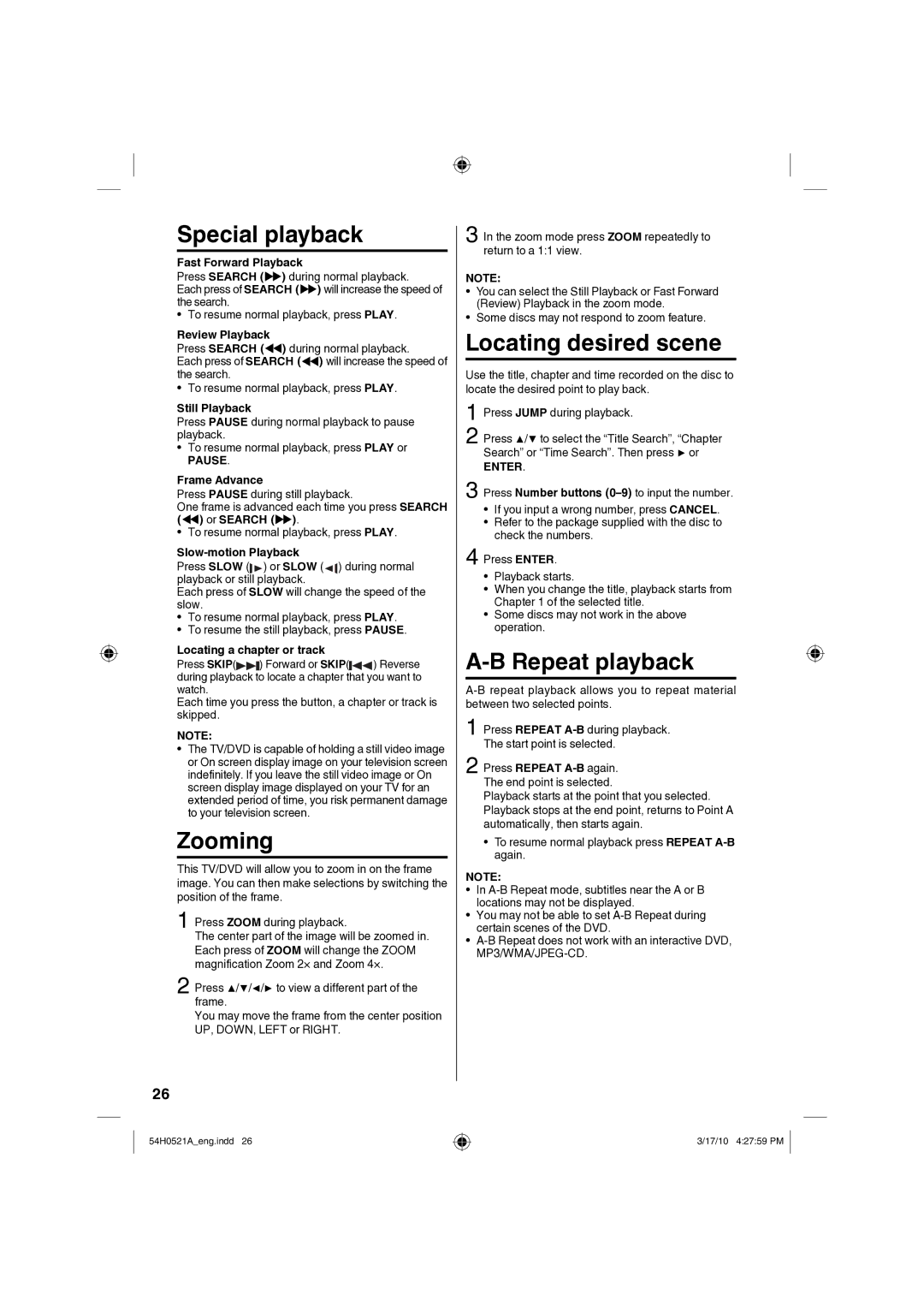Special playback
Fast Forward Playback
Press SEARCH (XX) during normal playback.
Each press of SEARCH (XX) will increase the speed of the search.
• To resume normal playback, press PLAY.
Review Playback
Press SEARCH (WW) during normal playback.
Each press of SEARCH (WW) will increase the speed of the search.
• To resume normal playback, press PLAY.
Still Playback
Press PAUSE during normal playback to pause playback.
• To resume normal playback, press PLAY or
PAUSE.
Frame Advance
Press PAUSE during still playback.
One frame is advanced each time you press SEARCH (WW) or SEARCH (XX).
• To resume normal playback, press PLAY.
Slow-motion Playback
Press SLOW ( |
| ) or SLOW ( |
| ) during normal | |
|
| ||||
playback or still |
| playback. |
|
| |
|
| ||||
| |||||
Each press of SLOW will change the speed of the | |||||
slow. |
|
|
|
| |
• | To resume normal playback, press PLAY. | ||||
• | To resume the still playback, press PAUSE. | ||||
Locating a chapter or track
Press SKIP( ) Forward or SKIP( ) Reverse during playback to locate a chapter that you want to watch.
Each time you press the button, a chapter or track is skipped.
NOTE:
•The TV/DVD is capable of holding a still video image or On screen display image on your television screen indefinitely. If you leave the still video image or On screen display image displayed on your TV for an extended period of time, you risk permanent damage to your television screen.
Zooming
This TV/DVD will allow you to zoom in on the frame image. You can then make selections by switching the position of the frame.
1 Press ZOOM during playback.
The center part of the image will be zoomed in. Each press of ZOOM will change the ZOOM magnification Zoom 2× and Zoom 4×.
2 Press ▲/▼/◀/▶ to view a different part of the frame.
You may move the frame from the center position UP, DOWN, LEFT or RIGHT.
3 In the zoom mode press ZOOM repeatedly to return to a 1:1 view.
26
54H0521A_eng.indd 26
3/17/10 4:27:59 PM